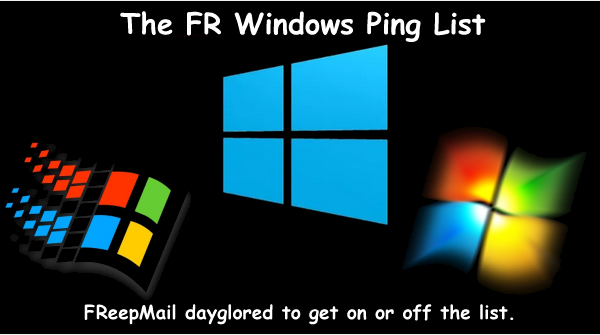 |  |
|---|
Posted on 07/18/2025 1:35:20 PM PDT by fireman15
Choose wisely. Your PC could end up vulnerable to online threats otherwise.
This fall, Windows 10 will reach its end of life—at least, as defined by Microsoft. On October 14, the company ends feature updates to the operating system. Security and stability updates also become restricted—a potential liability, depending on the choices you make now.
To help users successfully navigate Windows 10’s extinction event, Adam Patrick Murray sat down with ethical hacker Mike Danseglio to talk options. The goal: To find the best option for your PC to stay current with security updates and patches, no matter the age of your hardware. AI tools have increased the speed and volume of online attacks, with vulnerabilities more easily discovered and exploited.
The duo frames the possibilities as a decision tree, with two main branches: PCs compatible with Windows 11, and those that aren’t. For systems ready for Windows 11, Mike simply recommends upgrading—and making the jump before the October sunset. I echo this advice, as doing it well before the deadline ensures your PC will keep receiving uninterrupted security patches.
(Not sure if your PC’s compatible? If it has an Intel 8th-gen or Ryzen 2000 chip, you’re probably fine. Windows Update—or a Microsoft nag screen—will tell you.)
If your Windows 10 computer is too old to upgrade to Windows 11, you can choose between five different potential paths—but only three are smart choices, according to Mike:
Do nothing Buy a new device Pay for updates Modify your Windows install Install another OS Doing nothing leaves you open to vulnerabilities in Windows 10, which attackers will unearth as time passes. Exploits could then allow hackers to run code on your PC, steal your data, or even potentially remotely render your hardware unusable.
(Excerpt) Read more at pcworld.com ...
The solution provides you with security updates until 2032 and allows you to keep using your old Windows 10 computer that is not eligible for Microsoft's official blessing in the same way that you have been for years.
Flawed as the experience can sometimes be, Windows 10 is still my preferred solution for most of what I use a computer for. I have Windows 11 Pro installed on a couple of machines and have been using it for quite a while now. I still prefer Windows 10.
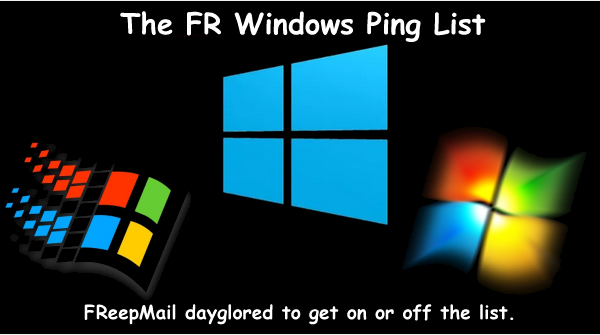 |  |
|---|
The following project is not difficult to figure out if you watch the video at https://youtu.be/rWxGfxXLRFU . This guy deserves most of the credit; he has 877,000 followers and puts out a lot of good videos. But use the values below instead of the ones that he recommends or your license will expire in a couple of years and not in 2032.
This will take you at least a couple of hours and maybe more because I recommend backing up your system hard drive first, and because of all the updates that will end up being installed. But you will end up with a system tha most people will not be ablet to distinguish from what they are currently running right now. Not having to reinstall everything in many of my machines is definately worth a little extra effort.
Windows 10 IoT Enterprise 2021 LTSC is a stripped-down version of Windows 10 21H2. The latest version of Windows 10 is 22H2. There are essentially no differences between 21H2 and 22H2 that any normal user will notice. But there are many features and a whole lot of crap that are left out as compared to a normal install of Windows 11 Pro. With this method all the crap along with extra features will be installed. The first three installations that I did, were done completely clean from the original Microsoft ISO file. I added the features that I wanted included by using PowerDesk scripts. This worked fine and if you are someone who doesn’t mind getting their hands a little dirty diving into Windows or Linux operating systems... it may be the best way to go for you. BUt you are also going to have to reinstall nearly all of your applications that you like to use.
A clean install is the only way that the vast majority of users are aware of to get Windows 10 IoT Enterprise 2021 LTSC working on their computer. The normal install routine will not allow you to upgrade an already installed Windows 10 installation. But I have found that with a few very minor edits to the Windows 10 registry that it installs without any real problems. The primary issue is that it takes considerably longer than doing a clean install... This is because it will re-install basically every update that Microsoft has released in the last 4 years and give you access to your already installed applications.
The following is how I have installed Windows 10 IoT Enterprise 2021 LTSC on the last few Windows 10 computers that friends, family and I want to continue using Windows 10 on while being hooked up to the internet after October 14. This creates a system that is virtuatlly indestinguishable to most users from the Windows 10 installation that they currently have installed on their computer only it will likely run a little faster. It does involve purchasing a license online. I am not associated with any of the mostly shady operators who sell license keys. I would advise using Paypal or a “virtual credit card” to pay for the place even with the place I have purchased many licenses from over the years... Gamers-Outlet. I should mention that Gamers-Outlet always has 10% disount codes available that you can search for using Google or DuckDuckGo, so this “project” costs right around $21.
I obviously do not offer any guarantees that Micorosoft will not pull something to put an end to this workaround that helps to prevent users from being forced to upgrade to Windows 11. As the deadline gets closer the demand for license keys whatever their origin will no doubt increase despite the lack of advertising and good info.
1. Download the ISO file and save it somewhere where you can find it again but preferably on a second drive installed in your computer. A fast removable drive or SD Card that is large enough to hold a 4.5GB iso file will work also. The file that you download should be called:
en-us_windows_10_iot_enterprise_ltsc_2021_x64_dvd_257ad90f.iso
It is available from a link that license key providers such as Gamers Outlet will provide you with, but it can also be found at archive.org and other places:
https://archive.org/search?query=en-us_windows_10_iot_enterprise_ltsc_2021_x64_dvd_257ad90f.iso
You should check the file from whichever source you choose with a Hash Viewer. You do this by using one of the free HASH checkers available from the Microsoft store... search for Hash Viewer. After you have installed Hash Viewer (MD5, SHA1, ...) load the file into it and it. After it has completed it’s calculations you can copy and paste the following hashes into the verify box and see if it finds any discrepancies.
File list :: Operating Systems :: Windows 10, version 21H2 [19044.1288] (Updated October 2021) ::
English :: en-us_windows_10_iot_enterprise_ltsc_2021_x64_dvd_257ad90f.iso
File: en-us_windows_10_iot_enterprise_ltsc_2021_x64_dvd_257ad90f.iso
Family: Operating Systems
Version: Windows 10, version 21H2 [19044.1288] (Updated October 2021)
Language: English - (EN)
CRC-32: 188c9d0d
MD5: 2463b19beac328290e6a8adcedb7533a
SHA-1: 76c3c10e38307d29fd8b4748522ed144dba35829
SHA-256: a0334f31ea7a3e6932b9ad7206608248f0bd40698bfb8fc65f14fc5e4976c160
SHA-512: 640942d93daf8cd183d06e35d5d753a4b93c952c3196c3e3fa7876295b39d8bfef5df8ef2a3b420b5247905fe396606f94ccf093982ee999e503d09e69850143
SHA3-256: 33bacaa70b78abcf4969fa0f6219a5cad7dd4d49c9b975ddadc8b15658d17d48
SHA3-512: 03e3a8e34a79363235aaf91333cb3afa4927feb0b1f1cf212e6cf4a70c54cbe7ab367fafb6143e6057dac00e407c1b661cb0e2511f7eadb4562c49d0ee606a4e
Size: 4.518 GB (4851668992 bytes)
2. Next scan your current Windows 10 installation for errors: Use your search bar or icon next to the Windows 10 icon on your taskbar and search for Command Prompt. Choose to run it as an administrator. Enter the following command into the command line: sfc /scannow
It will likely find a few errors and correct them. When this is done run another command: DISM /Online /Cleanup-Image /RestoreHealth
After this command has finished reboot your computer. (turn it off and on using the shutdown option when you click on the Windows Icon at the lower left corner of your screen.)
3. Then Make an image of your primary hard drive, SSD, or NVME preferably to a second drive installed in the computer. My prefered tool for this is Macrium Reflect Free, but there are many other free programs that work just fine as well.
4. Watch this video, https://youtu.be/rWxGfxXLRFU . It explains what you will be doing better than I can here. Follow the steps that he shows in the video... But do not use the regestry values that he recommends... use the following values instead to install it as an IoT version which will get updates until 2032.
The following will take just a couple minutes. But I will warn you that if you do not do the upgrade the changes you make will probably screw your computer up in some way.
5. Go to the search box like you did for the command prompt and search for regedit.
As shown in the video run regedit as an administrator and navigate to...
HKEY_LOCAL_MACHINE\SOFTWARE\Microsoft\Windows NT\CurrentVersion
now change to the values to the new ones listed below by double clicking on the Key Names:
Key Name = New Value
CompositionEditionID = IoTEnterpriseS
CurrentBuild =19044
CurrentBuildNumber = 19044
DisplayVersion = 21H2
EditionID = IoTEnterpriseS
ProductName = Windows 10 IoT Enterprise LTSC 2021
ReleaseId = 2009
6. After that you can mount and run the ISO from within your Windows 10 computer.
If you purchase your license key from a provider like Gamers-Outlet they provide a link to the ISO file. Download the ISO and copy it preferably to your 2nd drive but a USB drive will work as well. The ISO file cannot be run from the drive that you are currently running Windows on. Do not bother preparing a bootable drive. Go to wherever you saved the ISO file using Windows Explorer right click on it and choose “mount”. Then go to the simulated DVD drive that will show up and double click on setup.
You may have to choose the option to keep your files and programs but I have not had to do this. If you do not want to keep your files and programs you can click on the button that allows you to review what you want to keep. If it already says that it is going to keep your files and programs and you click on the button to review your decision expect to wait several minutes.
If you are doing a clean install from a bootable USB stick the process of installing like most instructions in videos and directions found online like I did on my first three installs it does not not take very long. But depending on how much stuff you have installed in your Windows 10 system installing over the top of it can take a long time to complete.
The first time that the computer shuts down it may try to look for the simulated drive that you ran setup from and gie you an error message. Turning the computer off and on this should fix this problem. If it does not you might have to go into your “bios” or “UEFI” to change the boot settings. This varies a little from system to systembut is not difficult.
After you have waited quite a while for update after update is installed and it looks like your about done be prepared for more updates, and then more updates after that. You will eventually be stuck on a blue page for quite a while that says that more updates are in progress “Please keep your device on”. You will start thinking that the computer is screwed up, but just wait and wait and wait, and eventually you will get a counter showing the percentage left. It will appear to boot up, but you will get a blank screen that lasts for a long time. EVentually the counter will resume at about the number that you saw last. It will eventually get to 100% then it wills eventually boot up and come to a familiar page.
8. When you do decide you are ready for more waiting install the cumulative updates search for Windows Update in the search box. Scan and choose to install them all... two will fail.
KB5055682 NET Framework 4.8 and 4.81
KB5010472 NET Framework 3.5 and 4.8
They will give you error code 0x80070570
9. Search for NET Framework 4.8 and 4.81 and then NET Framework 3.5 and 4.8 in Grok.com and it will tell you how to install them manually.
After everything is installed you need to perform one more step... And that is once again checking your system for errors. Here are those directions again:
Use your search bar or icon next to the Windows 10 icon on your taskbar and search for Command Prompt. Choose to run it as an administrator. Enter the following command into the command line: sfc /scannow
It will likely find a few errors and correct them. When this is done run another command: DISM /Online /Cleanup-Image /RestoreHealth
After this command has finished reboot your computer. (turn it off and on using the shutdown option when you click on the Windows Icon at the lower left corner of your screen.)
After that your system should look and feel the same as it did to begin with and it likely will perform a little better.
What is the $21 option?
I have Windows 11 on three computers I use every day at work and at home. I have Windows 10 on a handful that I support at work. And I have Windows 7 in a VM at home (not permitted at work).
I still prefer Windows 7. :-)
That is, within the Windows offerings. Overall I prefer MacOS to Windows, and prefer Linux to all of the above. But to each their own, and YMMV.
If it wasn't for those niche uses I would have moved to Linux a while ago.
For home users, WIN10_Pro and WIN10_Home will perform reliably for a few more years until desired hardware upgrades force an upgrade to WIN11, or Linux.
I will occasionally run Win7 in Parallels on my Mac. It’s not bad.
Sheesh.
I have a Windows 7 installation disk. It works just fine. We have one laptop that has a newer version of the Windows. Don’t use it much.
What is the $21 option?
https://www.gamers-outlet.net/en/buy-windows-10-iot-enterprise-ltsc-cd-key-microsoft-global
They always have a 10% discount... I have not found the one that works today. When I find it, I will post it...
I installed the Windows 10 IoT Enterprise along side of my Windows 11 with dual boot and are very happy with it. Faster than my Windows 11.
I have two Windows 10, and two Windows 7. Have been trying to like 10, but don’t. (For some reason, Win 10 won’t open some .jpg files that Win 7 will.)
I’m gonna stick the two Win 10s on a shelf and go back to Win 7.
The people who develop code to get into other people's systems for malevolent purposes are currently holding off on releasing it, if they have something which is very effective. Your advice will put people at risk.
btt
Will thus affect my VIC - 20?
“The solution provides you with security updates until 2032 “
Not available for the editions most people are using.
Thanks
What in the world are people doing / where are they going that they would be open to “allow hackers to run code on your PC, steal your data, or even potentially remotely render your hardware unusable”?
I left Windoze for Linux 20 years ago - I’m asking for a freind.
Disclaimer: Opinions posted on Free Republic are those of the individual posters and do not necessarily represent the opinion of Free Republic or its management. All materials posted herein are protected by copyright law and the exemption for fair use of copyrighted works.