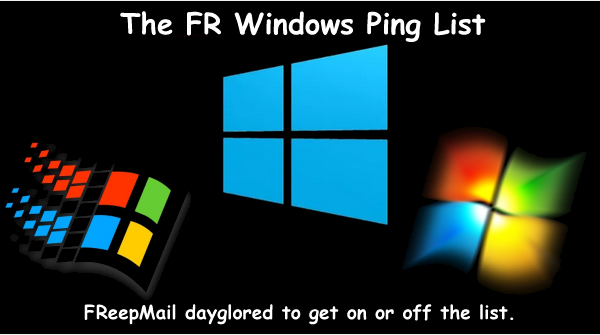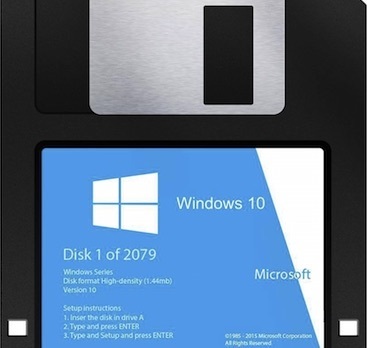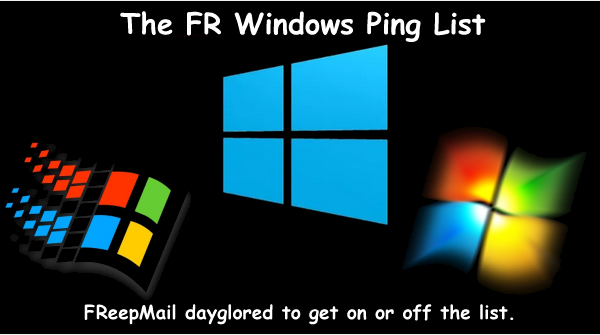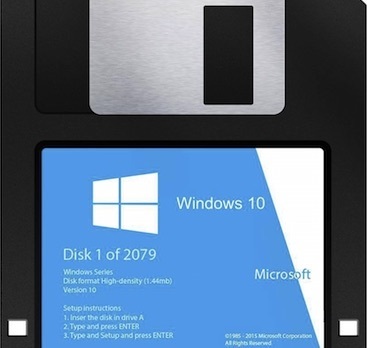You would think they've learned after all these years, but....NO.
1 posted on
06/06/2021 5:31:45 PM PDT by
dayglored
To: dayglored; Abby4116; afraidfortherepublic; aft_lizard; AF_Blue; AppyPappy; arnoldc1; ATOMIC_PUNK; ..
2 posted on
06/06/2021 5:33:29 PM PDT by
dayglored
("Listen. Strange women lying in ponds distributing swords is no basis for a system of government.")
To: dayglored
It reads: "Microsoft recommends different browser settings. Want to change them?"
I've never seen this - I'm currently using the Brave browser. Maybe it only happens when using MS Edge?
To: dayglored
They did learn.
You still have Windows, dont you?
They learned you’d stick with Windows despite their crap.
4 posted on
06/06/2021 5:36:19 PM PDT by
Secret Agent Man
(Gone Galt; Not Averse to Going Bronson.)
To: dayglored
I have Win10 and have never gotten that message.
To: dayglored
As you know, they learned very well. To start with they made pesky users “Users” and now “Owners”. That way they can do what they wish with the copy of their software you have chosen to install on your machine, and use in accordance with their EULA.
But you’ve known this for all those years ;-)
7 posted on
06/06/2021 5:42:06 PM PDT by
bigbob
To: dayglored
I changed! I now use MacBook.
9 posted on
06/06/2021 5:44:55 PM PDT by
mountainlion
(Live well for those that did not make it back.)
To: dayglored
One of the best things I've done is set my connection as a metered connection (Settings/Network & Internet/[pick your network connection and click properties]/Turn on metered connection). It cuts down on the automatic downloads and upgrades.
I don't know if it stops it entirely, but I've had far fewer times opening up my laptop and it congratulating me on the most recent Windows update with everything I had running shutdown and often unsaved.
13 posted on
06/06/2021 5:48:47 PM PDT by
KarlInOhio
(Police should refuse duty at NBA venues. Let them wallow in their desired chaos without police.)
To: dayglored
Cutesy messages like that would get old awfully fast.
The solution is no such messages at all.
But of course Microsoft doesn’t care.
To: dayglored
I was done with Microsoft Windows when they began to booger up Windows 7. I had new Corel products that wouldn’t start until I rolled back one of their updates that was sent out to prepare my OS for the Windows 10 update.
Then I discovered a bug in the OS related to the USB ports.
Linux Mint be’s mo’ better.
To: dayglored
Anyone remember in the 90s when Bill Gates kept getting pies in the face whenever he was out in public?
Man that was some amusing justice.
We need to bring that trend back p
18 posted on
06/06/2021 5:59:34 PM PDT by
Manic_Episode
( “Extremism in defense of liberty is no vice. Moderation in pursuit of justice is no virtue.”)
To: dayglored
I’ll continue to use Win 7 until nothing uses it.
23 posted on
06/06/2021 6:10:13 PM PDT by
wastedyears
(The left would kill every single one of us and our families if they knew they could get away with it)
To: dayglored
See
How to Disable All Notifications.Also, List of Tweaks available in [safe freeware] Ultimate Windows Tweaker 4 for Windows 10
System Information
- Shows general information about the system
- Calculate and view Windows Experience Index
- Option to open Advanced Recovery Options
- Run System File Checker utility and DISM system repair utility directly
- Introduces search functionality to easily locate your desired tweak
- Extended Info Bar to show full description of the tweak
- View detailed information about Windows Experience Index including all scores
- New Favorites feature lets you access many sections of UWT easily.
Customization
Taskbar:
- Remove Taskbar
- Remove Taskbar Buttons
- Remove Volume Icon From Notification Area
- Remove Network Icon From Notification Area
- Remove Action Center Icon From Notification Area
- Remove Clock From Notification Area
- Remove Battery Meter From Notification Area
- Remove Notification Area
- Customization of Taskbar Buttons Grouping
- Customization of Taskbar Thumbnail Size
- Customization of Taskbar Thumbnail delay time
- Disable Windows Ink Workspace
- Enable “Do you want to close all the tabs?” prompt in Edge
- Hide Windows Defender Icon From Notifications Area
- Show Seconds In Taskbar Clock (Customization->Taskbar)
- Disable All Live Tiles (Customization->Universal UI)
File Explorer
- Show Windows Version On Desktop
- Enable Auto-Colorization
- Disable Aero Peek Feature
- Don’t Show Low Disk Space Warnings
- Disable Info Tips For Shortcuts
- Make Taskbar Button Switch To Last Active Window
- Restore Last Opened Folders At Startup
- Delete Pagefile At Shutdown
- Disable AeroShake Feature
- Hide Preview Pane
- Disable Full Row Select Items
- Disable AeroSnap Feature
- Show Status Bar In File Explorer
- Launch Folders In A Separate Process
- Enable Check Boxes To Select Items
- Remove “-Shortcut” Suffix For New Shortcuts
- Tweak Drive Letters
- Remove Shortcut Arrows From Shortcut Icons
- Enable Auto-Complete And Auto-Suggest
- Disable Taskbar And Start Jumplists
- Check By Default “Do this for all current items”
- Change Default Behaviour For Drag-Drop In Explorer
- Choose which folder opens on starting File Explorer
- Remove Duplicate Drive Letter Entry
- Show User Folder in Navigation Pane
Universal UI
- Disable Lock Screen
- Disable Login Screen Blur Effect
- Disable Changing Lock Screen Image
- Enable User Switching On Login Screen
- Enable and customize Slideshow
- Enable first sign-in Animation When New User Account Is Created
- Turn On SmartScreen filter for Windows Store Apps
- Disable “Look for an app in the store” When Unknown Files are opened
- Disable “You have new apps that can open this type of file” Notification
- Set Notifications Display Time
- Disable Toast Notifications
- Lock Start Screen Tiles So That They Can’t Be Rearranged
- Disable Bing web search.
Windows 10
- Customize Power Options:
- Show/Hide Lock
- Show/Hide Sleep
- Show/Hide Hibernate
- Show/Hide Sign Out
- Show/Hide All Options
- Disable/Enable Start Animations
- Replace CMD with Windows Powershell On The WinX Menu
- Enable Access To Camera On Lock Screen
- Apps Use Light/Dark Theme
- System Uses Light/Dark Theme
- Show/ Hide “Frequent Folders” In Quick Access
- Show/Hide “Recent files” In Quick Access
- Enable/Disable New /Old Elements of Windows including battery fly out, date & time pane and Volume Control
- Enable Share settings page in Settings.
This PC
Add/remove useful utilities like Power Options, Recycle Bin, Programs and Features, User Accounts etc. in “This PC”.
User Accounts
- Display Last Logon Information On Logon Screen
- Make User Enter Username While Logging On
- Remove Shutdown Tasks From Logon Screen
- Disable Updating Group Policy On Startup
- Disable Switching To Secure Desktop While Elevating
- Enable Virtualize File And Registry Write Failures To Per-User Locations
- Enable Admin Approval Mode For Built-In Administrator Account
- Enable Detections Of Application Installation And Prompt For Elevation
- Enable Verbose Logon Messages
- Require Users To Press CTRL+ALT+DEL To Logon
- Change UAC Settings
- Customization Of Logon Message
- Customization Of What Should Be Done On System Failure
- Enable/Disable Built-in Administrator AccountRremove Remove 3D Objects folder from This PC.
Performance
- Waiting time to kill applications timeout during shutdown
- Waiting time to end services at shutdown
- Waiting time to kill non-responding applications
- Auto-End Non Responsive Programs
- Restart Shell Automatically After Some Error
- Always Unload DLLs To Free Up Memory
- Disable Automatic Folder View Discovery
- Turn Off Search Indexer
- Increase Priority Of IRQ8
- Disable Smooth Scrolling
- Disable Windows Time Service
- Disable Tablet Input Service
- Disable Windows Security Center Service
- Disable Prefetch Service
- Disable Superfetch Service
- Disable Printer Spooling Service
- Disable Edge/Tab Preloading.
Security & Privacy
Security
- Disable Registry Editor
- Disable Control Panel
- Disable Task Manager
- Disable WinKey Shortcuts
- Disable CMD
- Disable Color And Appearance Settings
- Disable The Auto Logon Shift Override Feature
- Disable Administrative Shares (e.g. ADMIN$)
- Disable UAC
- Disable The Ability To Shutdown
- Disable The Ability To Log Off
- Disable Internet Communication
- Disable System Restore Configuration
- Disable MMC Snap-ins
- Disable Folder Options Menu
- Disable Encrypting File System
- Disable Explorer’s Context Menu
- Disable Access To Taskbar Context Menu
- Restrict Access To Taskbar And Start Menu Properties
- Disable Changing Wallpaper
- Turn Off User Tracking
- Disable Display Personalization
- Disable Windows Media Center
- Disable Windows Update Service
- Disable Windows Mobility Center
- Disable Windows Store
- Disable Windows Defender
- Disable OneDrive
Privacy
- Disable Telemetry
- Disable Application Telemetry
- Disable and Reset Advertising ID
- Disable Cortana
- Disable Taskbar Web Search
- Disable Handwriting Data Sharing
- Disable Windows Update Sharing
- Disable Windows Feedback Requests
- Disable Password Reveal Button
- Disable Steps Recorder
- Disable Inventory Collector
- Disable Biometrics
- Disable Wi-Fi Sense
- Disable synchronization of settings.
Browsers section
Internet Explorer tab
- Enable Menu Bar
- Enable Suggested Sites
- Enable Caret Browsing
- Use ClearType Font
- Disable Compatibility List
- Customizing Homepage
- Show Tabs Below Address Bar
- Notify When Download Completes
- Autohide the Tab Bar When In Fullscreen Mode
- Always Load IE In FullScreen Mode
- Check Executable’s Signature On Download
- Allow Running Executable With Invalid Signature
- Clear Cache On Every Exit
- Warn On Closing Multiple Tabs
- Allow Allocating Additional Bandwidth
- Enable Do Not Track
- Enable Auto Image Resizing
- Enable Smooth Scrolling
- Disable Active Scripting for Internet Zone
- Disable Scripting of Java Applets for Internet Zone
- Use Software Rendering Instead Of GPU Rendering
- Enable Third-Party Browser Extensions
- Show HTTPS Errors
- Disable Script Debugging
- Enable DOM Storage
- Enable SmartScreen Filter
Microsoft Edge tab
- Change Microsoft Edge default download location
- Adjust Tab Preview Show Delay
- Adjust Tab Preview Hide Delay
- Disable Edge Tab Preview
- Enable Do you want to close all the tabs prompt.
Context Menu
In Universal Apps tab, pin over 15 Modern apps to Desktop Context Menu including Microsoft Edge, OneNote, Store, Music, Mail, etc. Plus, customize desktop icons size.
In Desktop Context Menu tab, pin over 20 important Windows utilities to Desktop Context Menu including System Restore, Task Manager, Magnifier, etc.
In Desktop Context Menu 2 tab, pin Windows Defender > Open, Quick Scan, Full Scan, Settings, Update and various other tweaks. Pin drives to Desktop Context Menu. Also, Pin your favorite Settings sections to desktop context menu. You can also add these context menu items – Add Take ownership, Add Copy To, Add Move to Add Open with.
Apart from new Desktop Context Menu Tweaks -> Character Map, Control Panel and Windows Update, the following have been added in UWT 4.3:
- Remove 3D Print With 3D Builder
- Remove Scan With Windows Defender
- Remove Edit With Paint 3D
- Remove Cast To Device.
In v4.4:
- Include In Library, Restore Previous Versions Context Menu items added
- Give Access To, Share Context Menu items added
- Add Phone, Gaming Settings to the context menu
Additional
- Use Autoplay For All Media And Devices
- Use Small Taskbar Icons
- Hide Inactive Icons From Notification Area
- Turn Off Automatic Applications Termination
- Customizing Blinking Cursor Width
- Customizing Cursor Blinking Time
- Customizing Scroll Bar Width
- Enable the Network Adapter Onboard Processor
- Restrict Access Over Anonymous Connections
- Disable Recent Shares In Network Places
- Disable Default Admin And Disk Drive Share Server
- Hide Entire Network From Network Neighborhood
- Prevent Network Auto-Discovery
- Hide Computer From The Browser List
- Enable NTLM 2 Support
- Set Global Network/Internet Offline
- Option To Add UWT 4 To Startup
- Option To Integrate UWT 4 With Desktop Context Menu
- Edit OEM Information
- Enable Windows Photo Viewer
- Export and import your Tweaks.
New tweaks in UWT 4.2 and 4.3 to support Windows 10 v1607 and v 1703:
- Use Increased Taskbar Transparency
- Change Inactive Title Bar Color
- Disable Quick Action Buttons In Action Center
- Change Microsoft Edge Download Location
- Disable Edge Tab Preview
- Adjust Edge Tab Preview Show/Hide Delay Time
- Disable App Access To Location
- Disable App Access To Calendar
- Disable App Access To Messages
- Disable App Access To Microphone
- Disable App Access To Camera
- Disable App Access To User Account Info
New tweaks in UWT 4.6
- Disable Login Screen Blur Effect. Navigate to Customization -> Universal UI
- Improvements in disabling Windows Updates in newer versions of Windows 10
- Disable Edge Preloading in the Performance section
- Disable Edge Tab Preloading in the Performance section
- Option to pin Cortana, Search and Apps in Settings. Navigate to Context Menu -> Desktop Context Menu 2
- Customize “New Menu” in Context Menu -> Other Context Menus
- Now change Registered Owner and Organization information in Additional -> Edit OEM Information
- Pin “Screen Snip” to Desktop Context Menu
- Reset Live Tile Cache in Customization -> Universal UI
- Waiting time to kill applications/services/non-responding applications needs to be a minimum of 1 second in the Performance section
- Tweak description line now doesn’t cut off the UI when the description is long. When the description is long, use the Extended Info Bar to read it.
In the About tab, you will see links to Submit Bugs, Check for Updates, visit the home page and seek Support at our TWC Forums.
30 posted on
06/06/2021 6:55:33 PM PDT by
daniel1212
(Turn to the Lord Jesus as a damned+destitute sinner, trust Him to save + be baptized + follow Him!)
To: dayglored
I mostly use a Mac now, but with the Windows 10 I’ve never opened Edge. Don’t care much for any Windows offering.
32 posted on
06/06/2021 7:13:41 PM PDT by
Buttons12
( )
To: dayglored
"The latest episode of Microsoft Is Poking Me Through The Windows involves a pop-up message that appears in Windows 10's purpose-built notification center."
Is English his second language, or am I reading this wrong?
38 posted on
06/06/2021 8:34:51 PM PDT by
Bikkuri
(If you're conservative, you're an "extremist." If you're liberal, you're an "activist.")
To: dayglored
Since I still have Windows 7 and turned off automatic updates, I’m perfectly happy not getting these sort of messages.
45 posted on
06/06/2021 9:10:44 PM PDT by
OrangeHoof
(Chinese communism will look different once the masks come off.)
To: dayglored
It reads: "Microsoft recommends different browser settings. Want to change them?"When someone initiates a conversation with me in that way - i.e., with a question about a matter whose consequences I don't fully understand (because I lack, e.g., the specialized technical competence necessary to fully appreciate them), I will usually respond with, "Depends. Please explain in detail the advantages and drawbacks of doing so. Will this take 15 seconds? Or 15 minutes? Will I be able to reverse the changes if I don't like them?"
But, for some reason, Microsoft's little pop-ups never answer my questions!
Regards,
46 posted on
06/06/2021 9:11:48 PM PDT by
alexander_busek
(Extraordinary claims require extraordinary evidence.)
To: dayglored
51 posted on
06/07/2021 5:01:41 AM PDT by
Eric in the Ozarks
(Baseball players, gangsters and musicians are remembered. But journalists are forgotten.)
To: dayglored
And here we thought Clippy was DEAD...................
52 posted on
06/07/2021 5:24:11 AM PDT by
Red Badger
(Jesus said there is no marriage in Heaven. That's why they call it Heaven.....................)
To: dayglored
The integration of various Microsoft functions onto the collective and co operative cloud is a very good happening
You can dis Microsoft all you want but they are the best at what they do and there is no one even close to matching their capabilities
53 posted on
06/07/2021 5:40:05 AM PDT by
bert
( (KE. NP. N.C. +12) Like BLM, Joe Biden is a Domestic Enemy )
FreeRepublic.com is powered by software copyright 2000-2008 John Robinson