
Posted on 11/08/2022 10:51:09 AM PST by daniel1212
Ping for later
True, Using window is really its own punishment. I leave windows users to suffer in their own squalor.

True, Using window is really its own punishment. I leave windows users to suffer in their own squalor.
I myself - having tried every major and many minor Linux distros, and long-time user of Windows (from W/9x and now W/11, and for $30 since upgrading to W/8 on the retail channel) and customizer of the same - have found the rather extensive customization I want to be far easier and obtainable than my Linux experience. See here. Nothing presently warrants the time it would take to get Linux the way I myself want it, even if possible. But thank God for alternatives. I run Mint on a couple older PCs, without proprietary multimedia codecs however.
No, this is a standalone device. Will clone from one slot to the other with no connection to a PC.
But not for free.
The system I recently built has two NVME drive slots on the mobo, which I filled with Corsair 1 TB drives. I use the “prime” one as my boot/Windows drive, and the other one is maintained as an exact clone of the boot drive. I use the paid version of Macrium Reflect and have had no issues other than I wish it did a better job of displaying the Windows labels for the drives.
If the prime drive fails to boot the next one in BIOS boot order is the clone.
This system is so far the quickest and most stable I’ve ever built. It’s a ROG Strix X570E with a Ryzen 5700G APU, and no GPU for the moment. Lian Li case, Corsair mechanical keyboard, HP 34” curved monitor, and a Be Quiet 1 KW power supply. Windows 11 Pro. So far absolutely bulletproof other than the usual Windows crap.
The system I recently built has two NVME drive slots on the mobo, which I filled with Corsair 1 TB drives. I use the “prime” one as my boot/Windows drive, and the other one is maintained as an exact clone of the boot drive. I use the paid version of Macrium Reflect and have had no issues other than I wish it did a better job of displaying the Windows labels for the drives.This system is so far the quickest and most stable I’ve ever built. It’s a ROG Strix X570E with a Ryzen 5700G APU, and no GPU for the moment. Lian Li case, Corsair mechanical keyboard, HP 34” curved monitor, and a Be Quiet 1 KW power supply. Windows 11 Pro.
Capable fast, and you really does not need a GPU. I just have a Ryzen 3200G and a 512GB NVME on a MSI B450-A PRO, plus extra RAM and SSDs. Thank God, to be used for good per God.
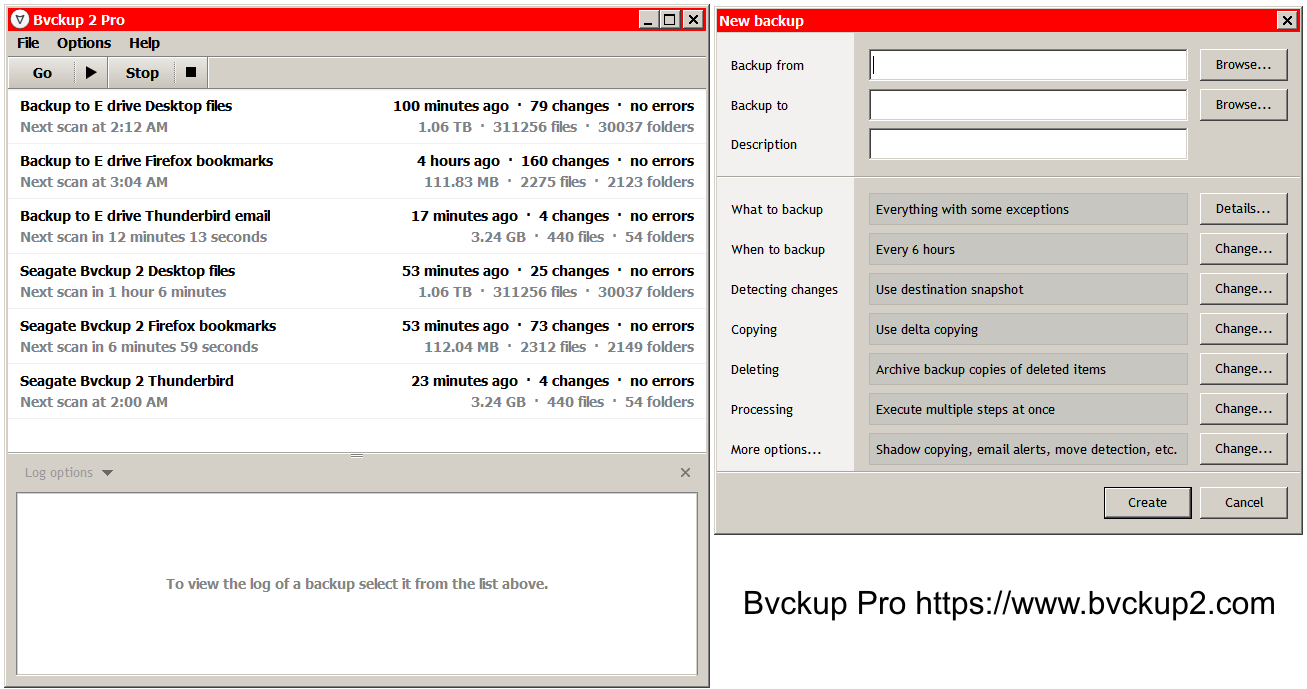
not a waste of time if its something you have time to do and enjoy doing it- life cant be ‘work work work’ all the time or one burns out and isn’t much good for anything else- - folks need to take time to refresh themselves by doi9gn what they enjoy
Myself, i enjoy fishing and hiking- others enjoy gaming- (It’s true soem go way overboard- and that isnt healthy either)
I use Bvckup 2 Pro for Workstation . I like this the best of backups as it is very easy to create a task to automatically backup your files. It copies my files to two different hard drives. One internal and one external. Runs in the background. You do not even notice. Backups any new individual files. An icon is in the system tray in the lower right corner.
Thanks, but is it free, since AOMEI will also do incremental backups.
Myself, i enjoy fishing and hiking- others enjoy gaming- (It’s true soem go way overboard- and that isnt healthy either)
Fresh air, exercise, plus food, versus at best some degree of mental acuity I suppose, usually in a carnal game. When too tired to be productive, I sometimes try to find and watch a decent movie, some of the better here however rare.
Good Hunting... from Varmint Al
My HDD C drive has been going strong since I built my gaming rig back in 2011, but it’s showing it’s age.
I thought that if I got one of those dock things (Plugs an HDD next to a SSD) it would do it all for you. Something like this:
Wouldn’t this be all I’d need?
CloneZilla all the way.
I actually have the most recent version. Used Rufus to make a USB with it. Thanks.
My HDD C drive has been going strong since I built my gaming rig back in 2011, but it’s showing it’s age. I thought that if I got one of those dock things (Plugs an HDD next to a SSD) it would do it all for you. Something like this: https://www.amazon.com/10Gbps-Standalone-Duplicator-Dock-SATA/dp/B019Y4JE22/ref=sr_1_4?crid=37FTXJXVQ3P3M&keywords=hdd+to+ssd+clone+kit&qid=1668651321&sprefix=HDD+to+SSD%2Caps%2C105&sr=8-4 Wouldn’t this be all I’d need?Plus a SSD. But why spend all that extra money to clone when you can open your case and plug in a new 240GB (plenty for the OS: maybe use the old HD for storage) for under $30, or a 500GB for about $40. Or even get a 240GB USB 3.1 Gen 1 Portable Solid State Drive (SSD) for $35. Or a $14 external SSD 2.5 inch Enclosure so that you do not need to open your case.
Then clone as instructed.
So, I could just plug a 2TB SSD into my motherboard and clone everything from my 2TB HDD onto it with appropriate software as recommended above in this thread?
So, I get this:
It comes with the software.
Just get it, turn off my PC, install the SSD and software, and it copies everything from the old HDD and I can use the new SSD for my new C drive?
Actually, it doesn’t come with the software. I just bought and installed Acronis, and the SSD should arrive today. Hopefully it’ll all work out. Watched a bunch of videos on the process.
So, I get this: https://www.amazon.com/Crucial-MX500-NAND-SATA-Internal/dp/B003J5JB12/ref=sr_1_8?crid=17YWYTBVJFW72&keywords=2TB%2Bssd&qid=1668680612&s=electronics&sprefix=2tb%2Bssd%2Celectronics%2C96&sr=1-8&th=1 It comes with the software. Just get it, turn off my PC, install the SSD and software, and it copies everything from the old HDD and I can use the new SSD for my new C drive?
So, I could just plug a 2TB SSD into my motherboard and clone everything from my 2TB HDD onto it with appropriate software as recommended above in this thread?No, I do not see any cloning software (or cable) despite the high price and reviews mention using Macrium to do so, which you can use, but there is a bit more. You have not provided any info on your PC, which I presume is a desktop and hopefully not very old, and running Windows 10 and supports UEFI boot mode. But since it uses a HD, I assume that the partition type is MBR (master boot record), and note that the maximum disk size for that is 2Tb, and thus to to use larger then you would need to convert to GPT which has no limit. To do so without losing data a href="http://woshub.com/converting-mbr-to-gpt-with-mbr2gpt-in-windows-10/"> requires this procedure.
To find out what partition type you are using see here. Also, unless you use an external enclosure, you will need connect inside your case after you unplug your PC and open it. In which you will see your HD which is connected to two cables, the larger one is the power cable and the smaller (ribbon) one is the data cable. You should see another slot for a drive (even all you have is a 3.5 slot then that will do for now) and another power plug available in the bundle of wires coming from your PSU (if not, you need a splitter) which you will plug the new drive into.
And on your motherboard you should see another a slot for another SATA data cable, which are cheap and you will need to buy one (unless you use an external enclosure) and are cheap. which you will plug the new drive into.
So you will plug both connectors into the new drive in, then plug in your PC, and boot up. Next, you need to run diskmgmt.msc (paste diskmgmt.msc in the Run command and hit OK, or right click on My PC and choose manage then Disk management). You should next see a pop up that alerts you to the need to initialize the disk and ask you what partition style you want to you, and which normally should be GPT but if you want to avoid problems then get a SSD 2TB or under and choose MBR (though in my image below GPT is checked). After you see the new SSD then right click on it (making sure it is the empty new SSD) and format it using the default options, and give a name.
Then you are ready to clone your SSD using Macrium (free for home use) See tutorial here. Choose the drive your OS is one, and hit Clone this disk at the bottom (hard to see). For you I would use default options and skip steps 4 + 5 and just copy the old drive as it is, using the default Intelligent sector copy. Forget scheduling and choose Run this backup now and click OK. Pray and press.
After this is done, shutdown and replace the old drive with the new one, using the data cable that went to the old drive and attaching it to the new so as to avoid boot confusion (also necessary if you did use an external enclosure, since it is said that Windows cannot boot Windows from a USB-connected drive), and leave the old one unplugged and boot up. If Windows boots fine using the new cloned drive then create a new file on your desktop for ID purposes for now. Then you can shutdown, unplug the PC and attach the old HD as storage, and plug in and reboot. In case of confusion and you somehow boot from your old drive, look for the new file you created on your desktop. After thus you can then delete the old Windows folder (you may not be able do completely), as well as the pagefile.sys. Do not give the old drive to anyone else.
Thank you for the assistance. I did it, and it worked great. I have five other HDDs in my PC that I’d like to clone in the future. Hopefully, it’ll be easier considering they’re not the main boot drive.
Have a great weekend.
Disclaimer: Opinions posted on Free Republic are those of the individual posters and do not necessarily represent the opinion of Free Republic or its management. All materials posted herein are protected by copyright law and the exemption for fair use of copyrighted works.