Bookmark!
Posted on 01/06/2022 7:12:36 AM PST by daniel1212
CapsLock::^c
NumLock::Esc
Esc::^v
mbutton::^x
After installing AutoHotkey, right-click on any empty space in a folder or desktop and go to New > AutoHotkey Script. Then right-click on the resulting file (AutoHotkey Script.ahk) and choose edit in Notepad or equivalent. Below the section that you see above in it with lines that are prefaced with ; and maybe # then place your scripts such as my list above in separate lines. Then add the word return as the last and final line after all the commands you want to make.
You can then right click on the AutoHotkey Script and hit Run Script.
You can also add (in your section) other hot key commands that increase efficiency. For instance
#5::Run powercfg.cpl
means if you hold down the Windows key (next to Ctrl, with the flag on it) which is always represented as # (while + means Shift, and ^ means Ctrl and ! means Alt) and then tap the number 5 key (you can put another one) then the Windows 10 power options will open up. Likewise
#7::Run control.exe
will hot key the old Control Panel to open up via Windows key and the number 5 key. Among other commands I use are
#U::Run C:\Windows\System32\appwiz.cpl
which opens up Add and Remove programs.
But you can make combination keys in commands such as
#+::Run (Win and Shift)
#^::Run (Win and Ctrl)
#!::Run (Win and Alt)
#>+::Run (Win and Right Shift)
Thus #+s::Run services.msc means Windows key and Shift, but ^+ could also be used Ctrl and Shift, etc.
You can open many programs at once as by making the first line #+f1:: (or whatever you choose) and then add on separate lines the programs, etc you want to run, such as I do (partial list)
Run C:\Program Files (x86)\BPBible\bpbible.exe
Run C:\Vivaldi\Application\vivaldi.exe
Run C:\Program Files\ProcessExplorer - 1\procexp64.exe
And as said, add the word return as the last and final line after all the commands you want to make.
To make this script automatically run every time you boot up, place a shortcut to your .ahk script in the Windows' startup folder, located at %APPDATA%\Microsoft\Windows\Start Menu\Programs\Startup. Or copy the .ahk script file, then hold down the Windows key and tap the r key to open the Run command and paste shell:startup. Then in the Startup folder, right-click inside the window and hit Paste Shortcut.
As for Linux, while I do not use certain multimedia codecs due to qualms about the legality of them here in the US, I have tried many distros and run two PC with Linux, but have not been able to remap the CapsLock to ctrl+c, at least after reboots, despite the many "try this/should work" suggestions (and we have dealt with this before on this thread.
However, I just came across this recent page, which I may try in the future: Key Remapping in Linux — 2021 Edition Duane Johnson Nov 19, 2021
Hope this helps. . Grace and peace thru Jesus. Key Remapping in Linux — 2021 Edition
For your ping lists.
I keep waiting for a keyboard with LED covered keys, allowing each key to display its value, which is changeable.
PFL
I tried many of those utilities and none seemed to work. It drove me crazy when I got a newer model of my computer and they swapped where the ctrl alt and windows buttons are. So all my hot keys I had been using for years were in a different spot on the new machine. Instinct kicks in and the stupid windows key (whoch I never use) is right where the ctrl key is on the older machine.
Thanks. Very helpful.
I never understood why I would want to remap keys....heck, I cant even find what I’m looking for when they are labeled correctly.
I remember ansi.sys back in the days of DOS...
Well, the AutoHotKey has always worked for me on Windows PCs.
It drove me crazy when I got a newer model of my computer and they swapped where the ctrl alt and windows buttons are. So all my hot keys I had been using for years were in a different spot on the new machine. Instinct kicks in and the stupid windows key (whoch I never use) is right where the ctrl key is on the older machine."
Yes, I do not like the switch-a-roo either! There are programmable keyboards that allow you to electronically move keys from one position to another, but they are expensive.
I do not know if this is close to what you want: https://kinesis-ergo.com/programmable-keyboards/
Well, there also is speech-to-text software are I described here. Try here . However, for me it is inconvenient.
And you likely still have floppy disks!
You’re just guessing. :)
Bkmk
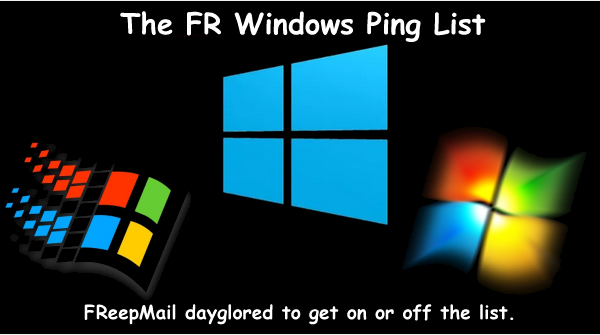
Thanks to daniel1212 for the ping!
Bkmk floppy
Are you old enough to remember the old DOS days and all those ‘Hot Key’ freeware programs (what we call ‘APPS’ today) that were all over the BBS worlds?. There were ‘remapping’ apps and programmable key apps so that you could save a string of commands under one key.....
Everything old is new again.........................
Disclaimer: Opinions posted on Free Republic are those of the individual posters and do not necessarily represent the opinion of Free Republic or its management. All materials posted herein are protected by copyright law and the exemption for fair use of copyrighted works.