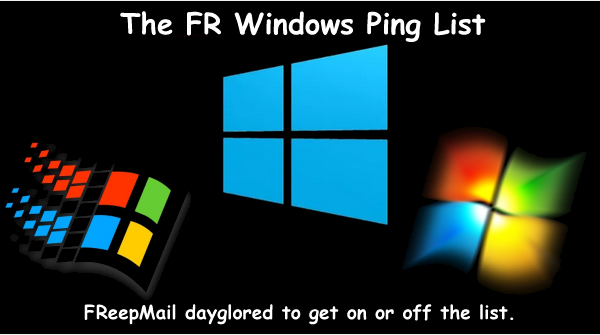 |  |
|---|
Posted on 12/24/2024 11:51:29 AM PST by daniel1212
Run Dialog box is something that is one of the favorite utilities for an avid Windows user. Its been around since Windows 95 and became an important part of Windows User Experience over the years. While its only duty is to quickly open apps and other tools, many power users like us at TechCult, love the handy nature of the Run dialog box. Since it can access any tool, setting, or app as long as you know the command for it, we decided to give you the cheat sheet to help you breeze through Windows like a pro...
pressing Windows + R keys together..
We have shown few commonly used Run commands in the table below.
| RUN COMMANDS | ACTIONS |
| cmd | Opens the Command prompt |
| control | Access Windows 11 Control Panel |
| regedit | Opens the Registry Editor |
| msconfig | Opens the System Information window |
| services.msc | Opens Services utility |
| explorer | Opens the File Explorer |
| gpedit.msc | Opens the Local Group Policy Editor |
| chrome | Opens up Google Chrome |
| firefox | Opens up Mozilla Firefox |
| explore or microsoft-edge: | Opens up Microsoft Edge |
| msconfig | Opens the System Configuration dialog box |
| %temp% or temp | Opens the Temporary files folder |
| cleanmgr | Opens the Disk Cleanup dialog |
| taskmgr | Opens the Task Manager |
| netplwiz | Manage User Accounts |
| appwiz.cpl | Access Programs and Features Control panel |
| devmgmt.msc or hdwwiz.cpl | Access Device Manager |
| powercfg.cpl | Manage Windows Power options |
| shutdown | Shuts down your Computer |
| dxdiag | Opens the DirectX Diagnostic Tool |
| calc | Opens the Calculator |
| resmon | Check up on System Resource (Resource Monitor) |
| notepad | Opens up an untitled Notepad |
| powercfg.cpl | Access Power Options |
| compmgmt.msc or compmgmtlauncher | Opens Computer Management console |
| . | Opens up the current user profile directory |
| .. | Open up the Users folder |
| osk | Open On-Screen Keyboard |
| ncpa.cpl or control netconnection | Access Network Connections |
| main.cpl or control mouse | Access mouse properties |
| diskmgmt.msc | Opens the Disk Management Utility |
| mstsc | Open up Remote Desktop Connection |
| powershell | Open Windows PowerShell window |
| control folders | Access Folder Options |
| firewall.cpl | Access Windows Defender Firewall |
| logoff | Logout of the Current User Account |
| write | Open Microsoft Wordpad |
| mspaint | Open untitled MS Paint |
| optionalfeatures | Turn Windows Features On/Off |
| \ | Open the C: Drive |
| sysdm.cpl | Open System Properties dialog |
| perfmon.msc | Monitor the performance of the system |
| mrt | Open Microsoft Windows Malicious Software Removal Tool |
| charmap | Open Windows Character Map table |
| snippingtool | Open Snipping Tool |
| winver | Check Windows Version |
| magnify | Open Microsoft Magnifier |
| diskpart | Open Disk Partition Manager |
| Enter Website URL | Open any website |
| dfrgui | Open Disk Defragmenter utility |
| mblctr | Open Windows Mobility Center |
Also Read: Windows 11 Keyboard Shortcuts
It left out the new “term” command which is the new terminal program that is replacing the cmd terminal.
I found this hack awhile ago which creates a Desk top folder that you can click on to access all run commands.
Create a “New Folder” on your Desk Top and then rename it,
GodMode.{ED7BA470-8E54-465E-825C-99712043E01C}
and you will have access to all run commands at a mouse click.
P
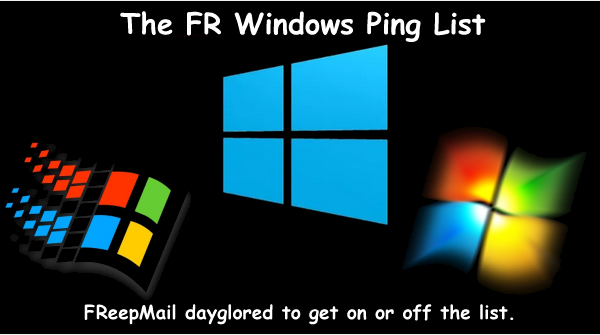 |  |
|---|
Thanks so much!
For reference, thanks for the post.
that’s good
thanks
THEY’RE LYING.
The headline says their list is “Complete” (I can give you 20 or so not on it) but the body of the story says “We have shown few commonly used Run commands in the table below.”
So the headline is A LIE, click-bait at best.
Not so fast. I know the infamous FR "tradition" is only to read the headline and the brief header (at most 100 words) excerpt on the Articles page, or perhaps even read the 300 word excerpt typically allowed (if the poster even can or cares to post that) , and post on that as if it were the whole, but if you went to the link (which should have been at top as well) in my comment that you are responding to, then you could see that after “We have shown few commonly used Run commands in the table below. and the 2. Run Commands for Control Panel , that I did include (hint, hint) then there follows 6 more sections:
3. Run Commands to Access Settings; 4. Run Commands for Internet; 5. Run Commands to Open Different Folders in File Explorer Configuration; 6. Run Commands to Open Various Applications; 7. Run Commands to Access Windows In-built Tools; 8. Other Miscellaneous Yet Useful Run Commands.
I should have made this clearer by placing [see linked page for more] in brackets in the post title (and they could have stated, "official commands") but in any case, your screaming "THEY’RE LYING.. A LIE, click-bait at best" lacks warrant (though I myself have been presumptuous oftentimes), though media often does.
And yet it was all offered free, no paywall, or solicitation I could see, thank God.
Thanks!
ping
Here is another Run command for Windows 11
RUN AWAY!!
Linux is not a viable alternative for me. and security updates for W/10 ends 10-25.
I’ve been running Windows11 on two of my computers for about a year and I have no complaints. Win 7 and 10 were pretty good and 11 seems to just be then latest update to 10. Thanks for the list. I knew a bunch of those but didn’t have them all in one place.
One point though, one should do a macrium reflect or acronis or whatever backup imaging software they use backup first- then play around d with commands - I just learned the hard way- had to do a reinstall if 11 last night beczuse ny system got booked by something I changed, was messing around d with trying to remove shortcut arrows from icons on desktop- it worked, but when I rebooted, there were black boxes on the icons- so tried to undo what I had done, and messed up somehow- 5hen windows went into endless reboot with the message that my “device had problems” and windows was autorebooting to “fix the problem” but it never did.
Anyways, I’ve since done a system image upon rest install (with a few tweaks and programs installed) so hopefully is s9mething happens again I can rest pc.
The updates will co tinge for awhile after with $$ though right? Might be worth it paying $40 or so a year for the updates. Windows 11 is horrid- I built a new comp about 5 weeks before today, and it has been nothing but a nightmare with windows 11 ever since- hour upon hour of frustration and error messages, and missing files/borked files (mostly my fault- trying to get windows to look and run how I like it to), etc. I ran windows 10 for years without any of the problems that have cropped up in 11. And with 10 8 was able to get it to look and act the way I wanted without running into the prob,ems I am with 11.
I am seriously thinking of going back to 10, but it will eventually run out of updates, so will be forced to move up- but maybe by then 11 will be less problematic by then?
I’ve had a Windows 11 laptop for a little over 3 years and have had 0 problems with it. I changed the desktop to look like my old Windows 7 desktop and it has been stable and responsive. I’ve made a few little tweaks like adding my old MS curved keyboard and Logitech mouse but everything has been flawless. I did opt for 16 gig ram to this i7 laptop and it came with Windows 11 pre-installed. It was a custom order laptop so I had some flexibility, but you should also since you just built. Is your Windows 11 a fresh install or an upgrade? I was never totally thrilled with my Windows 10, but it was an upgrade from 8 to 8.1 and then to 10.
Sorry for late reply- yeah i just spoke with nephew who has had nothing but problems with windows 10, but i’ve had very little problems with 10-
Mine is fresh install- I am running a dual boot, but my windows os 11 is on it’s own hard drive- linux on another
Sorry for late reply- yeah i just spoke with nephew who has had nothing but problems with windows 10, but i’ve had very little problems with 10- but 11 is totally different for some reason-
Mine is fresh install- I am running a dual boot, but my windows os 11 is on it’s own hard drive- linux on another
i thought i had it fixed with a new install of 11, but right after i closed the site, got the error message again- and it restarted- however, so far it hasn’t come back up- but we will see- I’ve about had it with 11- that blue screen of death error message- i can’t count the number of times i’ve had that screen- so frustrating - online help on the microsoft site isn’t any help so far- still searching for the answer-
Disclaimer: Opinions posted on Free Republic are those of the individual posters and do not necessarily represent the opinion of Free Republic or its management. All materials posted herein are protected by copyright law and the exemption for fair use of copyrighted works.