
Thanks to Auntie Mame for the ping!
Posted on 11/28/2020 11:08:34 AM PST by newfreep
I am surprising myself with a new laptop! (shhhhh - don't tell me about the gift and spoil the surprise)
After many, many years of GREAT service from my ASUS "Zen", I'm buying a new "Zen".
After searching the net for an easy & straightforward method to transfer my programs, docs, photos, apps, Outlook emails, etc - I've discovered it's not as easy as I thought.

Thanks to Auntie Mame for the ping!
bttt
My “old” ASUS PC has worked flawlessly with absolutely zero problems for 6-7 years. So I’ve had no reason to contact their support center.
ASUS, being a Taiwan based business, is another reason I chose the brand -seven years ago...and just one reason I chose ASUS again.
The high quality and gorgeous aesthetics were additional reasons as well.
Hope that helps - feel free to reply if you have additional questions.
Easeus is excellent. I replace the hard drive on my laptop recently. The new drive was much larger than the old. Their program allowed me to configure the new drive with different size partitions than the old one. It then copied the operating system and all of the files onto the new Drive. I plugged it in and it worked. All of the software was there, and the operating system worked.
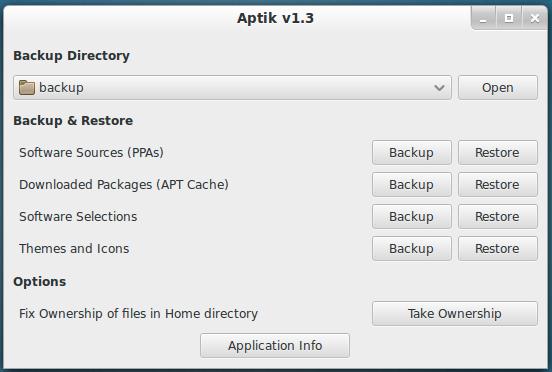
Good Hunting... from Varmint Al
Silly question. Why not just switch hard drives? Performance should be fairly equal on the drives. If it is a new laptop, then get a laptop SSD.
I think there’s a tool for every OS except for Linux.
Speaking of Linux, it is far easier to back up user data, including user settings (regardless of how many users your PC might have), than it is to do the same in MS-Windows. As mentioned in your post, the key is /home. (I also backup /etc as I make changes there that I want to capture)
There are a number of programs that are really efficient at backing up to external media, such as an external hard drive. I use 'BackInTime', though there are several programs that use the same basic mechanism, and function in a similar way. BackInTime uses the 'rsync' program to make a copy of your data. Rather than actually copy each file every time it does a backup, the program will instead only back up the files that change from one backup to the next. For the files that do not change, a 'hardlink' is created, which is really just a pointer to the file.
This is extraordinarily cool, because you can have the program run every night, and get what is effectively a full backup of all of your data, but since it doesn't have to make a separate copy of every single file, it is really efficient from a space perspective.
As an example, as shown below my /home partition has 755Gb of it's spaced used by my data. The /backup partition has 2Tb used.
$ df -h /home /backup Filesystem Size Used Avail Use% Mounted on /dev/sdb1 3.6T 755G 2.7T 22% /home /dev/sdc1 4.6T 2.0T 2.4T 45% /backup
However, when you look at how many full backups of /home the /backup partition contains, you'll see that it really lets me keep a lot of stuff available, just in case...
20161231-030001-690 20171231-030002-454 20181231-030001-279 20190131-030002-922 20190331-030002-880 20190430-030001-364 20190531-030001-277 20190630-030001-817 20190731-030001-101 20190825-030001-286 20190930-030001-762 20191031-030001-404 20191130-030001-886 20191231-030001-946 20200131-030001-245 20200229-030001-883 20200331-030001-201 20200430-030001-580 20200531-030002-222 20200630-030001-621 20200731-030001-513 20200831-030001-589 20200930-030001-931 20201031-030001-830 20201108-030001-586 20201115-030001-665 20201122-030001-803 20201123-030001-411 20201124-030001-755 20201125-030001-243 20201126-030001-912 20201127-030001-716 20201128-030001-950 20201129-030001-542
For those interested, I keep 1 copy of the last 7 days, then one weekly for a month, then one monthly for 2 years, and one annual copy for each year. All of this is automatically maintained by BackInTime for me.
I also will occasionally plug another drive in, and mount it to /backup in place of the more permanent drive, and let the nightly run occur. That drive goes to my safe deposit box at my bank.
Yeah, I'm paranoid. OTOH, I never lose data.
Being a complete nerd for over 20 years I write my own scripts to do a complete migration. You can also use the imaging option.
USB backup is an option, but it won’t “clone” your machine, it’ll just provide a backup option. Some tools will back up all documents, settings etc. to USB and you can restore them but it won’t necessarily back up all your apps at the same time.
Swapping over the hard drives is a daft option if your new machine has an SSD and the old one doesn’t. Even if it works you’ll slow the machine down to a crawl compared to running on the new, clean Windows install. Chances are it won’t work at all if the old system used “legacy” BIOS and partitioning options to boot the drive that the new laptop doesn’t support.
Windows preactivation would be fine if swapping the drives, unless it’s a retail copy rather than the “royalty OEM” factory install - with retail versions, activation is based on a globally unique key created by inspecting the hardware so if it detects a different motherboard, chipset, graphics card and BIOS then it will deactivate.
Your Windows logon can be linked to a Microsoft account and that’ll back up documents and settings to the cloud, files on OneDrive, and so on. Logging into the same account on the new laptop will pull that information back down automatically.
I’ve also had success with these tools:
https://www.easeus.com/pc-transfer-software/pctrans-pro.html
https://web.laplink.com/product/pcmover-express/#tabs2
Simply connect both laptops to your router either by cable or wi-fi (make sure the network is set to PRIVATE on both laptops though), and these tools should work right off the bat.
ASUS has always been top-notch. Everyone best get everything you may need from them in case Biden succeeds with his theft of the Presidency as Taiwan will be absorbed by China in short order.
Yep...I’ve always thought of ASUS “Zenbook” series to be the PC version of high-end macs - beautiful aesthetics and top quality.
I saved $150 on Newegg’s weekend Cyber sale and expect to receive this week. Going from HDD w/4GB memory to a 512SSD w/8GB memory will be a HUGE performance increase. The monitor should be absolutely stunning!
Thanks to all for the suggestions - I think I’m going with a large (256GB) USB3 flash drive and just reload my essential software incl Office 2007 with Outlook2007.
Migrating the contacts and emails appear to be the most tricky...and the most important. As an entrepreneur, that migration is absolutely critical.
Going to order this tomorrow :
Christmas sale : $ 100 off + 2 extra years of support and SDRW as presents !
Disclaimer: Opinions posted on Free Republic are those of the individual posters and do not necessarily represent the opinion of Free Republic or its management. All materials posted herein are protected by copyright law and the exemption for fair use of copyrighted works.