
Posted on 07/03/2018 4:36:33 AM PDT by ShadowAce
Linux Mint is one of the best Linux distributions for new users. It runs pretty well out of the box. Still, there are a few recommended things to do after installing Linux Mint for the first time.
In this article, I am going to share some basic yet effective tips that will make your Linux Mint experience even better. If you follow these best practices, you’ll have a more user-friendly system.

I am using Linux Mint 19 Cinnamon edition while writing this article so some of the points in this list are specific to Mint Cinnamon. But this doesn’t mean you can follow these suggestions on Xfce or MATE editions.
Another disclaimer is that this is just some recommendations from my point of view. Based on your interests and requirement, you would perhaps do a lot more than what I suggest here.
That said, let’s see the top things to do after installing Linux Mint 19.
This is the first and foremost thing to do after a fresh install of Linux Mint or any Linux distribution. This ensures that your system has all the latest software and security updates. You can update Linux Mint by going to Menu->Update Manager.
You can also use a simple command to update your system:
sudo apt update && sudo apt upgrade -yLinux Mint 19 recommends creating system snapshots using Timeshift application. It is integrated with update manager. This tool will create system snapshots so if you want to restore your Mint to a previous state, you could easily do that. This will help you in the unfortunate event of a broken system.

It’s FOSS has a detailed article on using Timeshift. I recommend reading it to learn about Timeshift in detail.
Want to play MP3, watch videos in MP$ and other formats or play DVD? You need to install the codecs. Linux Mint provides an easy way to install these codecs in a package called Mint Codecs.
You can install it from the Welcome Screen or from the Software Manager.
You can also use this command to install the media codecs in Linux Mint:
sudo apt install mint-meta-codecsOnce you have set up your system, it’s time to install some useful software for your daily usage. Linux Mint itself comes with a number of applications pre-installed and hundreds or perhaps thousands of applications are available in the Software Manager. You just have to search for it.
In fact, I would recommend relying on Software Manager for your application needs.
If you want to know what software you should install, I’ll recommend some useful Linux applications:
For your information, not all of these recommended applications are open source.
Snap is a universal packaging format from Ubuntu. You can easily install a number of applications via Snap packages. Though Linux Mint is based on Ubuntu, it doesn’t provide Snap support by default. Mint uses Flatpak instead, another universal packaging format from Fedora.
While Flatpak is integrated into the Software Manager, you cannot use Snaps in the same manner. You must use Snap commands here. If you are comfortable with command line, you will find that it is easy to use. With Snap, you can install some additional software that are not available in the Software Manager or in DEB format.
To enable Snap support, use the command below:
sudo apt install snapdYou can refer to this article to know how to use snap commands.
Linux Mint 19 doesn’t have a KDE flavor. If you are fond of using KDE desktop, you can install KDE in Linux Mint 19 and use it. If you don’t know what KDE is or have never used it, just ignore this part.
Before you install KDE, I recommend that you have configured Timeshift and taken system snapshots. Once you have it in place, use the command below to install KDE and some recommended KDE components.
sudo apt install kubuntu-desktop konsole kscreenAfter the installation, log out and switch the desktop environment from the login screen.
Linux Mint 19 itself has a nice look and feel but this doesn’t mean you cannot change it. If you go to System Settings, you’ll find the option to change the icons and themes there. There are a few themes already available in this setting section that you can download and activate.

If you are looking for more eye candy, check out the best icon themes for Ubuntu and install them in Mint here.
Night Light is becoming a mandatory feature in operating systems and smartphones. This feature filters blue light at night and thus reduces the strain on your eyes.
Unfortunately, Linux Mint Cinnamon doesn’t have built-in Night Light feature like GNOME. Therefore, Mint provides this feature using Redshift application.
Redshift is installed by default in Mint 19 so all you have do is to start this application and set it for autostart. Now, this app will automatically switch to yellow light after sunset.

There is no end to tweaking your system so I am not going to list out all the things you can do in Linux Mint. I’ll leave that up to you to explore. I’ll just mention a couple of tweaks I did.
I am used to of keeping a track on the battery life. Mint doesn’t show battery percentage by default. But you can easily change this behavior.
Right click on the battery icon in the bottom panel and select Configure.

And in here, select Show percentage option.

I also liked that Mint allows setting the maximum volume between 0 and 150. You may use this tiny feature as well.

Keeping your system free of junk is important. I have discussed cleaning up Linux Mint in detail so I am not going to repeat it here.
If you want a quick way to clean your system, I recommend using this one single command from time to time:
sudo apt autoremoveThis will help you get rid of unnecessary packages from your system.
Usually, when you are at home network, you are behind your router’s firewall already. But when you connect to a public WiFi, you can have an additional security layer with a firewall.
Now, setting up a firewall is a complicated business and hence Linux Mint comes pre-installed with Ufw (Uncomplicated Firewall). Just search for Firewall in the menu and enable it at least for the Public mode.

So far I have noticed a few issues in Mint 19. I’ll update this section as I find more bugs.
major bug in the Software Manager. If you try to install a Flatpak application, you’ll encounter an error:
“An error occurred. Could not locate ‘runtime/org.freedesktop.Sdk/x86_64/1.6’ in any registered remotes”

There is nothing wrong with Flatpak but the Software Manager has a bug that results in this error. This bug has been fixed and should be included in future updates. While that happens, you’ll have to use Flatpak commands in terminal to install these Flatpak applications.
I advise going to Flathub website and search for the application you were trying to install. If you click on the install button on this website, it downloads a .flatpakref file. Now all you need to do is to start a terminal, go to Downloads directory and use the command in the following fashion:
flatpak install <name_of_flatpakref_file>Another bug is with Shutter screenshot tool. You’ll find that the edit button has been disabled. It was the same case in Ubuntu 18.04. I have already written a tutorial for Shutter edit issue. You can use the same steps for Mint 19.
This is my recommendation of things to do after installing Linux Mint 19. I’ll update this article as I explore Mint 19 and find interesting things to add to this list. Meanwhile, why don’t you share what you did after installing Linux Mint?
Yes. One of my friends had several computers at his home office hosting sites and a couple of them were Linux.
When I say Linux users are hobbyists, I mean users who don’t actually do it for a living. I’m thinking of the end consumer that does something non-computer related for a living. Heck, that even includes us in IT. I use the Microsoft suite, Silverlight, Sql Server and, of course, Command and Conquer Generals.
For those of us that want to use VPN or VDI to work from home, Want to do our taxes and use photoshop and video software, and surf the internet, Linux tends to add a layer of complexity, especially when something is not working right.
And after all that, I confess that I may be coming from a position of ignorance. But I no longer build my computers from scratch, which means I don’t have a OS original disk. If I were to install Linux and it went south, i’d be looking at spending a lot of time to get stuff back in order. So I take an “if it ain’t broke, don’t fix it” attitude.
Now that I think about it, I do have two desktops collecting dust in the shed. I should give this a try on one of them...
Thanks! Gotta get around to trying this on an old Apple machine my daughter gave me.
#13: Install VIM like a real ... yeah, never mind.
LOL—I thought vim was standard !
Bad recommendation on using google chrome. The spy on you browser. Linux users can get Chromium which is chrome, before google gets their hands on it.
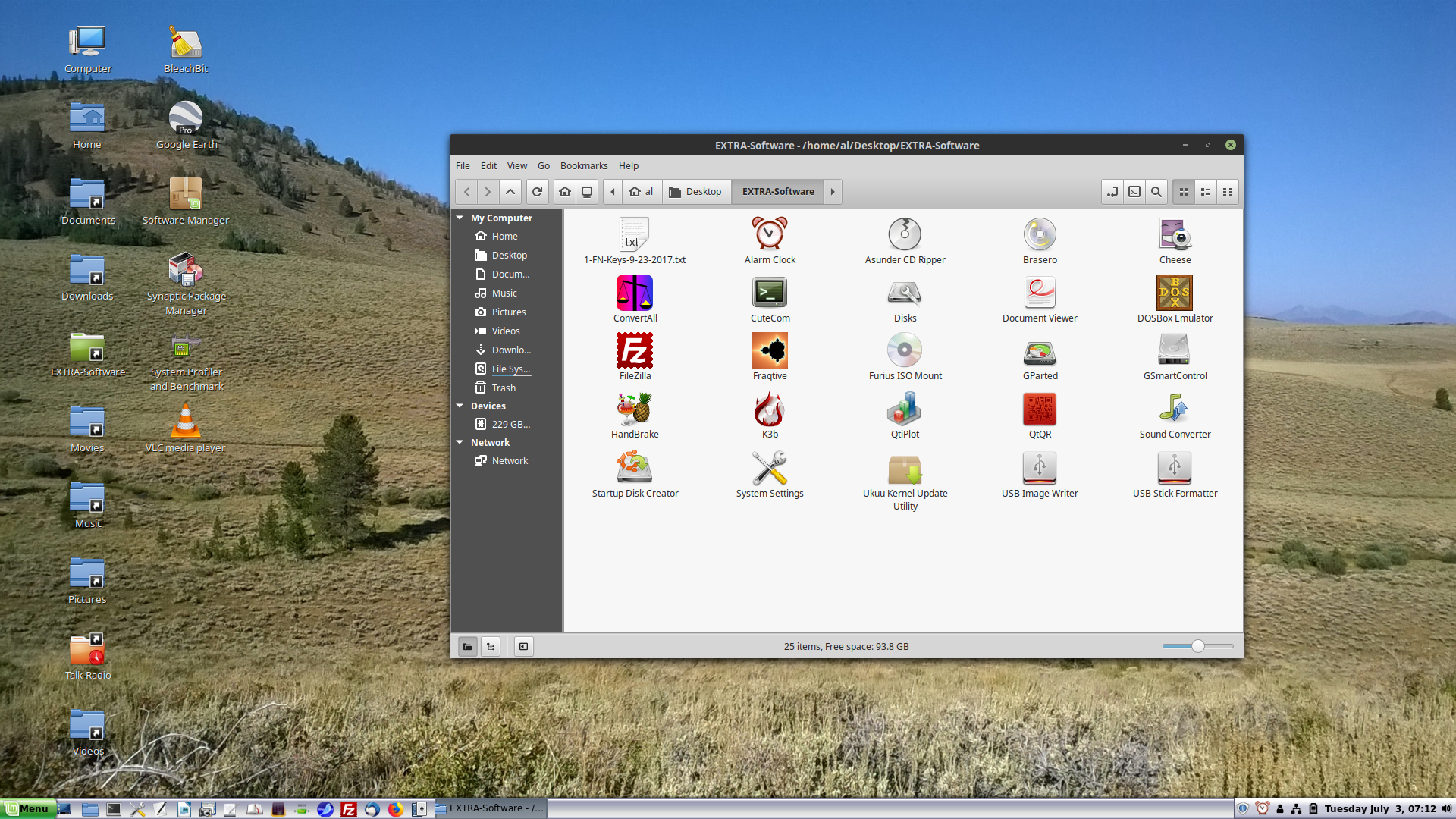
Good Hunting... from Varmint Al
Uh-oh! BleachBit!
I tried it on a spare hard drive and when I change the clock from 24 to 12 then close the popup the clock disappears ,I’m sticking with 18.3 and I’ll try 19 in a few months
This should help inform you.
Adoption of Linux in production environments, rather than being used only by hobbyists, started to take off first in the mid-1990s in the supercomputing community, where organizations such as NASA started to replace their increasingly expensive machines with clusters of inexpensive commodity computers running Linux.Today, Linux systems are used throughout computing, from embedded systems to virtually all supercomputers,[20][46] and have secured a place in server installations such as the popular LAMP application stack.[47] Use of Linux distributions in home and enterprise desktops has been growing.[48][49][50][51][52][53][54] Linux distributions have also become popular in the netbook market, with many devices shipping with customized Linux distributions installed, and Google releasing their own Chrome OS designed for netbooks.
Linux's greatest success in the consumer market is perhaps the mobile device market, with Android being one of the most dominant operating systems on smartphones and very popular on tablets and, more recently, on wearables. Linux gaming is also on the rise with Valve showing its support for Linux and rolling out its own gaming oriented Linux distribution. Linux distributions have also gained popularity with various local and national governments, such as the federal government of Brazil.[55]
Excerpted from Linux.
The "newness of the tech" isn't wearing off any time soon. Linux is everyhere.
I had my own IT company for years. I’m obviously doing high end brainiac computer work even now. And I’m saving a ton of money. Yet despite the evidence, you call me a hobbyist.
Sorry, that does not pass the logic test.
I run Apache web server, MariaDB, Blender for video and 3D modeling, Java, Netbeans, LibreOffice, Firefox, FreeCad and other cad programs, on top of Linux Mint Cinnamon. What am I lacking besides useless games?
But feel free to pay the Redmond tax.
I had my own IT company for years. I’m obviously doing high end brainiac computer work even now. And I’m saving a ton of money. Yet despite the evidence, you call me a hobbyist.
What I’m saying is that anyone who DOESN’T do this as their occupation, but still does it for their everyday home computer, is a hobbyist. What I mean by that is that they are like the guy that hot-rods his car, gets the “performance chip” etc.
But for people that want to climb into their Camry, Focus, etc. probably don’t want to waste the time fiddling with the OS of their computer. It’s a commodity. It is a tool that lets them get work done and surf the web.
And what people here are telling you is that Linux Mint is now work level commodity out of the box. And it will only get better with time.
Why would you pay money into a system that is designed to make you - pay money? Forever. With viruses. With no productivity gain?
If you’re going to edit videos with KdenLive, you need to get https://frei0r.dyne.org/ for the video effects like speeding up or slow motion.
Thank you! I’ve been checking in, awaiting this release for a bit now!
Here is a painless way to try Linux Mint -- run it in a virtualbox VM!
This way you won't run any risks that could wack your system!
P.S. If you don't have a Windows Recovery Disk, you should create one.
And what people here are telling you is that Linux Mint is now work level commodity out of the box. And it will only get better with time.
Why would you pay money into a system that is designed to make you - pay money? Forever. With viruses. With no productivity gain?
And regarding the money, since computers come with the OS (Windows) already installed, you are no longer paying them any money. It is fully paid for. So if you install Linux, you are replacing something already installed and bought and paid for. Only a hobbyist would do that. The average person is as interested in doing that as they are in replacing the engine in their car when the current one is just fine.
But as I said in an earlier thread, I have two desktops in storage that I may give this a go with. My “inner hobbyist” has not completely dead. Who knows? If this is better than Ubuntu, I just might run with it.
I am still learning my way around Linux. When I upgraded from 18.2 to 18.3, I noticed the icons [icon tray at bottom of screen] and text in menues would occasionally disappear. That required a full restart. I also started having long times (20-30 seconds) for the internet connection, but apparently some upgrade corrected that.
I am not familiar enough with Timeshift, but will check it out before going from 18.3 to 19.
Still, the biggest problem I have had with Linux [apparently not restricted to Mint] is the inability for it to run websites such as FoxSportsGo. It is something to do with the Digital Media Rights/Adobe Flash. Last week I tried to use Wine to try some Windows browsers. Wine or Linux balked at several different browsers and versions. It became a complicated mess.
Ironically, NBCSports does run in the Linux Firefox/Chrome browsers.
==
I will keep this article for reference when I get ready to try 19. Last I read, it was not yet available for upgrade, but the ISO versions are online.
I'm an Ubuntu user myself, I upgraded using the above method and it worked out very well.
I'm running Mint 18.3 now dual boot with Win 10 (although at this time I couldn't care less about Win 10; I wouldn't mind repartitioning and removing WIN 10 completely). I would like to see a set of instructions to remove the Win 10 partition(s) and go completely to Mint 19. That's an oddball configuration (I think), and I'm not geeky enough to do it myself without a step by step set of instructions.
Disclaimer: Opinions posted on Free Republic are those of the individual posters and do not necessarily represent the opinion of Free Republic or its management. All materials posted herein are protected by copyright law and the exemption for fair use of copyrighted works.