Here's my "Settings" page but under "Cortana", only "Language" is shown as an option. It seems your "Settings" is different from mine.
Oh well...technology marches on...
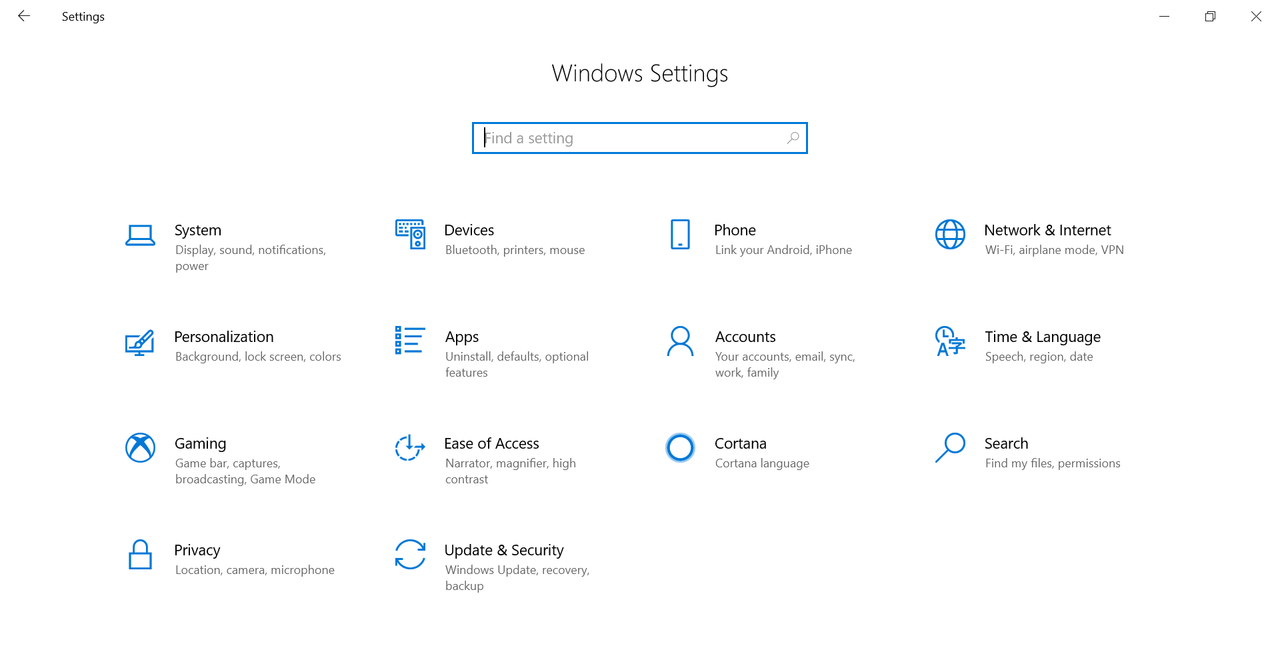
Posted on 09/03/2019 9:31:36 AM PDT by dayglored
Microsoft has just shipped Windows 10 KB4512941 to anyone who hits the ‘Check for updates’ button in Windows Update and click on the new ‘Download and install now’ option, which has been made available for optional updates or feature updates.
Windows 10 KB4512941 fixes the broken Windows Sandbox, black screen issue hitting Remote Desktop connections and several other bugs. However, some users have run into serious problems after installing the latest update that advances PCs to Build 18362.329.
According to various reports on forums (1, 2) and Feedback Hub, a number of devices may startup with a high CPU usage problem, degrading the overall performance of the systems. The culprit appears to be a botched version of Cortana that the firm has reportedly shipped in this release.
The Cortana (SearchUI.exe) process is generating CPU usage spikes for some users and the process has recorded a bump of around 30-40 percent in Task Manager, though the usage depends on the number of cores a processor has.
“After installing KB4512941 (OS Build 18362.329) the pop-out window with the search results stays blank, SearchUI.exe is constantly using CPU and ~200MB of memory,” a user documented the problem on Microsoft’s Feedback Hub.
“Cortana is consistently running above 35% CPU usage and 150 MB memory as reported by Task Manager, for at least one day now. Despite this fact, using the Search button next to the Start Menu pops up a dialog that will not display any items upon entering any search query, even after waiting for several minutes,” another user complained about the CPU usage on Feedback Hub.
It’s important to note that Microsoft actually tested KB4512941 with Windows Insiders in the Release Preview Ring for more than a week before shipping the update to the general public.
According to some posts on Feedback Hub, reports of high CPU usage were submitted multiple times by testers earlier this week, but the reports appear to have been ignored because they weren’t upvoted enough.
Some users have claimed that deleting a Registry key, which prevents the Start menu search from sending local search queries to Bing, resolves the CPU usage problem.
I’m stumped!
I’m able to turn it off on the laptop I am currently using and a new laptop for home use I just recently purchased.
Can you provide the steps to get to the turn on/off screen? Thanks!
All I did was:
Go to Windows Setting Icon (I have this on my taskbar and it’s the round looking icon.
Once you have clicked, you will see various headings such as updates, security, Cortana and others.
Click on Cortana
Turn on or off the items you see displayed.
Also review headings on left side such as Permissions, etc. and choose on/off.
I hope this helps.
That’s all I did.
Here's my "Settings" page but under "Cortana", only "Language" is shown as an option. It seems your "Settings" is different from mine.
Oh well...technology marches on...
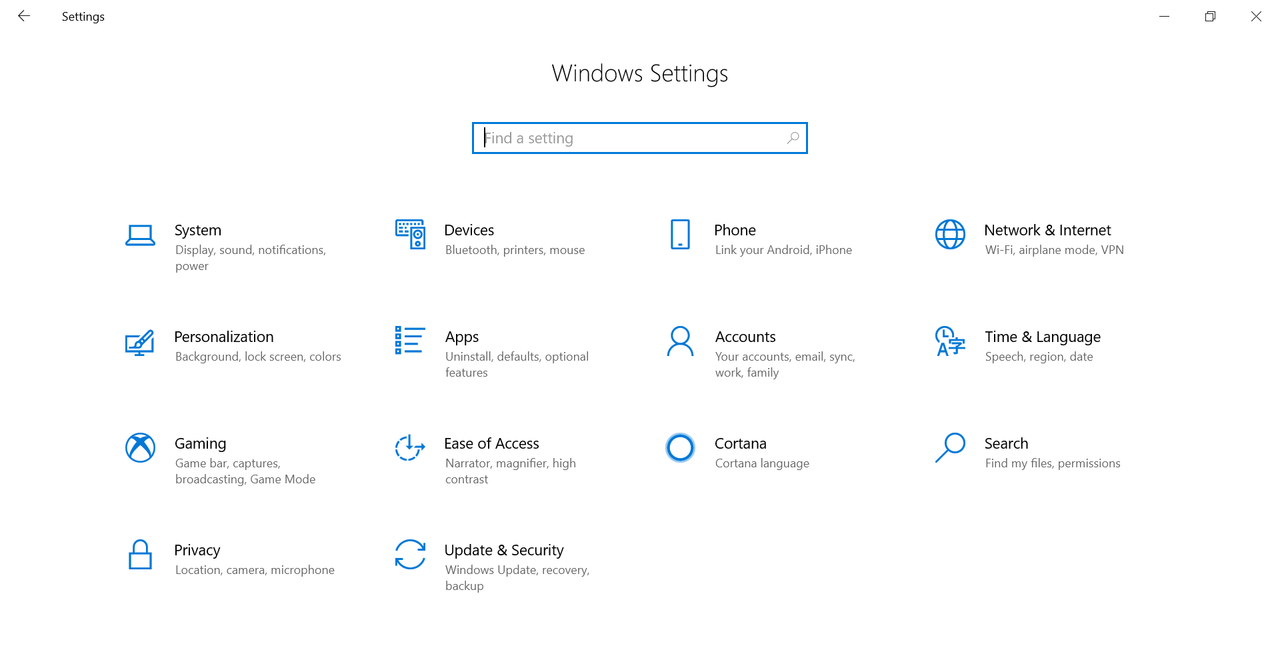
I followed your instruct and my task manager now shows Cortana at 0% CPU usage.
I’ll have to see if it holds, or if Windows 10 automatically resets it to factory default.
Much appreciated!
My laptop is brand new, and it’s already crashing a hundred times a day. This only started after the 28 August 2019 MS update.
That screen is right where you need to be.
Just type “Cortana permissions” in the search box, and you’ll get the same screen with multiple options to turn off/on.
Glad I could help and I hope your settings stay the way you want them to.
Why not just get Ultimate Windows Tweaker 4 and disable it (among other things)? 
The problems with Windows 10 are overblown but get attention due to about 95% of Desktop computers running it. You can try Linux by creating a Linux live USB drive, but there is a learning curve and it can have its own issues (visit some Linux forums).
You can build your own fast computer for under 400 without the OS which is about 100 for Windows 10, and which you can easily and customize using such safe freeware as Ultimate Windows Tweaker 4 (200 tweaks). See thread Custom build you own modern computer (new Ryzen CPU) for under 400.00
Run (press Windows ker and r key together and let go) eventvwr.msc and hit Custom Views and then Administrative events the next time it happens.
We don’t have a “like” button here on FR so I’ll just have to post a smiley.
:)
Glad you liked it! :-)
Cortana has always been a problem. It is a spy.
Thanks for the assist, Daniel, but those instructions are a bit unclear to me.
I got the first bit about pressing the Windows and R keys simultaneously, but I don't understand what follows.
Will I see a screen where I type in 'eventvwr.msc', or will a menu pop up where that command(?) is displayed? Do I then click on that, or what?
I'm truly lost after that point. Hit 'Custom Views', then do what? Click on 'Administrative Events'?
I need a slightly more step by step instruction. Thank you for your help!
Thanks. I did not know about Ultimate Windows Tweaker 4. Maybe as I searched about the Cortana problem, Google & Microsoft had an arrangement to push way down in the Google search results any url with content pointing to that tool LOL.
Thanks y’all for your suggestions.
I noticed the Cortana icon was turned off on my taskbar. Once I turned it on, the Settings page expanded to offer more choices.
I also edited the register to correct the problem of recent MS update KB4512941. So now Cortana is using very little memory.
“Technology is great...when it works” - newfreep
Thanks again!
Glad we could help!!
Thank you daniel1212!
Disclaimer: Opinions posted on Free Republic are those of the individual posters and do not necessarily represent the opinion of Free Republic or its management. All materials posted herein are protected by copyright law and the exemption for fair use of copyrighted works.