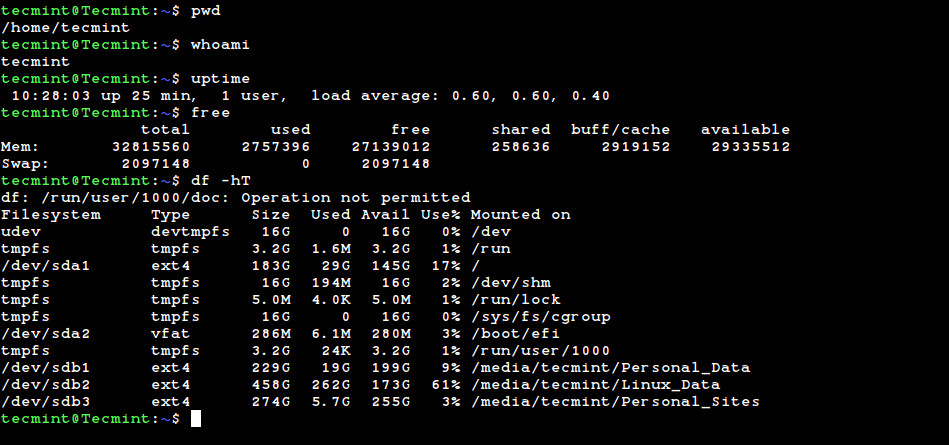
Posted on 02/02/2023 2:58:36 PM PST by ShadowAce
Linux is an open-source, community-developed operating system with the kernel at its core, alongside other tools, applications, and services.
Like any other operating system like Windows or MAC, it manages the hardware resources of a system such as CPU, RAM, and storage. The kernel interfaces the operating system and the underlying hardware and facilitates communication between the two.
A command line is an interface that allows you to type and run Linux commands which instruct the operating system on what actions to carry out. A command-line interface is provided by a terminal or terminal emulator such as GNOME Terminal, Konsole, and XTERM.
Working on the command line is the ideal way of administering a Linux system, especially when working with a headless server or a minimal system (A Linux system that does not provide a GUI).
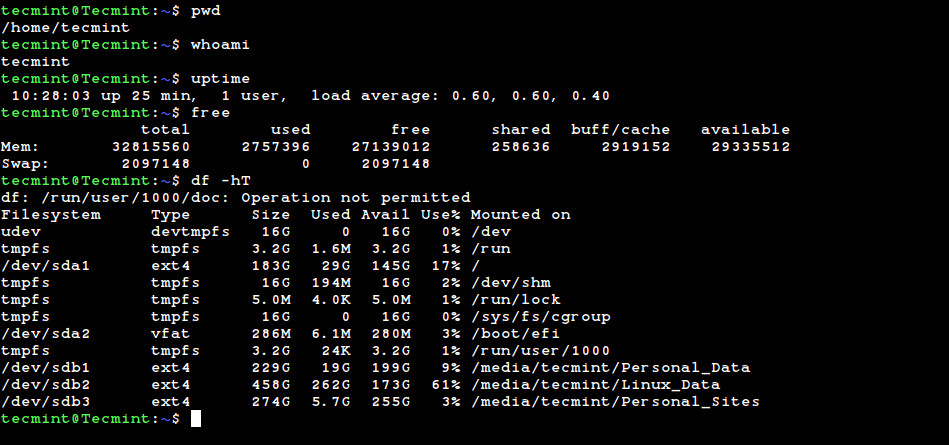
Linux Command Line Interface
At the core of every Linux system is the kernel. The kernel is what sets apart Linux from other operating systems. It is the central component of the operating system and acts as a bridge between the user-level applications and the underlying hardware components.
It enables the communication between the software and the underlying physical hardware. The kernel manages all the running processes, memory, files, and so on. In a nutshell, the kernel takes care of the following:
As mentioned before, the kernel sits right in the middle of User processes and the underlying hardware which comprises RAM, CPU, I/O devices, storage, graphics, and networking.
Apart from the kernel, the Linux Operating system includes other essential components such as GNU tools, system utilities, installed applications, and many others. All of these bundled together constitute a functional operating system.
A desktop environment is a collection of components that provide a Graphical User Interface (GUI) that allows users to seamlessly interact with the operating system. It comprises graphical elements such as icons, menus, windows, taskbars, wallpapers, widgets, and panels to mention a few.
A desktop environment is provided, by default, in modern graphical Linux distributions such as Debian, Ubuntu, Fedora, Rocky, and AlmaLinux. It enhanced user interaction and enables users to easily manage the system as opposed to the command line interface which requires a high skill set to use.
Examples of popular desktop environments include GNOME, Cinnamon, KDE Plasma, MATE, Deepin, XFCE, LXDE, and LXQt.
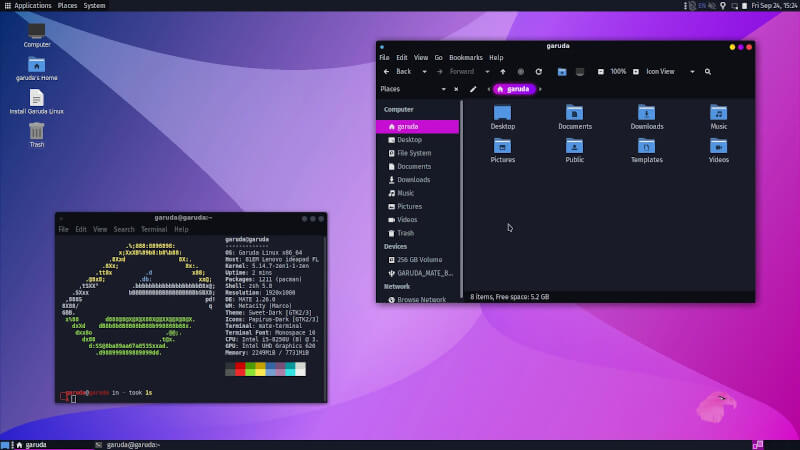
Linux Desktop Environment
Linux is a free and open-source operating system that was initially released to the general public in 1991. It is currently under the GNU General Public License (GPL). Opensource implies that anyone can study, modify and redistribute the source code, provided they do so under the GNU GPL license terms.
Over time, Linux has grown in leaps and bounds to become one of the biggest open-source projects in the world. It has won the hearts of IT professionals, desktop lovers, and hobbyists from all over the globe.
It enjoys a wide community of vibrant and indefatigable developers who contribute to the kernel, search and fix bugs, add new features and brainstorm new ideas while sharing their views and opinions with the community.
Often abbreviated as ‘distro’ a Linux distribution is a version of the Linux operating system that is based on the Linux kernel. It ships with other components such as system tools and services, applications, and additional programs such as LibreOffice, GIMP, and Firefox web browser.
Popular free Linux distributions include Ubuntu from Canonical, Debian from the Debian Project, Fedora from the Fedora Project, OpenSUSE from SUSE, and Rocky and AlmaLinux both of which are 100% binary compatible with Red Hat.
Commercial distributions include Oracle Linux, Red Hat Enterprise Linux (RHEL), and SUSE Enterprise Server (SLES).
There are tons of Linux distributions and choosing the right one usually boils down to what you want to accomplish with it. Before opting for your distribution of choice, it’s worth taking time to familiarize yourself with the differences and nuances that exist between various Linux distributions.
At a glance, Linux distributions differ in the following ways.
With that in mind, choosing the right distribution is mostly a personal thing and depends on what your goal is. So here is a breakdown of Linux distributions suited for particular use cases:
When it comes to choosing a beginner-friendly Linux distro for learners or beginners in Linux, Ubuntu leads the pack. It’s a completely free and open-source distribution that provides an intuitive and user-friendly user interface that offers a seamless user experience.
Out of the box, you also get essential applications needed to get off the ground such as LibreOffice suite, Firefox browser, audio & video player, photo viewer, screenshot tool, thunderbird email client, calendar, and many more. It’s highly customizable and versatile.
Other beginner-friendly distributions include Linux Mint, Zorin, Elementary OS, MX Linux, and Linux Lite. It’s worth noting that most of these are based either on Debian or Ubuntu.
For intermediate to advanced users such as developers and system engineers and administrators, Debian, SUSE Linux, RHEL, Rocky, AlmaLinux, and Fedora are recommended.
These are excellent all-rounders that can serve both as desktop distributions and also in enterprise setups handling production workloads.
Linux distributions optimized for server environments, including bare-metal and cloud deployments include RHEL, SUSE Linux Enterprise Server (SLES), Debian stable, Ubuntu Server, and Fedora (Fedora Server and Fedora CoreOS for containerized workloads.
They are considered ideal due to their high performance, impressive stability, and security.
For artists, content creators, and producers of multimedia content, Ubuntu Studio and Fedora Design Suite come in handy.
Kali Linux, Black Arch, and Parrot OS are Linux distributions considered ideal for security-related tasks such as penetration testing, and digital forensics.
This was a brief introduction to Linux. We have covered essential sub-topics such as various desktop environments, desktop environments, and tips on how you can go about choosing the right Linux distribution for your day-to-day tasks.
Whether you are a beginner or a seasoned system administrator or engineer, there’s a Linux distribution for everyone.
And this was new to me a few months ago... for Android there is an ap called Termux where you can turn your Android phone into a Linux terminal! I've had a blast putting all the little python scripts I've written (mostly astronomy related using the python SkyField library) on my phone.
But I a quite sure that in LibreOffice if you export to PDF a document in which you created links then it should work under Linux as it does in Windows.
Not true in my experience, at least not with the same ease.
Everything, like Windows, is GUI.
The command line is useful, don't get me wrong. It's especially useful for admins. But it's not required for home users.
TYVM. What versions are for the home user?
They also have news, etc about the Linux world.
And thank you for these Linux posts Ace...
“Everything is misspelled...”
Lol, Obviously the contributor of that theme is German. I have ran that theme, you can just switch them out on the fly without a reboot, And they adapt to what language you have for your install.
“Anxious about command line, as I have ADD and osteoarthritis = don’t care to type much or remember stuff with precision. Suggestions?”
You won’t need the command line. Very little requires it anymore for normal everyday use. Most are now full GUI point and click just like Windows. The only time you might need the command line interface is if you are doing something very technical, like building your own personal VPN server.
I have found the command line as often required for enhanced functionality, more so in Linux than Windows. I have stiff arthritic finger and thus in about every 4th word I find I have landed on the wrong key, thus taking hours to type much, and so I save posts and often copy and paste much where fitting. Thus I use AutoHotKey in Windows to remapp Caps Lock to ctrl+c, Esc to ctrl+v; NumLock to Esc and the middle mouse button to crtrl+x. AutoHotKey script:
NumLock::Esc
CapsLock::^c
Esc::^v
mbutton::^x
Trying to do this in Linux distros (which lacks standardization here) has been frustrating. Then for Chrome (Chromium) type browsers there is the Dictation box free software that works quite well.

Ace knows I am going to do this, But I highly recommend Mint Cinnamon for a first time user. It comes boxed with a full package of the apps you will want or need right off the bat.
I knew that... But had to clarify for others... lol
Once again you judge Linux from the perspective of a SUPERUSER rather than the average user. 99 out of a 100 are not going to have your superuser perspective, expectations, or requirements. Your expectations are huge compared to the average user. It is not quite fair to put them in your shoes like that because they don’t fit.
it doesn’t work!
it tricks the machine wi witchcraft to do it’s bidding...
Could be Romanian, I’m not sure... lol
“it tricks the machine with witchcraft to do it’s bidding...”
I’m starting to wonder if this is an underlying perspective...
The firewall is strong...
LOL...
It’s probably a Slavic language.
Romanian is a Latin language.
Disclaimer: Opinions posted on Free Republic are those of the individual posters and do not necessarily represent the opinion of Free Republic or its management. All materials posted herein are protected by copyright law and the exemption for fair use of copyrighted works.