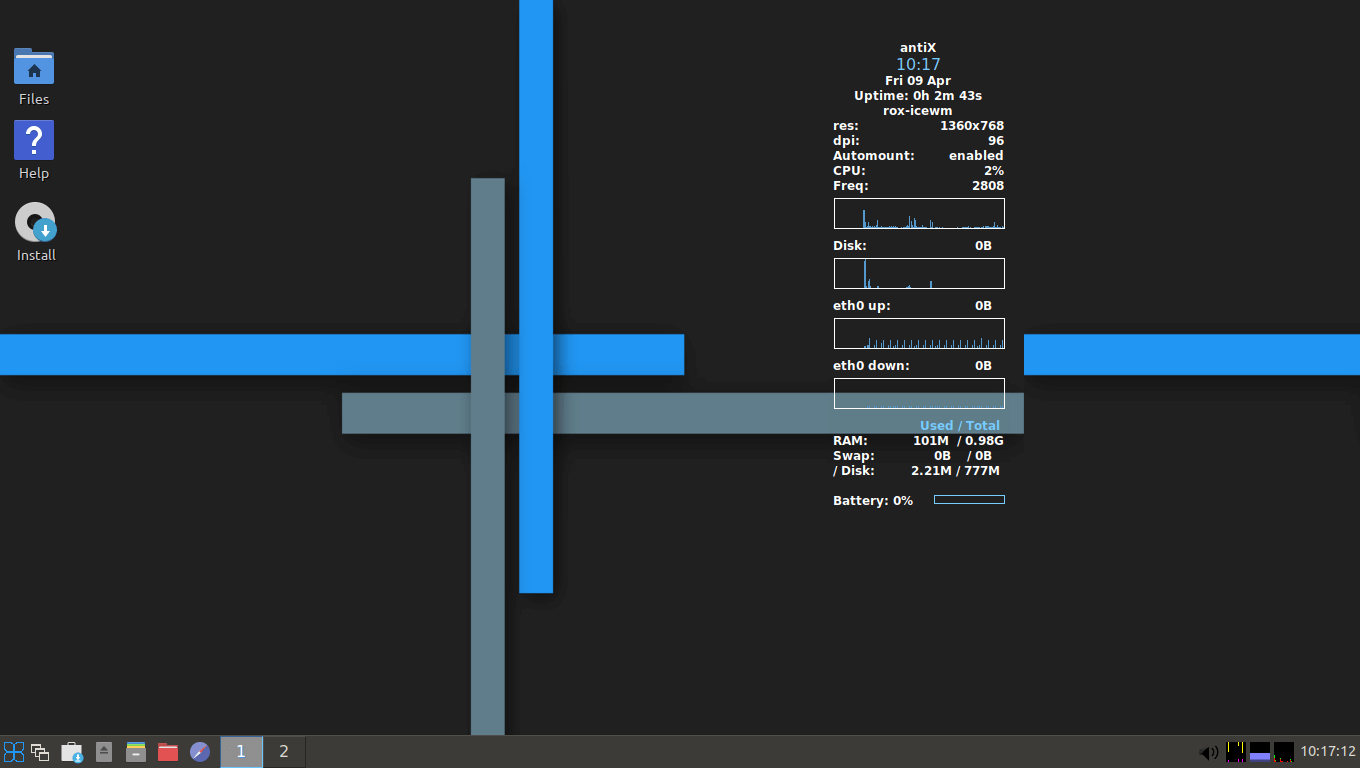 AntiX Linux Distro
AntiX Linux Distro Posted on 03/23/2022 7:17:15 AM PDT by ShadowAce
Lightweight Linux distributions share similar characteristics with their desktop-oriented counterparts. They give us the best of both worlds, but with a slightly modified user experience.
They’re easy to install and use, but offer just enough customization to cater to the different needs of different users. In this list, we’ll be going over some of the tried and tested champions of the lightweight Linux distro world.
Antix is a Linux distribution based on Debian, which has been jointly developed by the Linux-Kernel Association (LKA) and the Debian Project.
LKA was founded in 2005 as the result of a merger between the Debian Linux Kernel Team and Debian UNIX Group. It is comparatively lightweight and suitable for older computers, while also providing cutting-edge kernel and applications, as well as updates and additions via the apt-get/apt package system and Debian-compatible repositories.
Antix provides a stable base for day-to-day activities with a keen sense of security. It is actually more than a stable base – it is also a well-maintained one, with frequent bug fixes and security patches and updates.
The distribution is based on Debian Stable and those of us within the ecosystem can attest to the power of Linux’s stability and generally open-source software and how they greatly benefit this Debian-oriented distribution.
Linux Lite is a rather underlooked option on this list that has the benefit of passionate players that are interested in redefining what it means to be in the business of lightweight distributions.
With a customized XFCE desktop environment, Linux Lite has set out with a prepackaged set of applications that are performant by default due to their inherently lightweight nature.
Once you begin a Linux Lite installation, your screen will be divided into two parts; one for the Xfce desktop environment and the other for the rest of the computer.
The whole system is designed to not take up too much space while still providing an intuitive user experience. Additionally, it is important to point out that Linux Lite is very beginner-friendly as one of the unique/intricate features of this distribution is its integrated “one-click” installation.
With beginners and enthusiasts in mind, Linux Lite has been designed specifically for easy access with a plug-and-play implementation.
Slitaz GNU/Linux is a lightweight distribution especially created for old hardware and for use as a Live CD or Live USB. SliTaz stands for “Simple, Light, Incredible, Temporary Autonomous Zone“.
With such a loaded acronym, it’s hard not to think of a snake slithering as the name SliTaz doesn’t easily roll off the tongue but I guess that’s just me.
Anyway, as one of the noteworthy options for dated systems, I’m beginning to consider the possibility that there’s more to the whole premise of what is considered lightweight.
The reason is, there’s a need to feel that anything beyond a certain point like systems from the earliest Intel Pentium era should/should not enjoy some computing prowess, especially with an operating system like Slitaz orchestrating the processes on such a system.
Arguably, however, The Slitaz GNU/Linux distro isn’t really the lightest weight Linux distro. Rather, It is geared towards more of a “barebones” platform hence the appeal for systems that are not requiring/mandating any hardware sophistication by default.
Puppy Linux is a set of programs and libraries that can be used to run any Linux operating system. Puppy Linux is a family of Linux distributions that focuses on ease of use and minimal memory footprint.
It is designed with a low system load requirement in mind which makes Puppy Linux user-friendly. At the moment Puppy Linux is one of the most popular Linux distributions with its users. It’s simple to use and has loads of features. It’s also a lightweight distribution that reduces the system footprint significantly.
This means it consumes fewer resources and has reduced system load. It also means that it’s smaller in size than the majority of distributions. Going back to the system footprint, it is acclaimed that it can be reduced by as much as 70%. One of the great things about Puppy Linux is that it is very easy to install.
All you need to do is download the distribution and then just click on the “Install” button (it will automatically open a web browser) where you can select which language to install.
Puppy Linux is a distribution of Linux based on the Linux kernel. Puppy Linux is a fork of the SuSE Linux distribution. It is designed to support more hardware than SuSE while retaining its lightweight nature without much fuss.
The Tiny Core Linux project was created to provide a base operating system that doesn’t require any additional software and is based on BusyBox and FLTK.
This is accomplished by using the BusyBox and FLTK tools as well as the minimal tools required to create a minimal Linux environment. This operating system is suitable for users starting out and for those who are new to Linux. The operating system provides a minimal level of software and customization that is not required.
The Tiny Core Linux project focuses on the needs of new users, and as a result, will not yield great results for experts. This is because the operating system doesn’t require any additional software.
The operating system is designed to be minimal and as a result, it is easily portable. You can install and run the operating system on any supported hardware, including mobile devices and other computers.
Tiny Core Linux is not a production-level Linux distribution. The operating system is developed to be minimal and easy to use. It was developed by Robert Shingledecker, one of the authors of The Official Damn Small Linux Book.
LXLE is a Linux distribution based upon the most recent Ubuntu/Lubuntu LTS release, using the LXDE desktop environment.
LXDE is a lightweight distro, with a focus on visual aesthetics, that works well on both old and new hardware. LXLE comes with many different desktop environments but prefers to identify by that which its name is mostly based LXDE desktop environment.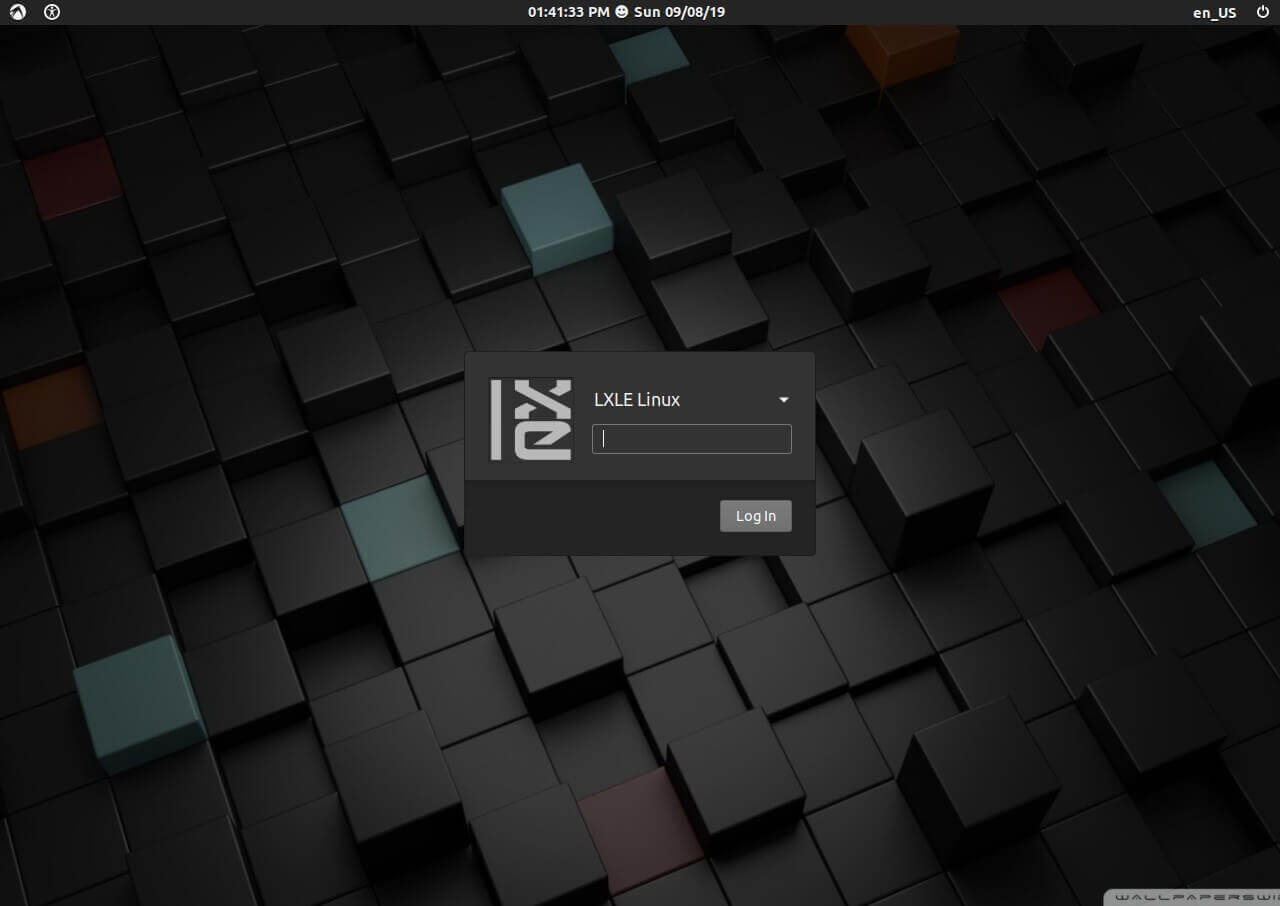 LXLE Linux
LXLE Linux
LXDE is a lightweight desktop environment with a focus on visual aesthetics and is supported on both old and new hardware. LXLE supports many different distributions, such as Debian and Ubuntu LTS.
LXLE Linux is available for the main architectures (LXLE 64Bit 18.04.3 and LXLE 32Bit 18.04.3) with the corresponding Ubuntu LTS base in this case being 18.04 LTS. using the LXDE desktop environment.
Q4OS is a very fast operating system and it is definitely a very friendly one. Although it requires a certain hardware configuration and a certain amount of time to get up and running, it is also quite easy to use. It has many attractive qualities, such as the fact that it is lightweight, fast, and stable.
Q4OS Linux is really a great operating system for beginners and for anyone who wants to learn how to use computers. With a Trinity Desktop Environment (TDE), Q4OS is certainly a force to reckon with considering the slim nature that is not always associable with such a desktop considering the norm of LXDE to similar lightweight environments.
The acclaimed relationship with the Trinity Desktop Environment is to further simplify the process of getting Windows users to switch to Linux.
One of the rather unpopular lightweight distros Porteus is at the forefront of portability at only about 300MB. Porteus Linux is a lightweight port of the Knoppix Linux operating system.
It is actually a “porteus” Linux, unlike other operating systems. As an ultra-small, full-featured system, Porteus really comes in handy when you need to get online fast.
Porteus is based on open-source software such as XFCE, KDE, and the MATE desktop environment but is developed in C++, not bash.
From the looks of it, the Porteus distro isn’t the only lightweight distro but does a good job representing lightweight Linux distros hence the reason why it made this list.
It does have many features but they are not particularly impressive but have managed to make a name for itself with its minimal approach to software.
Finding your favorite Linux distro may not be a walk in the park considering that there are hundreds of them as Distrowatch can attest.
For what it’s worth, the number of distributions compiled in this article is arguably the best and most widely appreciated in the Linux community when it comes to distros that marry a small footprint with a consistent user experience that doesn’t necessarily require a full install to enjoy the majority of the benefits.
https://en.wikipedia.org/wiki/ThinkPad_X_series#X201,_X201i_and_X201s
2.53-2.54GHz i5 ought to run any flavor of Ubuntu you want. Ubuntu is stable and you can search for a question on the web and pretty much always find an answer because there are so many people using it.
Have a look here; https://en.wikipedia.org/wiki/Ubuntu#Variants
Linux Mint is also pretty popular and is based on Ubuntu so it should be on the list above but isn’t for some reason; https://en.wikipedia.org/wiki/Linux_Mint
My favorite is Kubuntu and it runs very fast on my old Lenovo Thinkpad laptop with 2.7GHz i7 processor. Best thing to do is check those official Ubuntu distributions and then loo for youtube videos that show the desktop and go from there.
Linux/Ubuntu can shrink Windows and install itself beside it and then you get a menu during startup to choose to boot to Windows or Linux/Ubuntu. You do need a good amount of free space for that. It’s also best to run disk defragmenter first in windows because that will organize the files onto one section of the hard drive instead of scattered across it.
As far as installation, there are tons of tutorials out there on the web, either as dual boot as above or as single - wipe out windows. Of course back up any files you want to save before doing anything.
Linux and Thinkpads get along pretty well.
Many distros allow you to install the OS on a flash drive and try it to see how it works. Understand that it may run a bit slower off a flash drive that on the hard drive on the computer itself.
To use any of these or others, check their specific websites for instructions. Usually just download the image, burn it to a flash drive and try it. If you like it, then you can install it.
Prior to doing that, make sure that you copy whatever you want to keep from the old computer so that if anything goes wrong, you still have copies.
For example, I just installed that latest Ubuntu on an old 2007 Gateway 17” laptop that ran windows 7. I backed up all my pics, music and documents onto a 64GB flash drive I had laying around.
I downloaded the latest version of Ubuntu from ubuntu.com. It was around 1.2GB. I installed it using Etcher onto a 8GB flash drive I had laying around. (you can get etcher at etcher.io or rufus at rufus.ie to burn the .iso file)
After creating the image on the flash drive, I Inserted the flash drive into the Gateway, booted and immediately hit f12 to get into the boot menu and clicked the option that allowed the Gateway to boot from flash drive (that varies from machine to machine — my dell uses f2 to get into that menu).
Ubuntu booted and I played with it a while to make sure the screen displayed correctly, the touchpad worked, etc. Once I was sure it was okay I clicked install on the screen and let it work.
There are a lot of tutorials online for making the flash drive from the .iso image file, and using etcher or rufus to burn them.
There are also a lot of tutorials online for installing the distro you choose. Spend some time reading up and you will be good to go.
Bookmarked
Thanks!
Nothing. Just install Linux from a disk, and it will,format the drive during the install process I beleive. Watch some YouTube bideos on it to familiarize yourself with it
You could format the windows drive first, the install, which is why I would do
I forgot to mention... most distros give you the option of wiping the drive and installing linux alone, installing along side windows, or resizing the drive however you want and shrinking the windows partition.
If you don’t want or need the windows any longer, choose to wipe the drive and install it. If you think you may still want to boot into windows later, choose to install linux along side windows.
Have fun
Forgot to mention though, get a disk of Linux made (it’s pretty easy to do, again watch YouTube videos,onmit) and try it out first to see if you will like,it and that it Will run ok on your machine
Good point. I woild dual boot till I was sure I liked Linux, then wipe the partition clean if I chose to go back to windows, or wipe windows partition clean and expand the Linux partition if I wanted Linux. It’s all pretty easy to do with granted.
How long would it take me to save the image to cassette for my TRS80 (TRaSh80)?
Kubuntu seems to run good on anything, even this little Acer AspireOne with 1GHz processor and 4gb ram. None of the supposed lightweight distros did any better. Just tried LXLE today and had tried all the rest recently. KDE apps are tightly integrated with the Plasma desktop and Plasma was made with mobile in mind. You can buy a phone that runs Plasma-mobile. Several years ago, Plasma was buggy but they seem to have it straight now. I’m running Kubuntu 18.04 on the Acer.
Scott Adams' Adventure series would take 21 minutes to load.
And those were all text-based.
So which one is the simplest, most practical version for an ancient Windows 7 machine?
So which one is the simplest, most practical version for an ancient Windows 7 machine?
You can burn it to a USB stick, and boot it off of that to test drive it before you commit to a HDD install.
If you end up not liking it, you can choose one of the others and do the same thing--put it on a USB stick and test drive it.
Cool, thanks.
1. Puppy Linux. Even https://www.dedoimedo.com (which I find to provide the most frank assessment commends it much. One aspect I like in particular, “I also noticed BionicPup comes with a tremendously rich context menu. Just right-click on a file, and you’ll see an endless list of options..”
You would like https://www.dedoimedo.com/computers/windows-moving-away-sw-checklist.html Related: https://www.dedoimedo.com/computers/windows-11-six-months-review.html
But you know my opinion, while I hope that the legal aspect regarding certain multimedia codecs becomes a non-issue due to not needing them.
[So which one is the simplest, most practical version for an ancient Windows 7 machine?]
https://www.amazon.com/Acronis-True-Image-2021-Computer/dp/B08KFRY61F
And purchase an SSD roughly the size of your existing hard drive. Do yourself a favor and keep the original drive as a backup.
Thank you.
I highly recommend Zorin. It is very much like Windows 7.
Disclaimer: Opinions posted on Free Republic are those of the individual posters and do not necessarily represent the opinion of Free Republic or its management. All materials posted herein are protected by copyright law and the exemption for fair use of copyrighted works.