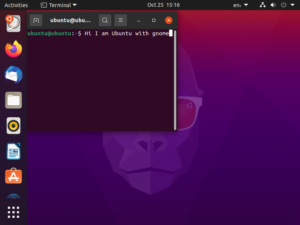
How can we not start with Ubuntu? This is one of the most famous distros out there. After the login, we throw into a friendly desktop, similar or not to Windows style. The force of Linux is the chance to have only the thing that we like (all pieces are in fact interchangeable). Following this line, Ubuntu gives us many desktop environments (called also flavor) to pick for all kinds of PC performance or tastes. The difference between those is about the consumption and the look and feel (so you are not limited to a single desktop environment and its features). Its default flavor is Gnome, but as just mentioned you can choose another flavor by installing one of Ubuntu’s derivate. So based on your target of use I suggest you:
- Lubuntu and Xubuntu if you want a low consuming distro.
- Kubuntu, if your target is high personalization.
- Gnome (and its fork Mate) if you want a Windows-like view.
Ubuntu offers to the users two types of version:
- The latest version (20.10)
- LTS (long-term support) version (20.04)
The difference is about guaranteed support.
If you have any problem you can count on its giant community, which helps you to learn and practice. So in a very tiny time, you can efficiently learn all you need.
Mint
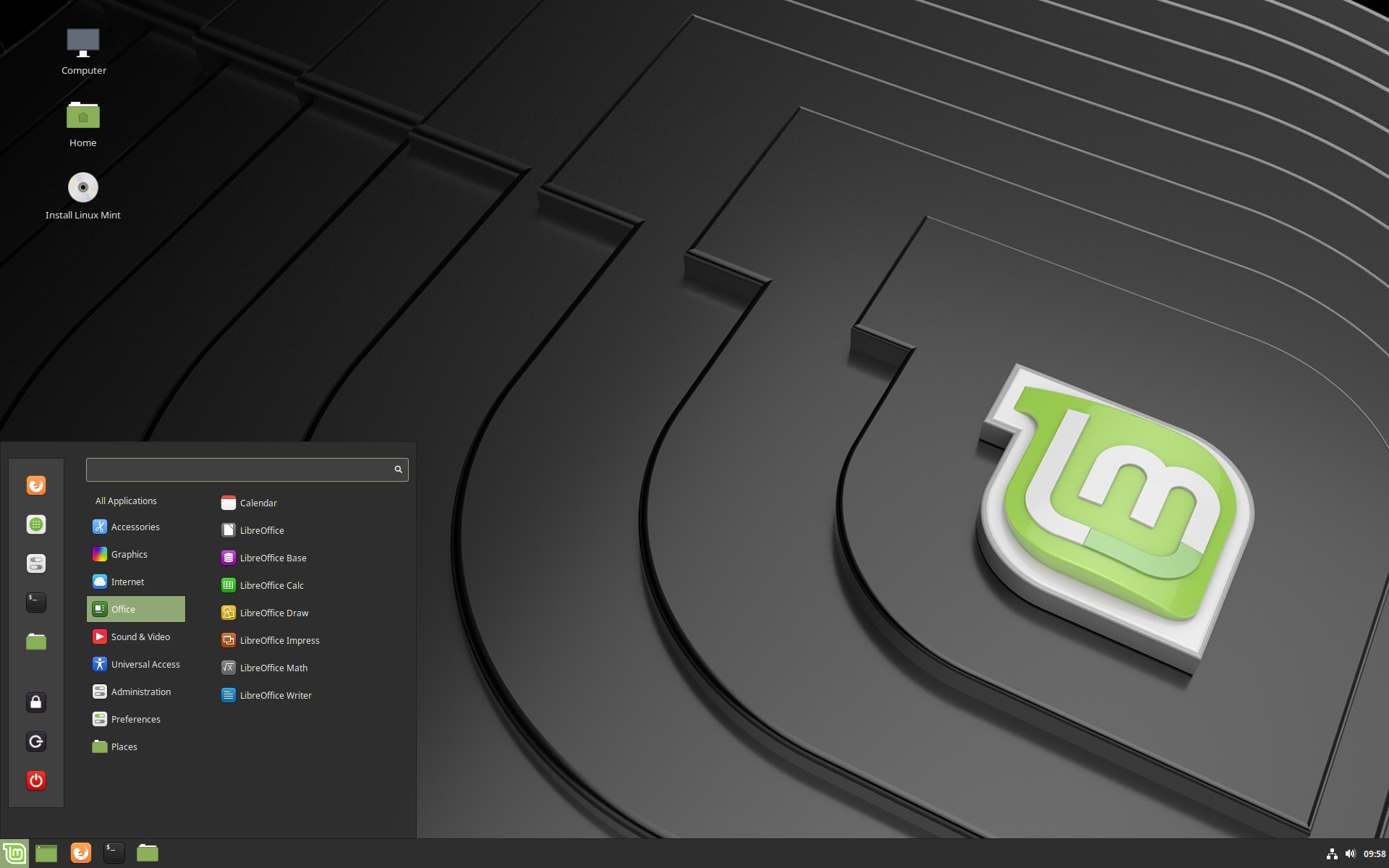
You love Windows-style, but not Windows? Linux Mint is the distro for you! This distro is focused on easy use, cleary immediately. After the boot, you will feel like home, due to its 3 different version: cinnamon, mate, xfce (plasma is no more officially supported), that makes Mint easy to learn and manage. As just said the look and feel are similar to the habits of a Windows user, with a panel that displays all the information that you need, so a plus feature. It also offers a very useful community, for all your doubts.
WARNING: By default, version 20 (Ulyana) doesn’t allow snap package, but you can enable it following this command on terminal:
- sudo rm /etc/apt/preferences.d/nosnap.pref
- sudo apt update
- sudo apt install snapd
Here we go!
MX Linux
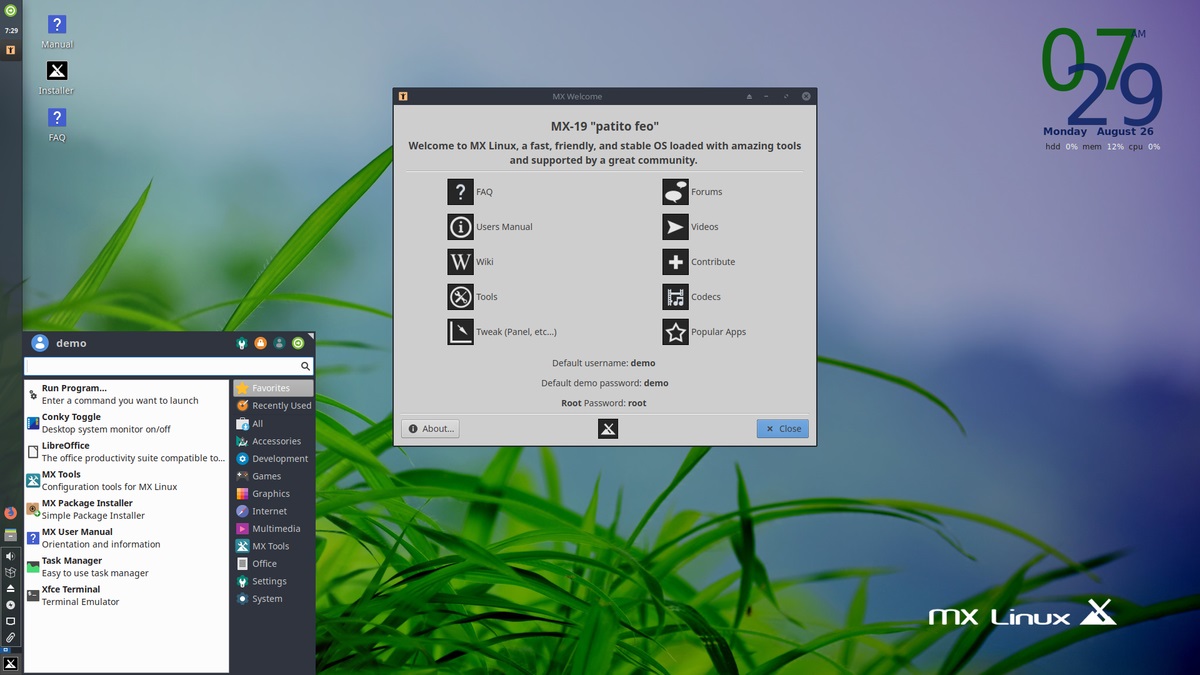
MX Linux deserves special attention for well-made offline documentation, that guides the user to learn about how this system works step by step, a very friendly community, and a lot of tools out the box helpful to manage the system. By default, it is shipped with KDE and XFCE flavors.
In the installation live we can also install programs, which will be transferred to the final system (a very useful feature, if you make some changes, that you want to preserve after the installation).
Deserve a mention the presence of tools out the box helpful to manage the system:
- Nvidia driver installer;
- Codecs installer;
- User manager;
- Tools for the maintenance;
- iDevice Mounter (for iPhone users);
- Live tools for updates.
Elementary OS
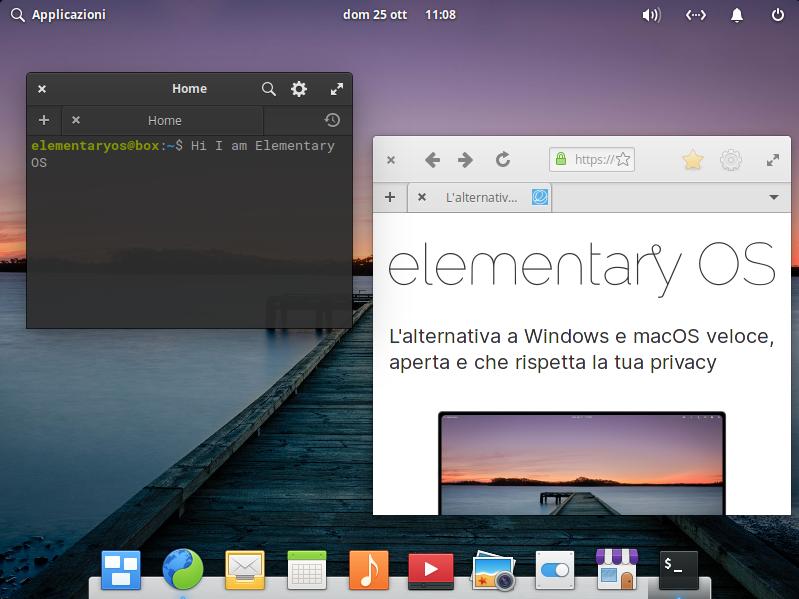
If you are a lover of Mac OS style, Elementary OS is the distro that best suits you. It is shipped with Gnome too, so you won’t have problems with the position of all the screen elements. The home screen present:
- a status bar on the top (with all the toggles that you need) very similar to Mac-OS style;
- a bottom bar easily customizable (like the Mac-OS dock).
Helpful additions are:
- The key bindings for keyboard shortcut callable with pressure on Super key (the windows key);
- The screen time & limits (you can find it in the setting) that allow you to set a limit to the use of screen and internet (to avoid some contents for your kids)
- A very well-made “app-store”.
So if you like this kind of style you will feel at home.
SPOILER: if you want to install free Elementary OS you can set 0 on the payment offer
Zorin
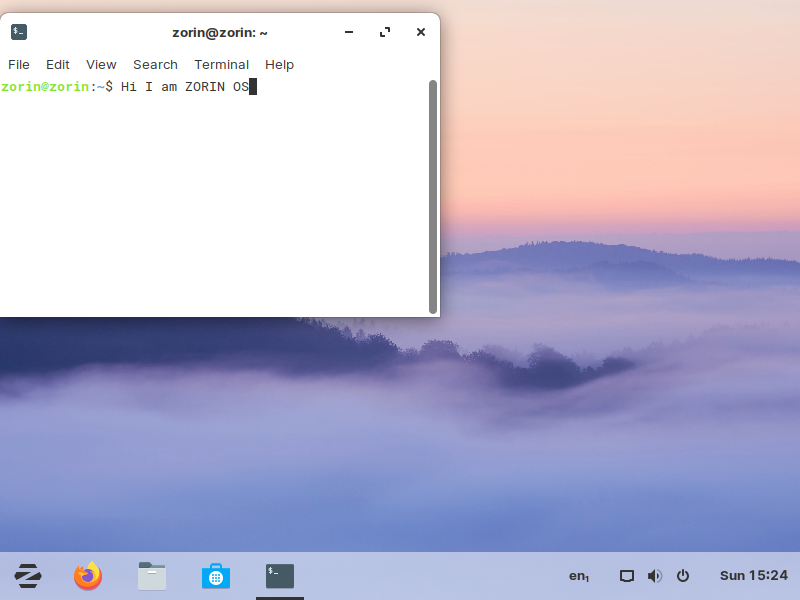
Zorin OS is a distro for those who want to have a clean and futuristic design. It is derivate by Ubuntu, and like it is shipped with Gnome by default; there is also a version with xfce desktop environment for old PC. This distro present 4 edition:
- Ultimate, which has a cost of 39 $ (this price is to help them to develop the distro);
- Core;
- Lite;
- Education.
| ULTIMATE | CORE | LITE | EDUCATION | |
| Libre office suite | ✔ | ✔ | ✔ | ✔ |
| Advanced desktop (Gnome 3) | ✔ | ✔ | ✔ | |
| Lightweight desktop (XFCE 4) | ✔ | ✔ | ✔ | |
| Zorin Connect | ✔ | ✔ | ✔ | |
| Standard desktop layouts | ✔ | ✔ | ✔ | ✔ |
| Premium desktop layout | ✔ | |||
| Educational apps & games | ✔ | |||
| Business & media apps | ✔ | |||
| 20 games preinstalled | ✔ | |||
| Zorin installation support | ✔ |
These difference are minimal, because all of the pluses of the Ultimate version, can be installed also on the other version
INSTALLATION
All these distros are installable with a graphical installer, which is intuitive (you are not exposed to command-line). In the installation you can also choose the type of installation:
- lightweight installation (if you want to install other programs instead of the default programs)
- full installation (it includes all the updates and the basic programs)
The installation program presents you three choices:
- Automatic partition
- Manual partition
- Installing the distro alongside another OS (the dual-boot mode)
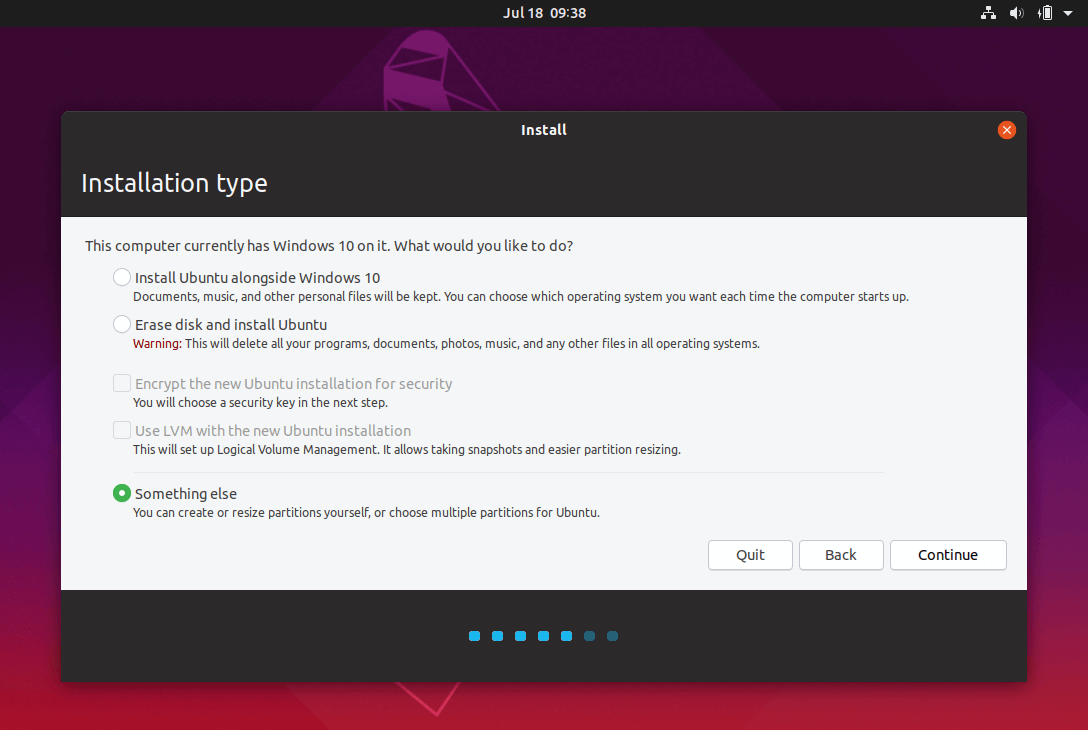
FIRST CHANGES
You don’t like the default theme? Don’t worry: all these distros present a lot of themes besides the classic light and dark theme.
I suggest some of them:
- If you are a dark user:
- Arc theme;
- Adapta theme;
- Darcula theme;
- Material Theme;
- If you are a light user:
- Numix theme;
- Ultimate maia theme.
You would like to change also the icon theme, so here to you my favorite:
- Papirus icon theme;
- Numix Circle;
- OS Catalina (if you like Mac-OS style);
- Vimix;
- Breeze.
WHAT I NEED TO START
Mintlinux mint
You love Windows-style, but not Windows? Linux Mint is the distro for you! This distro is focused on easy use, cleary immediately. After the boot, you will feel like home, due to its 3 different version: cinnamon, mate, xfce (plasma is no more officially supported), that makes Mint easy to learn and manage. As just said the look and feel are similar to the habits of a Windows user, with a panel that displays all the information that you need, so a plus feature. It also offers a very useful community, for all your doubts.
WARNING: By default, version 20 (Ulyana) doesn’t allow snap package, but you can enable it following this command on terminal:
sudo rm /etc/apt/preferences.d/nosnap.pref sudo apt update sudo apt install snapd
Here we go! MX Linux
mx linux
MX Linux deserves special attention for well-made offline documentation, that guides the user to learn about how this system works step by step, a very friendly community, and a lot of tools out the box helpful to manage the system. By default, it is shipped with KDE and XFCE flavors.
In the installation live we can also install programs, which will be transferred to the final system (a very useful feature, if you make some changes, that you want to preserve after the installation).
Deserve a mention the presence of tools out the box helpful to manage the system:
Nvidia driver installer; Codecs installer; User manager; Tools for the maintenance; iDevice Mounter (for iPhone users); Live tools for updates.
Elementary OS
If you are a lover of Mac OS style, Elementary OS is the distro that best suits you. It is shipped with Gnome too, so you won’t have problems with the position of all the screen elements. The home screen present:
a status bar on the top (with all the toggles that you need) very similar to Mac-OS style; a bottom bar easily customizable (like the Mac-OS dock).
Helpful additions are:
The key bindings for keyboard shortcut callable with pressure on Super key (the windows key); The screen time & limits (you can find it in the setting) that allow you to set a limit to the use of screen and internet (to avoid some contents for your kids) A very well-made “app-store”.
So if you like this kind of style you will feel at home.
SPOILER: if you want to install free Elementary OS you can set 0 on the payment offer Zorin
Zorin OS is a distro for those who want to have a clean and futuristic design. It is derivate by Ubuntu, and like it is shipped with Gnome by default; there is also a version with xfce desktop environment for old PC. This distro present 4 edition:
Ultimate, which has a cost of 39 $ (this price is to help them to develop the distro); Core; Lite; Education.
ULTIMATE CORE LITE EDUCATION Libre office suite ✔ ✔ ✔ ✔ Advanced desktop (Gnome 3) ✔ ✔ ✔ Lightweight desktop (XFCE 4) ✔ ✔ ✔ Zorin Connect ✔ ✔ ✔ Standard desktop layouts ✔ ✔ ✔ ✔ Premium desktop layout ✔ Educational apps & games ✔ Business & media apps ✔ 20 games preinstalled ✔ Zorin installation support ✔
These difference are minimal, because all of the pluses of the Ultimate version, can be installed also on the other version INSTALLATION
All these distros are installable with a graphical installer, which is intuitive (you are not exposed to command-line). In the installation you can also choose the type of installation:
lightweight installation (if you want to install other programs instead of the default programs) full installation (it includes all the updates and the basic programs)
The installation program presents you three choices:
Automatic partition Manual partition Installing the distro alongside another OS (the dual-boot mode)
FIRST CHANGES
You don’t like the default theme? Don’t worry: all these distros present a lot of themes besides the classic light and dark theme.
I suggest some of them:
If you are a dark user: Arc theme; Adapta theme; Darcula theme; Material Theme; If you are a light user: Numix theme; Ultimate maia theme.
You would like to change also the icon theme, so here to you my favorite:
Papirus icon theme; Numix Circle; OS Catalina (if you like Mac-OS style); Vimix; Breeze.
WHAT I NEED TO START
In order to give a chance to Linux you need:
An ISO (image it as a complete copy of everything stored on a physical disc) of the distro chosen; A pen drive or a CD; A burn-iso program, such as Rufus or Balena-etcher (more friendly in my opinion);
And there is it. Now turn off the PC, connect the disc, and boot into it.
Enjoy it!
In order to give a chance to Linux you need:
- An ISO (image it as a complete copy of everything stored on a physical disc) of the distro chosen;
- A pen drive or a CD;
- A burn-iso program, such as Rufus or Balena-etcher (more friendly in my opinion);
And there is it. Now turn off the PC, connect the disc, and boot into it.
Enjoy it!