 |
 |
|---|
Posted on 09/06/2019 9:36:53 AM PDT by dayglored
Some Insiders are more equal than others (sorry, Release Preview)
Microsoft has attempted to clear the murky waters of its Windows Insider programme by stowing its virtual coin toss for those on the Slow Ring.
Build 18362.10019 of Windows 10 went out last night to those keen to get their mitts on 19H2, the version expected to drop at some point this month.
Unlike previous releases, Microsoft has turned on the new features for all Insiders.
The previous arrangement had some users running build 18362.10014 with the new toys turned off while all the good little Insiders on build 18362.10015 had their stockings stuffed with goodies.
It was a little frustrating, particularly for users who had signed up to the Insider programme to actually test stuff prior to release (which was the whole point, right?)
It's more Marx (Karl, not Groucho) than Orwell this time around, though, with the Windows Insider team declaring that all Slow Ring Insiders are equal, presumably after having their fill of testing the delivery mechanism planned for 19H2. The largesse does not extend to those in the Release Preview ring, who might be on 18363.329 or 18362.329 depending on their luck.
All Insiders on the Slow Ring will now be able to have digital assistants, such as Alexa, activate from beneath the lock screen and create events directly from the calendar flyout on the taskbar. Battery life should be better for "certain processors" and there are a truckload of improvements to notifications, including the ability to turn off notifications from apps or a website from the notification itself.
Enterprise users will also be able to get their hands on some significant new features without having to wait for the virtual coin to fall their way. Defender Credential Guard for ARM64 devices and the ability to fire up desktop Win32 desktop apps in Windows 10 S mode via Intune will be of particular interest.
The Key-rotation feature for the rolling of secure recovery passwords on MDM managed AAD devices for the unlocking of a BitLocker protected drive will also be handy. ®
 |
 |
|---|
Now it's all grayed out - can't touch their precious updater - so I disabled BITS.
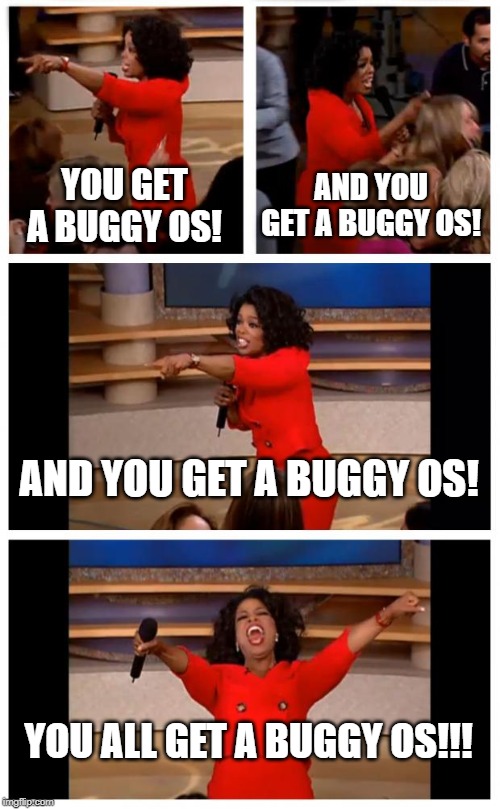
They always make it sound like a good thing. Like the dems do about socialism.
Awesome! I am so stealing that meme.
I can’t see anything about Windows 10 that is good.
I’m also on a metered connection. One of the main reasons I’ve rejected W10 from the start is MSFT’s desire to be able to update your machine when ever they want to.
It’s MY computer damnit! I paid for it and they have no right, I don’t care what the EULA sez, to come barging in and do what ever they want when ever they want.
I’ll run Win 7 till the day I die. MSFT can take the ‘windows as a service’ idea and shove it.
MSFT attempts to scare folks into updating to the latest by announcing they will no longer support product x or what ever. People ask me what they should do about this. My response is always, ‘When was the last time you contacted MSFT for support on product x?” They usually answer never. There ya are.
I have Winders 7 as well, and I’ll continue to use it as well. When MS stops supporting it, I’ll turn the User Account Settings up to the maximum setting and make sure I know what’s going on with “MY” computer at all times, just like I do now.
Much to MSFT’s chagrin, there’s a lot of us out here. Hopefully will always be.
“It’s MY computer damnit!”
Not once you accept the Win-10 EULA.
Dies it feel like you are the one making the decisions about when you will be able to access the computer? Not if MS decides it needs to be updated on startup.
Any major improvements to WSL or Containers?
Great, so Cortana will be active even when the lock screen is on?
I'll run W7 till the day I die. I have never had reason to accept the W10 EULA and never will.
MSFT can go Pi$$ up a rope.
Then there are usability tweaks Windows should make easier to do, as in Windows you can create a shortcut to your (buried) SendTo folder (Start>Run %UserProfile%\AppData\Roaming\Microsoft\Windows) and place the shortcut in it, and right click on shortcuts to certain programs or places in your Start menu etc. and send them there. Then for instance you can just right click on a html page and send it to Apache or LibreOffice, rather than hoping it is in the Open With menu, or you can copy files to whatever folder you created a shortcut to.
Thanks be to God for such useful tools as Computers and programs. May they be used for Good for in service to God.
Too many programs here (before a new install) but I much prefer a menu in which I can see all the programs at once without having to scroll, as is the default mode.
“No longer supported” means no more security updates, leaving your system more vulnerable to the never-ceasing efforts of malicious hackers and their programs.
If it is customization to make Windows 10 more like Windows, then install the famous Classic Shell, now called Open Shell (https://github.com/Open-Shell/Open-Shell-Menu/archive/master.zip)
And if it is issues like telementary and Cortana,
Check out the complete list of over 200 tweaks available in Ultimate Windows Tweaker 4 for Windows 10.
System Information
Shows general information about the system
Calculate and view Windows Experience Index
Option to open Advanced Recovery Options
Run System File Checker utility and DISM system repair utility directly
Introduces search functionality to easily locate your desired tweak
Extended Info Bar to show full description of the tweak
View detailed information about Windows Experience Index including all scores
New Favorites feature lets you access many sections of UWT easily.
Customization
Taskbar:
Remove Taskbar
Remove Taskbar Buttons
Remove Volume Icon From Notification Area
Remove Network Icon From Notification Area
Remove Action Center Icon From Notification Area
Remove Clock From Notification Area
Remove Battery Meter From Notification Area
Remove Notification Area
Customization of Taskbar Buttons Grouping
Customization of Taskbar Thumbnail Size
Customization of Taskbar Thumbnail delay time
Disable Windows Ink Workspace
Enable “Do you want to close all the tabs?” prompt in Edge
Hide Windows Defender Icon From Notifications Area
Show Seconds In Taskbar Clock (Customization->Taskbar)
Disable All Live Tiles (Customization->Universal UI)
File Explorer
Show Windows Version On Desktop
Enable Auto-Colorization
Disable Aero Peek Feature
Don’t Show Low Disk Space Warnings
Disable Info Tips For Shortcuts
Make Taskbar Button Switch To Last Active Window
Restore Last Opened Folders At Startup
Delete Pagefile At Shutdown
Disable AeroShake Feature
Hide Preview Pane
Disable Full Row Select Items
Disable AeroSnap Feature
Show Status Bar In File Explorer
Launch Folders In A Separate Process
Enable Check Boxes To Select Items
Remove “-Shortcut” Suffix For New Shortcuts
Tweak Drive Letters
Remove Shortcut Arrows From Shortcut Icons
Enable Auto-Complete And Auto-Suggest
Disable Taskbar And Start Jumplists
Check By Default “Do this for all current items”
Change Default Behaviour For Drag-Drop In Explorer
Choose which folder opens on starting File Explorer
Remove Duplicate Drive Letter Entry
Universal UI
Disable Lock Screen
Disable Login Screen Blur Effect
Disable Changing Lock Screen Image
Enable User Switching On Login Screen
Enable and customize Slideshow
Enable first sign-in Animation When New User Account Is Created
Turn On SmartScreen filter for Windows Store Apps
Disable “Look for an app in the store” When Unknown Files are opened
Disable “You have new apps that can open this type of file” Notification
Set Notifications Display Time
Disable Toast Notifications
Lock Start Screen Tiles So That They Can’t Be Rearranged
Windows 10
Customize Power Options:
Show/Hide Lock
Show/Hide Sleep
(Show/Hide Hibernate
Show/Hide Sign Out
Show/Hide All Options
Disable/Enable Start Animations
Replace CMD with Windows Powershell On The WinX Menu
Enable Access To Camera On Lock Screen
Apps Use Light/Dark Theme
System Uses Light/Dark Theme
Show/ Hide “Frequent Folders” In Quick Access
Show/Hide “Recent files” In Quick Access
Enable/Disable New /Old Elements of Windows including battery fly out, date & time pane and Volume Control
Enable Share settings page in Settings.
This PC
Add/remove useful utilities like Power Options, Recycle Bin, Programs and Features, User Accounts etc. in “This PC”.
User Accounts
Display Last Logon Information On Logon Screen
Make User Enter Username While Logging On
Remove Shutdown Tasks From Logon Screen
Disable Updating Group Policy On Startup
Disable Switching To Secure Desktop While Elevating
Enable Virtualize File And Registry Write Failures To Per-User Locations
Enable Admin Approval Mode For Built-In Administrator Account
Enable Detections Of Application Installation And Prompt For Elevation
Enable Verbose Logon Messages
Require Users To Press CTRL+ALT+DEL To Logon
Change UAC Settings
Customization Of Logon Message
Customization Of What Should Be Done On System Failure
Enable/Disable Built-in Administrator AccountRremove Remove 3D Objects folder from This PC.
Performance
Waiting time to kill applications timeout during shutdown
Waiting time to end services at shutdown
Waiting time to kill non-responding applications
Auto-End Non Responsive Programs
Restart Shell Automatically After Some Error
Always Unload DLLs To Free Up Memory
Disable Automatic Folder View Discovery
Turn Off Search Indexer
Increase Priority Of IRQ8
Disable Smooth Scrolling
Disable Windows Time Service
Disable Tablet Input Service
Disable Windows Security Center Service
Disable Prefetch Service
Disable Superfetch Service
Disable Printer Spooling Service
Disable Edge/Tab Preloading.
Security & Privacy
Security
Disable Registry Editor
Disable Control Panel
Disable Task Manager
Disable WinKey Shortcuts
Disable CMD
Disable Color And Appearance Settings
Disable The Auto Logon Shift Override Feature
Disable Administrative Shares (e.g. ADMIN$)
Disable UAC
Disable The Ability To Shutdown
Disable The Ability To Log Off
Disable Internet Communication
Disable System Restore Configuration
Disable MMC Snap-ins
Disable Folder Options Menu
Disable Encrypting File System
Disable Explorer’s Context Menu
Disable Access To Taskbar Context Menu
Restrict Access To Taskbar And Start Menu Properties
Disable Changing Wallpaper
Turn Off User Tracking
Disable Display Personalization
Disable Windows Media Center
Disable Windows Update Service
Disable Windows Mobility Center
Disable Windows Store
Disable Windows Defender
Disable OneDrive
Privacy
Disable Telemetry
Disable Application Telemetry
Disable and Reset Advertising ID
Disable Cortana
Disable Taskbar Web Search
Disable Handwriting Data Sharing
Disable Windows Update Sharing
Disable Windows Feedback Requests
Disable Password Reveal Button
Disable Steps Recorder
Disable Inventory Collector
Disable Biometrics
Disable Wi-Fi Sense
Disable synchronization of settings.
Internet Explorer
Enable Menu Bar
Enable Suggested Sites
Enable Caret Browsing
Use ClearType Font
Disable Compatibility List
Customizing Homepage
Show Tabs Below Address Bar
Notify When Download Completes
Autohide the Tab Bar When In Fullscreen Mode
Always Load IE In FullScreen Mode
Check Executable’s Signature On Download
Allow Running Executable With Invalid Signature
Clear Cache On Every Exit
Warn On Closing Multiple Tabs
Allow Allocating Additional Bandwidth
Enable Do Not Track
Enable Auto Image Resizing
Enable Smooth Scrolling
Disable Active Scripting for Internet Zone
Disable Scripting of Java Applets for Internet Zone
Use Software Rendering Instead Of GPU Rendering
Enable Third-Party Browser Extensions
Show HTTPS Errors
Disable Script Debugging
Enable DOM Storage
Enable SmartScreen Filter
Context Menu
In Universal Apps tab, pin over 15 Modern apps to Desktop Context Menu including Microsoft Edge, OneNote, Store, Music, Mail etc. Plus, customize desktop icons size.
In Desktop Context Menu tab, pin over 20 important Windows utilities to Desktop Context Menu including System Restore, Task Manager, Magnifier etc.
In Desktop Context Menu 2 tab, pin Windows Defender > Open, Quick Scan, Full Scan, Settings, Update and various other tweaks. Pin drives to Desktop Context Menu. Also Pin your favorite Settings sections to desktop context menu. You can also add these context menu items – Add Take ownership, Add Copy To, Add Move to Add Open with.
Apart from new Desktop Context Menu Tweaks -> Character Map, Control Panel and Windows Update, the following have been added in UWT 4.3:
Remove 3D Print With 3D Builder
Remove Scan With Windows Defender
Remove Edit With Paint 3D
Remove Cast To Device.
In v4.4:
Include In Library, Restore Previous Versions Context Menu items added
Give Access To, Share Context Menu items added
Add Phone, Gaming Settings to the context menu
Additional
Use Autoplay For All Media And Devices
Use Small Taskbar Icons
Hide Inactive Icons From Notification Area
Turn Off Automatic Applications Termination
Customizing Blinking Cursor Width
Customizing Cursor Blinking Time
Customizing Scroll Bar Width
Enable the Network Adapter Onboard Processor
Restrict Access Over Anonymous Connections
Disable Recent Shares In Network Places
Disable Default Admin And Disk Drive Share Server
Hide Entire Network From Network Neighborhood
Prevent Network Auto-Discovery
Hide Computer From The Browser List
Enable NTLM 2 Support
Set Global Network/Internet Offline
Option To Add UWT 4 To Startup
Option To Integrate UWT 4 With Desktop Context Menu
Edit OEM Information
Enable Windows Photo Viewer
Export and import your Tweaks.
New tweaks in UWT 4.2 and 4.3 to support Windows 10 v1607 and v 1703:
Use Increased Taskbar Transparency
Change Inactive Title Bar Color
Disable Quick Action Buttons In Action Center
Change Microsoft Edge Download Location
Disable Edge Tab Preview
Adjust Edge Tab Preview Show/Hide Delay Time
Disable App Access To Location
Disable App Access To Calendar
Disable App Access To Messages
Disable App Access To Microphone
Disable App Access To Camera
Disable App Access To User Account Info
New tweaks in UWT 4.6
Disable Login Screen Blur Effect. Navigate to Customization -> Universal UI
Improvements in disabling Windows Updates in newer versions of Windows 10
Disable Edge Preloading in the Performance section
Disable Edge Tab Preloading in the Performance section
Option to pin Cortana, Search and Apps in Settings. Navigate to Context Menu -> Desktop Context Menu 2
Customize “New Menu” in Context Menu -> Other Context Menus
Now change Registered Owner and Organization information in Additional -> Edit OEM Information
Pin “Screen Snip” to Desktop Context Menu
Reset Live Tile Cache in Customization -> Universal UI
Waiting time to kill applications/services/non-responding applications needs to be a minimum of 1 second in the Performance section
Tweak description line now doesn’t cut off the UI when the description is long. When the description is long, use the Extended Info Bar to read it.
In the About tab, you will see links to Submit Bugs, Check for Updates, visit the home page and seek Support at our TWC Forums.
https://www.thewindowsclub.com/list-of-tweaks-available-in-uwt4
1. a horrible operating system
2. an operating system that is spying on you and sending data back to MicroThief and God knows who else
3. an operating system that is taking away features that I like to use
And that's just for starters. I'm sure others can add to that list, and given more time I could too.
Them ain’t bugs, them are undocumented features...
Maybe i can help. How is it horrible?
And can you not disable Telemetry and Data Collection in Windows 10? The UWT described before (see inder Privacy) here are9 Free Tools To Disable And Stop Windows 10 From Spying And Tracking You
3. an operating system that is taking away features that I like to use
Can you tell me what they are, that were in W/7?
Disclaimer: Opinions posted on Free Republic are those of the individual posters and do not necessarily represent the opinion of Free Republic or its management. All materials posted herein are protected by copyright law and the exemption for fair use of copyrighted works.