|
|||||||||||||||||||||||||||||||||||||||||||||||||||||||||||||||||||||||||||||||||||||||||||||||||||||||||||||||||||||
Posted on 01/17/2019 10:00:18 PM PST by ransomnote
“Trust The Plan”
YouTube President Trump This Video Will Get Donald Trump Elected (The Plan) - 6 min
Table tang-soo et. al. Q Boot Camp Quickest way to learn the basics about Q.
YouTube Storm Is Upon Us Q - We Are The Plan - 6 min
YouTube Dan Duval Discovering the Truth With Dan Duval-Part 3 -Excellent orientation to Q by Praying Medic
YouTube Joe Masepoes Q - The Plan To Save The World - 13 min - popular introduction Also, Stormisuponus on Bitchute
Threadreader Jason Wright Q Anon Is Real - Oct, Nov 2017 Q drops + commentary
Paul Serran What is Q? - 31 point introduction
Medium Martin Geddes WWG1WGA: The greatest communications event in history - 4 min - quick overview
“Pay Attention”
Thread Qmap.pub Q drops - created by Q, searchable by date or drop number, many additional features
Thread Qanon.app Q drops - copied from Q’s 8chan board
Website We-go-all.net Q drops and research - includes extensive resources and links
Website Qntmpkts.keybase.pub Q drops - copied from Q’s 8chan board
“The Truth Is Spreading”
Thread Anonymous QProofs - compiled “proofs” that Q has trusted insider access to President Trump
Thread Qmap.pub QProofs/Memes - compiled “proofs” and memes
Oracles Bagster Oracle - warm and witty summaries of each day's thread
Lexicon Swordmaker LexiQon - immense list of expanded acronyms and terms used by Q; invaluable reference
Website Whitehouse Whitehouse.gov - President Trump's Executive Orders, Proclamations, Nominations, WH press briefings and news
Website FBI vault.fbi.gov - new FOIA Library, containing 6,700 documents and other media
Website State Dept. foia.state.gov - Virtual Reading Room Documents Search
Table FReeQs Q Threads - Our prior Q threads on Free Republic
“Power to the People”
Sara Carter Fox News National Security/War Correspondent sometimes cited by Q
Praying Medic Q-drop reactions. Also, YouTube, Vimeo, Podbean.com and ITunes
YouTube Dustin Nemos Series of videos identifying Q content - Well reasoned; excellent. Also, @NemoV on GAB.AI
Website Saul Montes-Bradley Non Q Commentary also hosting Rex, Brian Cates and Thomas Wictor
YouTube X22 Report Investigative Q-drop reactions
YouTube In Pursuit of Truth Brisk, lively drop analysis. Also on Gab.Ai
Lisa Mei Crowley Includes Q-drop reactions. Also, @lisamei62 on GAB.AI
“Silent Majority No More”
Website White House Email the White House with your support and suggestions
Website Congress Email Congress with your support and suggestions
Thread Little Jeremiah Memes
Thread Jim Robinson Board Owner's Rules for Posts on Free Republic
“Fight, Fight, Fight! ”
YouTube President Reagan A Time for Choosing - 3 min - 1964 speech set to Matthew Worth’s images
YouTube President Kennedy The President and the Press - 20 min - 1961 speech on secret societies
BOHICA: Bend Over Here It Comes Again.
I’m not scared.Q told us they have it all.
It is definitely revving up. I am sure and certain that Trump will not allow this to continue for too long; one good thing is that the Dems and their buddies in the Fake News and elsewhere are certainly revealing themselves in a way rarely seen before, en masse. That is good.
“There was no Fed or any other Central Bank from 1837 to 1913. During the Civil War the ‘National Banking Act’ was passed which established ‘National’ Banks which required banks thus certified meet higher standards but they did not constitute anything like a Central Bank or Federal Reserve.”
Thanks.
I thought I read something about standardized currency as well.
If you have difficulty uploading image files because the image files are too large, the files could probably be cropped, compressed or otherwise saved to a smaller format.
Images are usually saved to larger formats when people are using them for print purposes (higher resolution). A large, high-resolution .JPG file can usually be saved to a lower resolution (smaller file) for use on the Internet. Files displayed on computer monitors can still look great at much lower resolutions than print.
You can compress files online here: https://resizeimage.net
I cropped a little off one side of and then chose to save the entire image to 90% of its visual size. I chose the JPG file format near the bottom of the page and clicked the “Resize” button at the very bottom (left side) - this reduced the file format from 9MB to 1MB.
PS: More websites that do this kind of modification to files below
You can capture an image of content displayed on your computer monitor (e.g., a still image from a paused video) for use in developing memes. SNIPPING TOOL is a free Windows program that allows you to save a snapshot of the whole screen or just the part of the screen you want. There are various options, but I will only cover the basics. The newest versions of the program have more features (e.g., delay) but older versions are sufficient.

OVERVIEW - SAVING PART OF YOUR MONITOR DISPLAY AS AN IMAGE:
When the program starts SNIPPING TOOL puts a foggy white layer over the entire monitor display and the user clicks and drags (with mouse button held down) from a location ABOVE AND LEFT of the image diagonally downward TO THE LOWER RIGHT of the image to "reveal" the portion of the image to save. When the left mouse button is released, the SNIPPING TOOL window displays the selected image and the option to name and save the image to your computer (choose FILE and SAVE AS).
NOTE: The preset options in Windows SNIPPING TOOL may be difficult for vision impaired persons to use when selecting just part of the screen because it temporarily puts a foggy white layer over the entire display before the portion of the desired screen is selected and saved. If you find it hard to navigate when that foggy white layer is displayed, you may select (from the SNIPPING TOOL program window) OPTIONS to open the OPTIONS WINDOW. Remove the check mark from the box labeled SHOW SCREEN OVERLAY WHEN SNIPPING TOOL IS ACTIVE. Now when selecting a portion of the screen to save, SNIPPING TOOL will display a red box around the full-color part of the screen you select (drag from upper right to lower left).
START:
Click the Windows Start Button and type SNIPPING TOOL in search window (or choose from program list). When the program opens, it displays a small window with some options and behind it, your entire screen will be displayed with a translucent white layer over it. (Note the option to CANCEL on the program's menu). If the SNIPPING TOOL window is blocking a portion of the display that you want to save, you may use your mouse to drag the program's window out of the way. To select an image, drag your mouse from the upper left to the lower right of the portion of the screen you want to save.
NOTE:
If the program is already in use and you want to select another image, click on NEW SNIP in the program's window.
FINISH:
When the left mouse button is released, SNIPPING TOOL window displays the selected image and the option to name and save the image to your computer.
START: If you have a file on your computer you want to upload
(drag, copy/pasting, or file saved on your computer/phone) for use on FR:
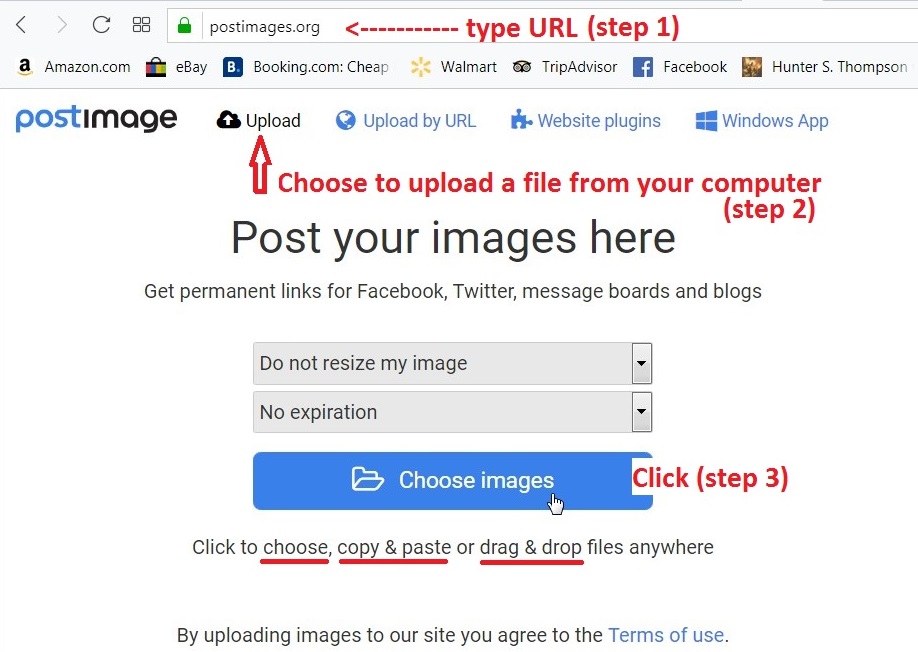
FINISH: Once your file is uploaded, copy the displayed file name:
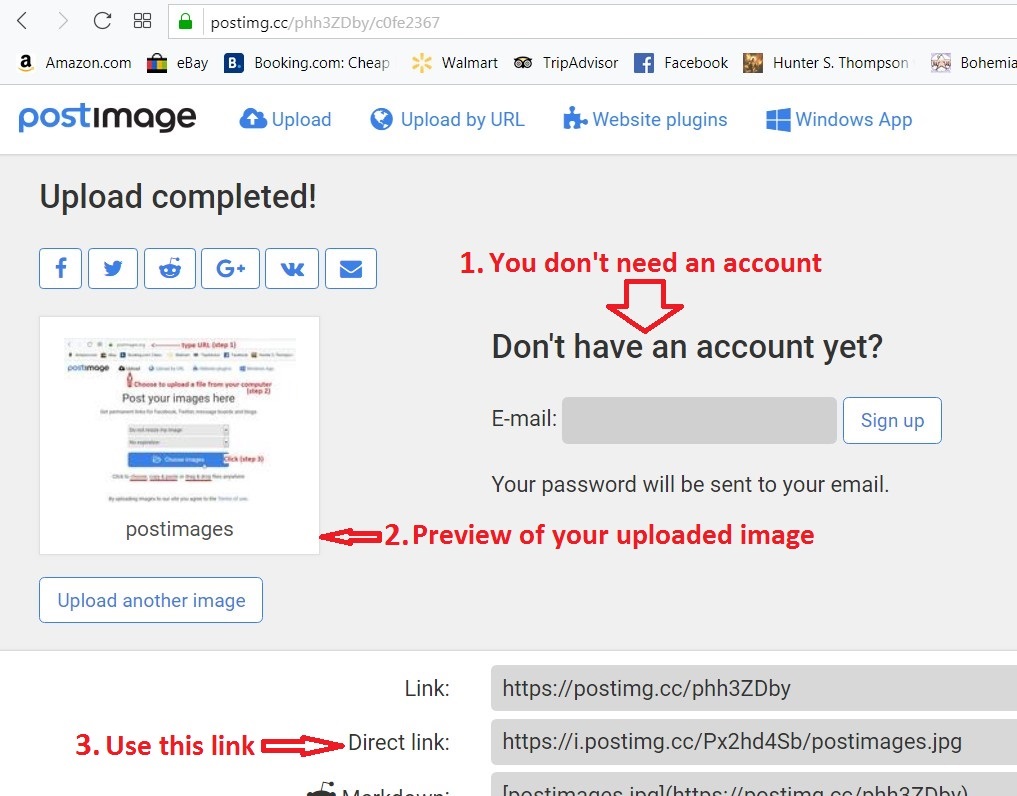
Note the option to load your file from a URL (top of the page). That option is useful
if you find an 8ch image you want to use. Copy the 8ch link and paste it on
Postimages to obtain a link you may use on FR.
Click here to view Postimages.org website.
PS: Note that sometimes PostImages creates blurry uploads. If that happens, I use Freeimagehosting.net or Imgur to upload images until Postimages straightens out their issues.
where are you??
You sick or something??
Disclaimer: Opinions posted on Free Republic are those of the individual posters and do not necessarily represent the opinion of Free Republic or its management. All materials posted herein are protected by copyright law and the exemption for fair use of copyrighted works.