
Posted on 01/01/2016 6:27:47 AM PST by ShadowAce
It's time for a new HTML reference so you can make your posts look cool.
Skip to the part about ading images to your post
HTML means Hyper Text Markup Language. It's a set of simple commands used to format the text of your posts, add images, or links, or change the appearance.
URL is Uniform Resource Locator. It's the name of the page or the picture that you see, the www.http:// stuff. You'll need to use the URL to make links and post pictures.
Quotation Marks Quotes have to be used around the URLs for web pages and images on Free Republic. Some systems do not require this. Ours does.
Once the Free Republic software detects an HTML tag in your post, it will assume the entire thing was written for HTML. This means it will eliminate paragraphs and line breaks that you used to clarify your writing. In order to prevent that, I'll start with the two simplest tags, <br> and <p>. When you use html tags, they disappear when the post is pasted to the board, so don't worry if they look funny or if your post seems to run on.
This is the break tag. <br>
It tells the computer to end the line and start a new one. <br>
Just type it where you want the line to end. <br>
This is the paragraph tag. <p>
It tells the computer to end the line, insert a blank one, then start a new line.
The rest of the tags have to be used with an on tag and an off tag. This is simple enough. One of the most commonly used tags is the italic tag <i>. This tag turns the italics on. When you want the italics to end, turn them off by using the forward slash with the appropriate command, in this case, </i>.
<pre> ... </pre>
This pair forces browsers to temporarily use a "fixed font", and preserves spaces. That is extremely helpful to rapidly create a simple table so columns don't get fussed up, since nearly all "reply boxes", such as FR, use fixed font. This gives a WYSIWYG situation without using the complex table formatting in HTML and is useful for simple tabular information.
Example columns for pre:
State Abbr. Wind Temperature New York NY windy cold Penn PA " cold Florida FL hurricanes nice Illinois Il calm warm
This is what it would have looked like without using <pre>/</pre>:
State Abbr. Wind Temperature
New York NY windy cold
Penn PA " cold
Florida FL hurricanes nice
Illinois Il calm warm
Footnotes from simple to stylish.
Lorem ipsum dolor sit amet, consectetuer adipiscing elit, sed diam nonummy nibh euismod tincidunt ut laoreet dolore magna aliquam erat volutpat. Ut wisi enim ad minim veniam, quis nostrud exerci tation (Footnote 1) ullamcorper suscipit lobortis nisl ut aliquip ex ea commodo consequat. Duis autem vel eum iriure dolor in hendrerit in vulputate velit esse molestie consequat, vel illum dolore eu feugiat
nulla facilisis at vero eros et accumsan et iusto odio dignissim qui blandit praesent luptatum zzril delenit augue duis dolore te feugait nulla facilisi. Nam liber tempor cum soluta nobis eleifend option congue nihil imperdiet doming id quod mazim (Footnote 2 Reference 1) placerat facer possim assum. Typi non habent claritatem insitam; est usus legentis in iis qui facit eorum claritatem. Investigationes demonstraverunt lectores legere me lius quod ii legunt saepius.
Lorem ipsum dolor sit amet, consectetuer adipiscing elit, sed diam nonummy nibh euismod tincidunt ut laoreet dolore magna aliquam erat volutpat. Ut wisi enim ad minim veniam (Footnote 2 Reference 2), quis nostrud exerci tation ullamcorper suscipit lobortis nisl ut aliquip ex ea commodo consequat. Duis autem vel eum iriure dolor in hendrerit in vulputate velit esse molestie consequat, vel illum dolore eu feugiat
Lorem ipsum dolor sit amet, consectetuer adipiscing elit, sed diam nonummy nibh euismod tincidunt ut laoreet dolore magna3 aliquam erat volutpat. Ut wisi enim ad minim veniam, quis nostrud exerci tation ullamcorper suscipit lobortis nisl ut aliquip ex ea commodo consequat. Duis autem vel eum iriure dolor in hendrerit in vulputate velit esse molestie consequat, vel illum dolore eu feugiat
nulla facilisis at vero eros et accumsan et iusto odio dignissim qui blandit praesent luptatum zzril delenit augue duis dolore3 te feugait nulla facilisi. Nam liber tempor cum soluta nobis eleifend option congue nihil imperdiet doming id quod mazim placerat facer possim assum. Typi non habent claritatem insitam; est usus legentis in iis qui facit eorum claritatem. Investigationes demonstraverunt lectores legere me lius quod ii legunt saepius.
Claritas est etiam processus dynamicus, qui sequitur mutationem consuetudium lectorum. Mirum est notare quam littera gothica, quam nunc putamus parum claram
Footnote 1 A simple footnote.
2. Go Back To Reference 1 Go Back To Reference 2 Now you can go back from whence you came.
The code for creating the above is as follows:
<H4>FOOTNOTES! </H4>
<P>Footnotes from simple to stylish.</P>
<P>Lorem ipsum dolor sit amet, consectetuer adipiscing elit, sed diam nonummy nibh euismod tincidunt ut laoreet dolore magna aliquam erat volutpat. Ut wisi enim ad minim veniam, quis nostrud exerci tation <A href="#footnote-1" >(Footnote 1)</A> ullamcorper suscipit lobortis nisl ut aliquip ex ea commodo consequat. Duis autem vel eum iriure dolor in hendrerit in vulputate velit esse molestie consequat, vel illum dolore eu feugiat</P>
<P>nulla facilisis at vero eros et accumsan et iusto odio dignissim qui blandit praesent luptatum zzril delenit augue duis dolore te feugait nulla facilisi. Nam liber tempor cum soluta nobis eleifend option congue nihil imperdiet doming id quod mazim <A href="#footnote-2" id="footnote-2-reference-1">(Footnote 2 Reference 1)</A> placerat facer possim assum. Typi non habent claritatem insitam; est usus legentis in iis qui facit eorum claritatem. Investigationes demonstraverunt lectores legere me lius quod ii legunt saepius.</P>
<P>Lorem ipsum dolor sit amet, consectetuer adipiscing elit, sed diam nonummy nibh euismod tincidunt ut laoreet dolore magna aliquam erat volutpat. Ut wisi enim ad minim veniam <A href="#footnote-2" id="footnote-2-reference-2">(Footnote 2 Reference 2)</A>, quis nostrud exerci tation ullamcorper suscipit lobortis nisl ut aliquip ex ea commodo consequat. Duis autem vel eum iriure dolor in hendrerit in vulputate velit esse molestie consequat, vel illum dolore eu feugiat</P>
<P>Lorem ipsum dolor sit amet, consectetuer adipiscing elit, sed diam nonummy nibh euismod tincidunt ut laoreet dolore magna<SUP><A href="#footnote-3" id="footnote-3-reference-1">3</A></SUP> aliquam erat volutpat. Ut wisi enim ad minim veniam, quis nostrud exerci tation ullamcorper suscipit lobortis nisl ut aliquip ex ea commodo consequat. Duis autem vel eum iriure dolor in hendrerit in vulputate velit esse molestie consequat, vel illum dolore eu feugiat</P>
<P>nulla facilisis at vero eros et accumsan et iusto odio dignissim qui blandit praesent luptatum zzril delenit augue duis dolore<SUP><A href="#footnote-3" id="footnote-3-reference-2">3</A><SUP> te feugait nulla facilisi. Nam liber tempor cum soluta nobis eleifend option congue nihil imperdiet doming id quod mazim placerat facer possim assum. Typi non habent claritatem insitam; est usus legentis in iis qui facit eorum claritatem. Investigationes demonstraverunt lectores legere me lius quod ii legunt saepius.</P>
<P>Claritas est etiam processus dynamicus, qui sequitur mutationem consuetudium lectorum. Mirum est notare quam littera gothica, quam nunc putamus parum claram</P>
<P> <A href="#footnote-1" id="footnote-1">Footnote 1</A> A simple footnote.</P>
<P> 2. <A href="#footnote-2" id="footnote-2"></A>> <SUP> <A href="#footnote-2-reference-1">Go Back To Reference 1</A> </SUP> <SUP> <A href="#footnote-2-reference-2">Go Back To Reference 2</A> </SUP> Now you can go back from whence you came. </P>
<P> 3. <A href="#footnote-3" id="footnote-3"></A> <SUP> <A href="#footnote-3-reference-1">1</A> </SUP> <SUP> <A href="#footnote-3-reference-2">2</A> </SUP> Nice! </P>
Commonly used tags:
<p> paragraph
<br> line break
These tags are not used in pairs.
Commonly used pairs:
<i> </i>italics
<b> </b>bold characters
<u> </u>underline
<font color = red>This makes the font red.</font color = red> Orange,blue,green,purple,and yellow also work.
<center> </center>
Headline fonts
Headlines add emphasis to an important point.
You can use 1,2,3,4, or 5. The tags automatically insert a blank line between the headline and your next paragraph.
Font Face
<font face="helvetica, georgia, courier, arial">
what you are reading now will be rendered in the helvetica, georgia, courier or arial font. Your computer will search for each of the fonts and render this text in the first one it finds installed on your computer. If non of the fonts are installed, your computer will render this text with whatever you have installed as your default font
</font>
Lists
I use <blockquote> a lot;
It indents the following text like this.
I also like to use lists:
numbered list : <OL>
The above code will produce the following output:
Bullet point lists : <UL>
This will produce the following list :
Sarcasm tag
</sarc> This is the sarcasm tag. It is not a real HTML tag. It is used to mark your witty repartee so that everyone will know you are making a funny.
Type an ampersand - & then lt; then /sarc.
An & and gt; makes the other carat >.
How to create a link:
<a href="http://www.freerepublic.com/home.htm">www.Free Republic.com</a>
A means anchor. href means horizontal reference. It's called horizontal because the computer is going across the web to a different page. There are also vertical links that can go to specific points on the same page. What comes after the href= is where the broswer will point to next. The horizontal reference is the complete URL of the page you want to link. It's in the navigation bar at the top of your web browser. Highlight it and copy it. Make sure you get all of it. Some URLs are surprisingly long, and if you miss some of the URL, the link might not work.
You can type anything between the <a href=></a> parts.
www.Free Republic.com
Click here.
abc12345
All of these links go to the same page, I just typed different things between <a href=></a> tags.
Whenever I refer to a separate link from inside a thread, I prefer to use the TARGET="_NEW" attribute to direct the browser to open a new tab for the link. For example:
Camera 56 - I-94 at Layton Avenue
<A HREF="http://www.dot.wisconsin.gov/travel/milwaukee/cam056.htm" TARGET="_NEW">YOUR LINK NAME HERE</a>
You may want to play around with the ALIGN, WIDTH, and SIZE attributes for some fun effects.
<hr>
The hr element creates in the document a highly visible break that renders as a slim horizontal line running the width of the area to which it's applied. While it's still perfectly valid to use this element in XHTML strict pages, as it's not on the list of deprecated elements, it isn't used a great deal these days, because:
border property can be used to visually style a break in the document.The "Width" attribute (as you can imagine) controls the width of the horizontal rule. It can either be in % or in pixels. For example, if I insert a horizontal rule that is 25% of the screen width, I would use the following: <HR WIDTH="25%">:
Let's say I want to move that line to the left. I would use the ALIGN attribute (acceptable values are LEFT, CENTER, or RIGHT...defaults to "center"). <HR WIDTH="25%" ALIGN="LEFT">:
Or, alternatively, say you want to align it to the right, you would write: <HR WIDTH="25%" ALIGN="RIGHT">:
You can also adjust how thick the line is with the "HEIGHT" attribute (only works in pixels). For example <HR WIDTH="25%" ALIGN="LEFT" SIZE="10">:
Of course, you'll see above that there is a "shadow" effect. If you don't want that, use the "NOSHADE" attribute, as follows: <HR WIDTH="25%" ALIGN="LEFT" SIZE="10" NOSHADE>:
There you go. Fun with horizontal rules (101).

You need to know the URL of the picture to do this. You can see the picture's URL when you put your cursor on the picture and right click the mouse. You see a small box with "properties" at the bottom. Left click on "properties" and you get a dialog box with the image URL and dimensions. It says Address: next to the URL, with (URL) underneath. Copy the URL and paste it after your img src= tag. Make sure you get all of the URL for the picture. There isn't a lot of space for the URL and sometimes they are very long. The image Size and Dimensions are beneath the URL. Free Republic allocates memory for each image, and if it doesn't know the dimensions of the image, it will allocate more memory than needed. It tells you the width, then the height of the picture.
This is called a hotlink. The picture is actually on another computer, but we see it here. This causes the other computer to use it's memory and machinery to provide the image. Some sites prevent it, or object to it. You can't hotlink an image from any of Yahoo's GeoCities pages, for example. Yahoo prevents it.
Use the "width" and/or "height" parameters to change the size of the picture you have linked to. For iinstance:
<img src="http://upload.wikimedia.org/wikipedia/en/thumb/b/ba/Free_Republic_logo.jpg/200px-Free_Republic_logo.jpg" "width=570"></img> gives us the same image, but in a different scale:

Note that I only used the width parameter in this link. HTML will automatically scale the height parameter to avoid stretching the image. The height parameter works the same way. You do not need both parameters unless you want to alter the dimensions of the picture you are posting
Do Not Cut And Paste List.
Some websites have forbidden us to copy and paste their material, including images. There have been lawsuits over this. The FR software will mostly prevent you from using the material that has been blocked, but not always. There are also some image sources that are not allowed on the list. Please don't use them. Lawsuits suck.
Link to the Do Not Cut And Paste List
HTML tables are created using the HTML <table> tag. You combine this tag with other tags that define each row and column within your table.
Here's an example of a basic HTML table:
| Source Code | Result | ||||||
|---|---|---|---|---|---|---|---|
|
|
You can change the color of a table border by simply adding the bordercolor attribute.
<table border="2" bordercolor="red">
<tr>
<td>A</td>
<td>B</td>
<td>C</td>
</tr>
<tr>
<td>X</td>
<td>Y</td>
<td>Z</td>
</tr>
</table>
And here's what it would look like...
| A | B | C |
| X | Y | Z |
| Source Code | Result | ||||||
|---|---|---|---|---|---|---|---|
|
|
Here, we add a different background color to the first row, which happens to be the table header row. Therefore, we have one background color for the table, and a different background color for the table header row. Note that we also change the text color for the table header - this makes it easier to read.
| Source Code | Result | ||||||
|---|---|---|---|---|---|---|---|
|
|
You can also change the background color of an individual table cell. To do this, simply apply the styles against the <td> tag of the table cell in question.
| Source Code | Result | ||||||
|---|---|---|---|---|---|---|---|
|
|
You can increase the space within the table cells and the space between the cells by using the cellpadding and cellspacing attributes.
The cellspacing attribute adjusts the space between the cells and cellpadding adjusts the space within (around) the cell.
<table border="2" cellspacing="10" cellpadding="3">
<tr>
<td>A</td>
<td>B</td>
<td>C</td>
</tr>
<tr>
<td>X</td>
<td>Y</td>
<td>Z</td>
</tr>
</table>
This is what the table would look like now...
| A | B | C |
| X | Y | Z |
See how setting the cellspacing attribute to "10" drastically increased the spacing between the cells, and the cellpadding attribute set to "3" added a little of space within each individual cell.
If you want a table to have a single border (with no border around the letters), simply set the cellspacing to "0" and your table will look like this....
| A | B | C |
| X | Y | Z |
You can specify the width of a table by using either a percentage or a pixel width.
<table width="100%" border="2">
<tr>
<td>A</td>
<td>B</td>
<td>C</td>
</tr>
<tr>
<td>X</td>
<td>Y</td>
<td>Z</td>
</tr>
</table>
Since the width is set to 100% that means the table will take up 100% of the screen and the columns in the table will be adjusted evenly. Here's what it would look like.
| A | B | C |
| X | Y | Z |
As we mentioned, you can also set the table width using pixels instead of percentages. So instead of setting it to 100%, you could set it to 300 pixels:
<table width="300" border="2">
<tr>
<td>A</td>
<td>B</td>
<td>C</td>
</tr>
<tr>
<td>X</td>
<td>Y</td>
<td>Z</td>
</tr>
</table>
The table would look like this:
| A | B | C |
| X | Y | Z |
Sometimes you may not always want your columns to be the same width. If this is the case, you need to set values on your table data <td> cells. Again, you can set them by using percentages or pixel widths.
<table width="300" border="2">
<tr>
<td width="70%">A</td>
<td>B</td>
<td>C</td>
</tr>
<tr>
<td width="70%">X</td>
<td>Y</td>
<td>Z</td>
</tr>
</table>
This is what this table would look like.
| A | B | C |
| X | Y | Z |
See how the column width for the first column in both rows is set to 70%. Notice there is no value set for the other 2 columns. If you do not set a value for the remaining columns, their width will automatically be adjusted to take up the remaining space and they'll share it equally.
Since the table width is set to 300 pixels, and the first column is instructed to take up 70% of those 300 pixels (roughly 210 pixels), the other 2 columns divide the remaining 30% of the table equally (roughly 45 pixels a piece).
You could also have expressed the column widths of this table in pixels instead of percentages. The code would have looked like this:
<table width="300" border="2">
<tr>
<td width="210">A</td>
<td width="45">B</td>
<td width="45">C</td>
</tr>
<tr>
<td width="210">A</td>
<td width="45">B</td>
<td width="45">C</td>
</tr>
</table>
| A | B | C |
| A | B | C |
See how the width of the columns in each row add up to 300 (210 + 45 + 45) -- which is the width of the table.
What's the Difference Between Using Percentages and Pixel Widths?
Many people prefer to express their table width and column widths in percentages because that will ensure that the table takes up the same amount of screen no matter how big or small the screen resolution is.
If someone is using a 21 inch monitor to view your site and you have a table width set to 300 pixels, the table will show up very small on their screen. However if you set the table width to 70%, it will take up 70% of the screen no matter what size monitor the person is using.
Or, let's say you create a table that is 760 pixels wide and someone has a 15 inch monitor set to a 640x480 resolution, then that person will have to scroll left and right just to see the entire table.
On the other hand, if you set the table width to 100%, the table will fit the screen no matter what resolution the browser is set to.
So it's really up to you to decide what's the best layout for your tables. Personally I prefer to use percentages. That way the table takes up the same amount of screen no matter what size monitor/resolution people are using.
You can also set the table height by adding the height tag to the table code.
<table height="250" width="300" border="2">
<tr>
<td width="210">A</td>
<td width="45">B</td>
<td width="45">C</td>
</tr>
<tr>
<td width="210">X</td>
<td width="45">Y</td>
<td width="45">Z</td>
</tr>
</table>
Which will produce the following table:
| A | B | C |
| X | Y | Z |
The content inside a cell is left aligned by default, but you can also center or right align the text as well by using the align attributes.
<table width="300" border="2">
<tr>
<td width="210" align="center">A</td>
<td width="45">B</td>
<td width="45">C</td>
</tr>
<tr>
<td width="210" align="center">X</td>
<td width="45">Y</td>
<td width="45">Z</td>
</tr>
</table>
| A | B | C |
| X | Y | Z |
See how the first column is aligned to the center? You can also right align the columns by using the align="right" inside the <td> cells.
So far we've kept the table cell alignment at the default, which is the middle. Notice in the above table that the A, B, and C are all three aligned in the middle of their cells. Well you can change their alignment to either top, bottom, or middle by using the valign (which stands for vertical align) tag:
<table height="250" width="300" border="2">
<tr>
<td valign="top" width="210">A</td>
<td width="45">B</td>
<td valign="bottom" width="45">C</td>
</tr>
<tr>
<td valign="top" width="210">X</td>
<td width="45">Y</td>
<td valign="bottom" width="45">Z</td>
</tr>
</table>
| A | B | C |
| X | Y | Z |
I've set the table height to "250" so the alignment would be more noticeable. Notice that the A in both rows are aligned to the top. You can also align to the "bottom" or the "middle".
As we mentioned earlier, most left and right navigations are created using tables. All you do is create a table with one row, two columns and no border. Then align both of your columns to the top (using the valign tag) so your text will start in the top of the columns, not the middle. Then depending on if you're going to have a right or left navigation, you'll make one column significantly smaller than the other.
Here's a simple left navigation layout:
<table width="100%" border="0">
<tr>
<td valign="top" width="25%">Left Nav Links Here</td>
<td valign="top" width="75%">Body Here</td>
</tr>
</table>
And here's what it would look like:
| Left Nav Links Here | Body Here |
Notice I set the border to "0" but it's still showing in the example. I just did that to show how the layout would look. If you set your border to "0" you won't see any lines around your table.
<pre> ... </pre>
This pair forces browsers to temporarily use a "fixed font", and preserves spaces. That is extremely helpful to rapidly create a simple table so columns don't get fussed up, since nearly all "reply boxes", such as FR, use fixed font. This gives a WYSIWYG situation without using the complex table formatting in HTML and is useful for simple tabular information.
Example columns for pre:
State Abbr. Wind Temperature New York NY windy cold Penn PA " cold Florida FL hurricanes nice Illinois Il calm warm
This is what it would have looked like without using pre./pre:
State Abbr. Wind Temperature
New York NY windy cold
Penn PA " cold
Florida FL hurricanes nice
Illinois Il calm warm
So there ya have it! That's a general overview of tables. There's so much more you can do with them, but if you can understand the basic layout, you'll be able to do so much with the design of your web site.
HTML Editors
I do not use IE--I much prefer Firefox at this time. So--for firefox, There are a number of HTML editors to make your posting experience easier.
Check them out--hopefuly you'll find one that fits your needs and style.
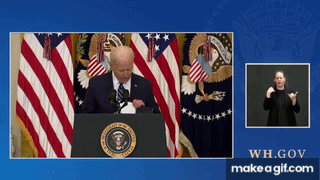
I DID IT!!!
https://i.makeagif.com/media/3-29-2021/FjawLi.gif
the original clip
https://media.gab.com/system/media_attachments/files/069/849/662/original/71f33828b53a92f5.mp4
maybe you could clean it up a little
thc!


right? maybe somebody what knows ASL can tell us
You know, I understand why it is done the way it is, supposed to convey the richness of nuance that people who cannot hear lose, but...it is hard not to roll your eyes at some of these people.
It is pretty obvious that some of them believe that their performance is far more important than what is being said.
Professionalism and doing your job is one thing. Some are pretty over the top, and it seems like the higher up the power chain ASL people go, the more outlandish they seem to be.
As if it their Hollywood. I could be mistaken, but I believe that if you were to watch an ASL interpreter doing a town hall meeting, it would be somewhat businesslike and utilitarian, and one might expect it should be. But they get to national level jobs, and their facial contortions take on the aspect of Pee Wee Herman, Jim Carrey, and Robin Williams.
I would also take a guess that the vast majority of people who perform that task professionally are the same kind of people who might vote for Joe Biden or Barack Obama. Not all. But a wide majority.
Just a guess.
This one you posted is better...heh, you must have been watching closely.
Professionalism and doing your job is one thing. Some are pretty over the top, and it seems like the higher up the power chain ASL people go, the more outlandish they seem to be.
and there it is...
i figured out how the time thing works
i just wish there were a few more frames
You are correct, there wasn’t much to work with there.
The schoolboy in me lives though, when I thought I saw her thrust a finger of one hand through a circle formed by fingers on the other hand...
LOL!!! you me too...
howdy,
i made this yesterday, is there any way you can post this in yer daily toons?
thx
chode
I like it, but it’s a bit too racy for some in the viewing audience...
ok
.
Danbury 33 degrees rain Bridgeport 27 degrees. snow
🤣 + 🥑 = funny avocado!
Thank you.
“If I squinch REALLY hard; I can make it to the bathroom.”
Disclaimer: Opinions posted on Free Republic are those of the individual posters and do not necessarily represent the opinion of Free Republic or its management. All materials posted herein are protected by copyright law and the exemption for fair use of copyrighted works.