Posted on 08/09/2024 12:10:32 PM PDT by Angelino97
Microsoft's Outlook email is changing in September. You can no longer set your email program's Authentication Method to Normal Password. You must set it to OAuth2.
I'm having difficulty doing this.
My Thunderbird, fully up to date, allows me to set the Server Settings to OAuth2, but my Outgoing Server (SMPT) setting has no OAuth2 option.
Also, when I log into MS online, it wants to verify me. MS has my phone number, and my non-Outlook email (which forwards to my Outlook address). But though MS claims to have texted and emailed verification codes to me, I never receive them.
I have Windows 7. Is that a problem?
Might my VPN be the problem?
Right now, whenever I open Thunderbird, I get a message that it can't log into Outlook -- but only several times. After which it easily downloads my emails. But always at first there's that message, repeated several times, that it can't do it.
My Apple phone has no trouble downloading my emails from Outlook.
My questions:
1. Are there any Authenticator Apps or programs that I can use on a laptop, to help my Thunderbird satisfy MS Outlook email? All Authenticator Apps seem designed for use on phones.
2. Why am I having trouble receiving verification codes from MS? Amazon, PayPal, Google, and others, have no trouble sending me verification codes via my Outlook email or phone number.
3. If I must replace Thunderbird, what email program do you recommend? I don't want Outlook, but prefer a secure, open source program. One into which I can easily transport my old emails from Thunderbird.
Thank you!
i second what i repeated from another freeper below: i use W7 SP1 and tbird 91.9.0 [later versions were buggy as hell when i tried to install them some time ago and i just stuck with 91.9.0] ... with the above combo i successfully use OAuth2 with gmail, but as said below, there’s a process to get it to work ... but once established, it just keeps trucking along ...
here’s what another freeper said:
“Answer is, you don’t. Thunderbird is completely compatible with OAuth2. I know, I use Thunderbird as my primary email client, and I use it on Windows 7. It will, of course, work on everything since then as well. When you set Thunderbird for OAuth2, that’s it. No more work required, and you don’t have to use two factor authentication. And you can also use Outlook, everything from 2010 forward. Now, that said, there is a process that has to accomplished to do that, but it can be done.”
and here’s what it took for me to upgrade from ancient tbird 45 and get OAuth2 going on gmail:
just wanted to post my experience trying to get gmail oauth2 to work with TB ... i’ve posted this information a couple of other places but want to make sure folks can benefit from the DAYS i spent trying to get this to work ...
i’ve been running TB 45 forever and gmail oauth2 definitely didn’t work for me with TB 45 on W7 x64 ... i first updated to 91.9 but still no dice ... deleting multiple suggested TB config files didn’t solve the problem either ... i ultimately discovered that the problem was that NO passwords would save for any of my TB accounts, which of course includes oauth tokens that are now stored in the password file ... it was also NOT practical to recreate accounts from scratch since i had to fix this problem for many clients and myself, and many of us had multiple accounts configured in TB, with many of the accounts containing 30 GB or more emails that would have had to be reloaded from the servers, plus all local emails would be lost unless manually copied from saved profile folders ...
so here’s what i finally came up with to get this upgrade to work reliably:
1. first make a backup copy of the local/thunderbird and roaming/thunderbird folders
2. next run TB 45, remove all addons, and exit (these addons are all going to be obsolete anyway, and removing them now cleans up prefs.js)
3. uninstall TB 45
4. empty local/thunderbird
5. delete everything in roaming/thunderbird except: prefs.js, Mail, ImapMail, virtualFolders.dat, folderTree.json, directoryTree.json, and *.mab files (most of the files and folders to be deleted are obsolete anyway, having been left behind as i upgraded TB over the years from TB 2 to TB 45, and any necessary ones will automatically be recreated by TB 91)
6. install TB 91.9 x64
7. run TB 91 and when the profile section box pops up, select the default profile, checking the box to remember it permanently
8. TB 91 will convert all gmail accounts to oauth, so popups for the oauth login procedure will occur for all gmail accounts, so go through the google oauth process for each of those, providing the required password and any subsequently requested secondary security verification information via smartphone SMS or secondary security email security code, and also indicate to all other google security verification emails that you are the one who initiated these activities ... also enter and save conventional passwords as well for non-gmail accounts ...
9. you can verify that all conventional passwords and oauth tokens got saved via viewing TB preferences/privacy & security/saved passwords
10. import contacts in all .mab files (which are obsolete and unrecognized by newer TBs)
10. nice addons are Phoenity Buttons, Phoenity Icons, riseofthetools, search button, lookout (fix version)
11. some old x86 TBs leave behind broken (and unnecessary) user registry keys regarding TB mailto protocols that will interfere with mailto protocol defaulting to the new TB, so these must be manually deleted for each logged in Windows user with .reg file:
Windows Registry Editor Version 5.00
[-HKEY_CURRENT_USER\Software\Classes\Thunderbird.Url.mailto]
&
[-HKEY_CURRENT_USER\Software\Classes\ThunderbirdEML]
12. TB font sizes can be changed by changing the value of font.size.systemFontScale from 100 to something larger (or smaller) in general/config editor ... Ctrl-mousewheel zooming can be activated via the config editor with “mousewheel.withcontrolkey.action true” ... nonetheless, it’s EXTREMELY unfortunate that TB has dropped builtin zoom buttons and no addon exists for such buttons because i personally HATE the inefficiency of having to remove my hands from the mouse to perform keyboard zooming ... i guess we visually impaired folk don’t matter much anymore ...
13. manual updates only (with prompting) can be specified via policies.json file in “C:\Program Files\Mozilla Thunderbird\distribution”:
{
“policies”: {
“ManualAppUpdateOnly”: true
}
}
i second what i repeated from another freeper below: i use W7 SP1 and tbird 91.9.0 [later versions were buggy as hell when i tried to install them some time ago and i just stuck with 91.9.0] ... with the above combo i successfully use OAuth2 with gmail, but as said below, there’s a process to get it to work ... but once established, it just keeps trucking along ...
here’s what another freeper said:
“Answer is, you don’t. Thunderbird is completely compatible with OAuth2. I know, I use Thunderbird as my primary email client, and I use it on Windows 7. It will, of course, work on everything since then as well. When you set Thunderbird for OAuth2, that’s it. No more work required, and you don’t have to use two factor authentication. And you can also use Outlook, everything from 2010 forward. Now, that said, there is a process that has to accomplished to do that, but it can be done.”
and here’s what it took for me to upgrade from ancient tbird 45 and get OAuth2 going on gmail:
just wanted to post my experience trying to get gmail oauth2 to work with TB ... i’ve posted this information a couple of other places but want to make sure folks can benefit from the DAYS i spent trying to get this to work ...
i’ve been running TB 45 forever and gmail oauth2 definitely didn’t work for me with TB 45 on W7 x64 ... i first updated to 91.9 but still no dice ... deleting multiple suggested TB config files didn’t solve the problem either ... i ultimately discovered that the problem was that NO passwords would save for any of my TB accounts, which of course includes oauth tokens that are now stored in the password file ... it was also NOT practical to recreate accounts from scratch since i had to fix this problem for many clients and myself, and many of us had multiple accounts configured in TB, with many of the accounts containing 30 GB or more emails that would have had to be reloaded from the servers, plus all local emails would be lost unless manually copied from saved profile folders ...
so here’s what i finally came up with to get this upgrade to work reliably:
1. first make a backup copy of the local/thunderbird and roaming/thunderbird folders
2. next run TB 45, remove all addons, and exit (these addons are all going to be obsolete anyway, and removing them now cleans up prefs.js)
3. uninstall TB 45
4. empty local/thunderbird
5. delete everything in roaming/thunderbird except: prefs.js, Mail, ImapMail, virtualFolders.dat, folderTree.json, directoryTree.json, and *.mab files (most of the files and folders to be deleted are obsolete anyway, having been left behind as i upgraded TB over the years from TB 2 to TB 45, and any necessary ones will automatically be recreated by TB 91)
6. install TB 91.9 x64
7. run TB 91 and when the profile section box pops up, select the default profile, checking the box to remember it permanently
8. TB 91 will convert all gmail accounts to oauth, so popups for the oauth login procedure will occur for all gmail accounts, so go through the google oauth process for each of those, providing the required password and any subsequently requested secondary security verification information via smartphone SMS or secondary security email security code, and also indicate to all other google security verification emails that you are the one who initiated these activities ... also enter and save conventional passwords as well for non-gmail accounts ...
9. you can verify that all conventional passwords and oauth tokens got saved via viewing TB preferences/privacy & security/saved passwords
10. import contacts in all .mab files (which are obsolete and unrecognized by newer TBs)
10. nice addons are Phoenity Buttons, Phoenity Icons, riseofthetools, search button, lookout (fix version)
11. some old x86 TBs leave behind broken (and unnecessary) user registry keys regarding TB mailto protocols that will interfere with mailto protocol defaulting to the new TB, so these must be manually deleted for each logged in Windows user with .reg file:
Windows Registry Editor Version 5.00
[-HKEY_CURRENT_USER\Software\Classes\Thunderbird.Url.mailto]
&
[-HKEY_CURRENT_USER\Software\Classes\ThunderbirdEML]
12. TB font sizes can be changed by changing the value of font.size.systemFontScale from 100 to something larger (or smaller) in general/config editor ... Ctrl-mousewheel zooming can be activated via the config editor with “mousewheel.withcontrolkey.action true” ... nonetheless, it’s EXTREMELY unfortunate that TB has dropped builtin zoom buttons and no addon exists for such buttons because i personally HATE the inefficiency of having to remove my hands from the mouse to perform keyboard zooming ... i guess we visually impaired folk don’t matter much anymore ...
13. manual updates only (with prompting) can be specified via policies.json file in “C:\Program Files\Mozilla Thunderbird\distribution”:
{
“policies”: {
“ManualAppUpdateOnly”: true
}
}
“You must set it to OAuth2.”
What even is that?
Two level authorization. It’s when you get a text message to use along with your password.
You can actually call Apple for help!
Oh. I understand. Like to get on to banking, Amazon, etc.
We’ll have to do that every time we log on to Outlook email starting September?
I hear ya about the newest Thunderbird installs being buggy as snot. I locked my TB install on version 102. Everything after that messes with display add-ins, doesn't work with a couple other add-ins and I hate the way Mozilla has rearranged everything. TB 102 is nice and simple for me.
Thanks for sharing!
You’re welcome!
I dont know. I started using a crypto key that slides into my PC that acts as a 2 level authorization. No one gets into those accounts without the key.
Starting September 16, according to MS.
What catnipman wrote in reply 23.
Preserve (back up) old e-mail messages.
Do everything to clear out old e-mail application installation.
In general, failures to receive / send (if not network issues) are sticky parts of credentials (certificates, keys, username-and-password-combos stored in the Microsoft Windows OS [and other] catacombs).
You probably will be able to use both a newer Outlook and latest Mozilla Thunderbird.
And you may have to piece together the restoration of the old e-mail messages that you saved and/or magically recover from whatever “cloud,” Hotmail, and Outlook servers have that data.
I suppose I can uninstall, and reinstall, Thunderbird, and that might fix the problem?
But there's the other issue. I never receive MS's verification codes, whether sent by text or email. I went to their website, and learned this was an issue for some people, but there were no helpful solutions.
“Thunderbird emails backed up in the AppData folder”
. . . is not an adequate backup. Get an external drive and copy the whole AppData folder over to that external drive.
To do that, quit all applications. Compress that AppData folder. Copy the compressed result (egs.: AppData.zip) and also copy the AppData folder . . . over to the external drive.
Thus, you safeguard against some step that might ZAP! some part of the contents of:
- C:\Users\YourNamePossibly\AppData\Local\
- C:\Users\YourNamePossibly\AppData\LocalLow\
- C:\Users\YourNamePossibly\AppData\Roaming\
Also, BEFORE any manual adjustments to the Windows OS Registry . . .
BACK UP YOUR REGISTRY, before proceeding.
CREATE A SYSTEM RESTORE POINT
And next, in addition, before proceeding, restart the computer.
Also, if you choose to use CCleaner (free version is good enough) (https://www.ccleaner.com/) in order to assist with your clean up / housecleaning of cache files and some bits-and-pieces of other stuff, be conservative with the settings.
IOW, err on the side of CCleaner settings that are less thorough.
IF you use CCleaner, beware of an option to include installation of Google software (usually Google Chrome). IF you encounter the option, DISABLE that Google software installation.
But I do it the old-fashioned way. I drag & drop individual folders from my laptop to my external hard drive.
I've been doing it this way since the 1980s. I have files on my external hard drive that began life on a 5.25" floppy disc (as my first desktop computer had no hard drive, just two floppy drives.).
i just put my tbird/oauth help file on google drive for reference and to download a local copy if wanted:
https://drive.google.com/file/d/1to4lJPCe1he5Y8Ub6XxYsWjW7HhVI6Xh/view
Hey cool, thanks!
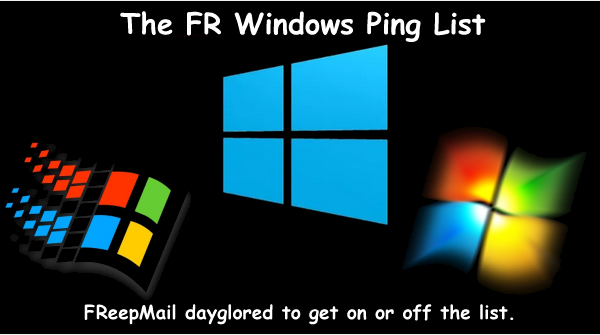
thanks to ShadowAce for the ping!
Disclaimer: Opinions posted on Free Republic are those of the individual posters and do not necessarily represent the opinion of Free Republic or its management. All materials posted herein are protected by copyright law and the exemption for fair use of copyrighted works.