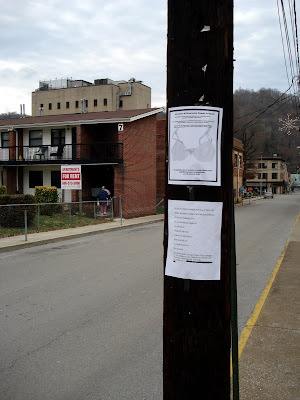
Staple gun nail and hammer duct tape thumb tacks
go to the free republic sandbox html
Me too. I could never figure it out.
Again?
Once you have the address of the image (for example, "http://www.photobucket.com/jeltz25/test.jpg"), you can use that URL like this:
<img src="http://www.photobucket.com/jeltz25/test.jpg">
Also, see the HTML help page at http://www.freerepublic.com/focus/f-news/1574752/posts?page=16#16
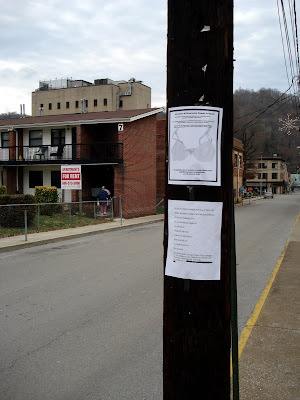
Img src=”url location” put that between two less than/greater than brackets. Just go to where the pic is on the web(has to be on a web site) and copy the url and then paste it between the brackets.
Close the gap on the < img and and the = and the > on the end of the url address.
You cannot post from your "c" drive.

To post a picture already on line, right click on the picture, bring up Properties, and copy the URL.
Then you can post it like this (without the spaces inside the brackets that allows them to be seen:
< img src=HTTP://www.whatever.com >




Timely post. Anyone know how to img src an image when on a MacBook? I’m an IBM kinda’ guy.
A picture is worth a thousand words. A question was asked, a picture gave an answer. However, of course, to a Washington DC based politician, contrary to popular thinking, words mean nothing.


 On FR, use the HTML code:
On FR, use the HTML code:

Your photos must be posted elsewhere in the net like in "Photobucket."
then link to them from there.
Good luck.
They have free image hosting for a limited amount of image use and a paid version if you want to have a lot of image hosting capability.
You set up an account in minutes. You load images from your computer or other sites. Then post to freerepublic.com
REMEMBER, images are covered by copyright law and you have to have permission to use copyrighted materials if the images do not belong to you.
Basic formatting:
Line break <br>
Paragraph break <p>
<blockquote>
Indented paragraph</blockquote>
<font size=1>Smallest FR font</font> Displays as:
Smallest FR font
<font size=7>Largest FR font<font> Displays as:
Largest FR font
Or
Step font size up or down with <big>bigger</big>
and <small>smaller</small>
"Hidden" text: <font color=white> White font </font>
Drag cursor over blank area to highlight to read...
Posting a link:
General:
<a href=[web address]>[title]< /a>
Example:
This: <a href=http://www.freerepublic.com/focus/f-news/1179145/posts>Iran starts atom tests in defiance of EU deal</a>
Posts as this:
Iran starts atom tests in defiance of EU deal
Posting an image:
General:
<img src="[web server location]">
Clarity is needed - you can't just snag a favorite picture from a desktop folder...it has to be hosted someplace to be transferrable to our posts. ~ ErnBatavia
Example:
This: <img src="http://www.notablebiographies.com/images/uewb_09_img0611.jpg">
Posts this:

Tip: control the size with "height=nnn" like so:
This: <img height= 200 src="http://www.notablebiographies.com/images/uewb_09_img0611.jpg">
Posts this:

While This: <img height= 100 src="http://www.notablebiographies.com/images/uewb_09_img0611.jpg">
Posts this:

I keep the basic templates for a link and for an image. When a new link comes around I copy it from the browser then open “posting helpers” hit enter a few times to make some space then paste the link I just copied. Then I scan up the page for a picture or link I sent earlier. I copy it and paste it at the end of the document after inserting a couple more blank lines. Then I copy the link I am intrested in (the link I just copied from the browser) and replace the link I just copied to the bottom of the page with the new one. Then I edit the text in the new one I am making.
Then I save the page.
Next I copy the new updated link and use it.
It is not as complicated as it sounds, and makes for a convenient history.
Double sided tape works for me ;-)