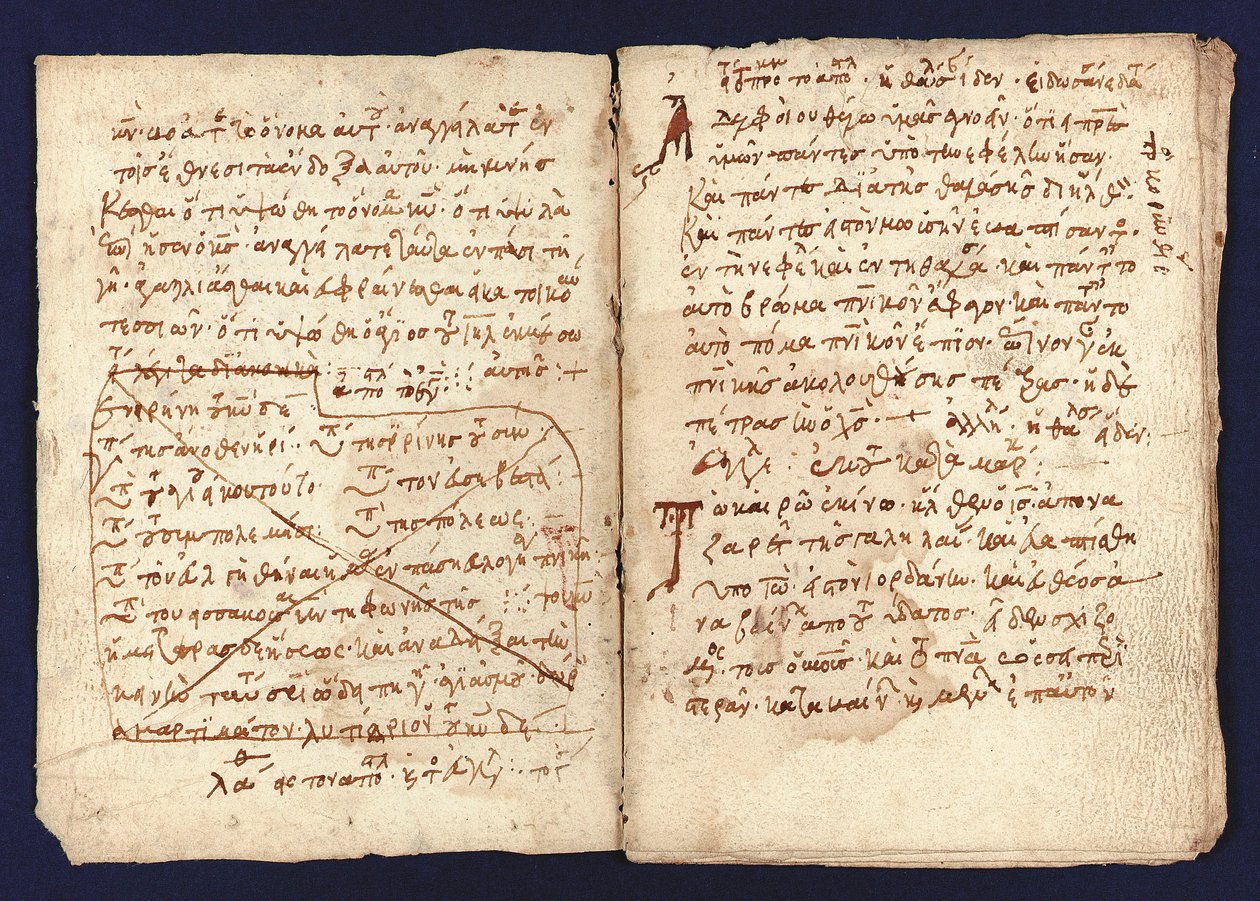
Posted on 10/21/2025 7:42:59 AM PDT by Paul R.
Id just l3av3 it. Iv3 done cloning s3veral tim3s with macrium r3fl3ct. Ev3n cloned a lq4ger hd onto a smalle4 one and it workee (th3re qre tutorials on yputube to show how)
Once th3 cloning is done, expand th3 pwrtition 1 to take in the 16 mb. And see if th3 drive works.
Or you could just no5 copy it over and see if it works, if not, do th3 clone agwin with it. Macrium refk3dt is a grea5 cloning tool.
Partition 1 is your EFI boot partition (required)
Partition 2 is the Microsoft Reserved partition (required)
Partition 3 is C:
You must clone all the partitions if you want it to be bootable.
Strongly recommend you clone the entire disk (not partition-by-partition), overwriting the new disk completely.
No5 n3cessarily 5rue. Ive clon3d to smaller driv3 bwfore and it worked, also you can clone to larger drive as well and expand the partitions later.
Wow, sorry bout the mutilation of the posts, fast typing wit thumbs and posting = lots of mistakes
yes, copying a disk to another disk can be done by partition, a process commonly referred to as partition cloning.
This involves copying the contents of one partition to another, either on the same disk or a different one, ensuring the target partition has sufficient space to hold all the data from the source.
The target partition must be equal to or larger than the source partition's used space, especially when using file-by-file cloning methods.
There are two primary methods for partition cloning: file-by-file (or "Clone Partition Quickly") and sector-by-sector cloning.
The file-by-file method copies only the used space and is faster, allowing for resizing or moving the partition during the process.
In contrast, sector-by-sector cloning copies every sector of the source partition, including unused and bad sectors, ensuring an exact replica, which is useful for recovering lost data or maintaining bootability.
This method requires the target partition to be at least as large as the source partition.
Cloning a partition can be performed using various tools. Third-party software like EaseUS Partition Master, AOMEI Partition Assistant, and DiskGenius offer user-friendly interfaces to clone partitions, either to unallocated space or an existing partition (with data loss warning).
These tools can handle system partitions, including bootable ones, and support cloning between different disk types like HDDs, SSDs, and USB drives.
For Windows users, the built-in xcopy command with the /clone parameter can be used, though it requires the destination to be unallocated space or a volume that is deleted first.
On Linux systems, the dd command is commonly used for block-level copying of partitions, which is effective for creating exact copies, including boot partitions.
It is important to note that when cloning to an existing partition, the data on the target will be overwritten, so backing up important data beforehand is recommended.
Additionally, for system partitions, ensuring the target partition is marked as active (bootable) is crucial for successful booting after cloning.
I hope that helps.
The only things important on my computers are Bookmarks Download folder and saved games/profiles ,LOL
Clonezilla live. I use it all the time. As long as the target drive is equal to or bigge5. Yes, all partitions are needed.
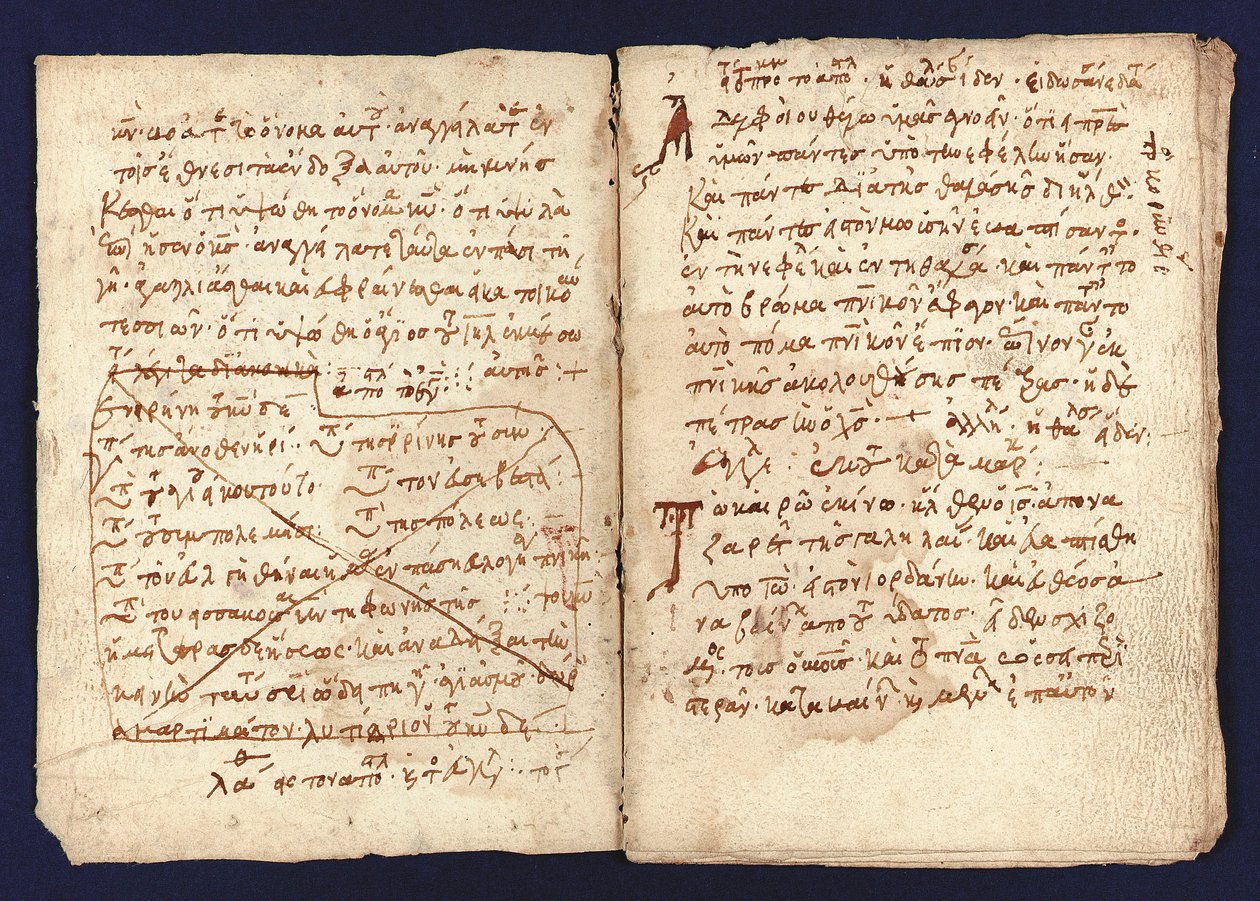
Yes. Bring over all the partitions. Even though not formatted windows has requirements you may not be aware of. But why are you cloning a solid state drive to another? Solid state drives have no moving parts and will outlast you. Just add the second SSD and use it as your data drive.
Your cloning project is no big deal. I have done this many times using various 3rd party tools and even the command line. The 16MB that were left unformatted happens all of the time... it is just a scrap that is left over. You may or may not be able to use it for anything useful or to append it to one of your other partitions... On NVMEs some people leave a portion unformatted to help extend their useful life... so I would not give it a second thought.
You will get much faster transfer speeds if you install it in a 2nd NVME slot inside your computer and then clone. This would likely be 10 times or more faster than using a USB enclosure depending on your hardware. I have both external NVME and normal hard disk cloning tools as well. But for the operating system it is usually better to use an imaging app. My preferred tool is the free version of Macrium Reflect. It seems like I sent you links in the past, but if I didn’t I will try to send them to you.
For the operating system I find it most convenient to boot using the free Hiren’s Boot CD https://www.hirensbootcd.org/ anyway and just use the version of Macrium Reflect included in their disk imaging tools folder. (And no you don’t use a CD anymore with Hiren’s BootCD... just nearly any USB stick you have around, but faster ones do work better.) When you are doing an operating system there are a couple of extra options available.
The version used in the following video is from a later time period, but it still works basically the same. And no, you don’t have to buy anything you just either have to find the previous version, use what is included on Hiren’s Boot CD, or use the “free trial” the guy on the video suggests...
Watch the video... it will probably be less confusing than my rambling.
The really big thing is to be very careful to make sure you are cloning from the correct drive to the correct drive... double, triple and quadruple check that. And don’t ask me how I know; it might start some type of PTSD relapse.
“Strongly recommend you clone the entire disk (not partition-by-partition), overwriting the new disk completely.”
I absolutely agree. Then after you Clone you can go in and increase particular partition sizes as you like to fit the drive capacity. Two separate operations. Exact Clone first, Then fine tune capacity second.
No, they have a limited life span. From Grok, "NVMe SSDs typically last 5 to 10 years under normal use, with consumer models averaging 5-7 years and enterprise-grade ones extending to 7-10 years or more. This duration depends heavily on the drive's TBW rating, which measures total data writable before wear-out, often reaching hundreds of terabytes for a 1TB drive. For example, light daily use might equate to 20 years of operation, while heavy workloads like constant video editing accelerate degradation.
Warning Signs of Failure:
Common warnings include sudden slowdowns in read/write speeds, system freezes, or crashes, often signaling controller or NAND degradation. Files becoming corrupted, inaccessible, or triggering file system repair errors indicate bad sectors or data integrity issues. NVMe drives report critical warnings via SMART attributes or asynchronous events, visible in tools like BIOS alerts, OS notifications, or software such as Samsung Magician, prompting immediate backups. Boot failures, BSOD, or random shutdowns are severe signs requiring health monitoring
“The really big thing is to be very careful to make sure you are cloning from the correct drive to the correct drive... double, triple and quadruple check that. And don’t ask me how I know; it might start some type of PTSD relapse.”
Me too, many times. It is a serious problem and can happen beyond your control. Sometimes it is not always you. In the past even Linux installs have written to the wrong drive even though you absolutely did indeed choose the correct target drive.
I have found that the best practice with something this critical is to take the time to physically unplug any extra drives except the host drive and the target drive. Then hook them back up after the operation is completed and checked.
I have often set drives up for multi-booting with several operating systems. This is especially useful in a home lab type of situation when you have computers set up as servers that do not have a lot of drives to choose from for your operating system for various reasons. This can get confusing fairly quickly.
And yes, there are certain Linux builds that are known to sometimes take a wrecking ball to your carefully prepared multi-boot system... I won't mention names... ah hem, but its name sounds like a girl's name ending with ian.

lol- yep- it was pretty bad post- even for me-
which one is that so i stay away from it? (I try diff versions from time to time)
Bkmk
[[Me too, many times. It is a serious problem and can happen beyond your control. Sometimes it is not always you.]]
Nah- it’s always been me lol- problem is i try to do the stuff when my brain fog is bad- usually when i have a cold or run down and i do stupid stuff like write to wrong drive-
For cloning any digital file or folder I use Fast Copy.
The beauty of this tool is it clones properties too, as well as file names that may be too long and avoids all the other hazards of copying something using Windows standard copy tool.
Disclaimer: Opinions posted on Free Republic are those of the individual posters and do not necessarily represent the opinion of Free Republic or its management. All materials posted herein are protected by copyright law and the exemption for fair use of copyrighted works.