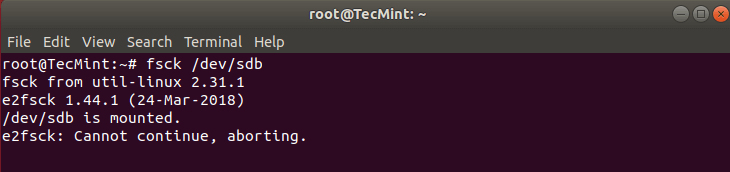
Run fsck on Mounted Partition
Posted on 03/04/2019 4:06:49 AM PST by ShadowAce
Filesystems are responsible for organizing how data is stored and recovered. One way or another, with time, filesystem may become corrupted and certain parts of it may not be accessible. If your filesystem develops such inconsistency it is recommend to verify its integrity.
This can be completed via system utility called fsck (file system consistency check). This check can be done automatically during boot time or ran manually.
In this article, we are going to review the fsck utility and its usage to help you repair disk errors.
There are different scenarios when you will want to run fsck. Here are few examples:
Fsck command needs to be run with superuser privileges or root. You can use it with different arguments. Their usage depend on your specific case. Below you will see some of the more important options:
-A – Used for checking all filesystems. The list is taken from /etc/fstab.-C – Show progress bar.-l – Locks the device to guarantee no other program will try to use the partition during the check.-M – Do not check mounted filesystems.-N – Only show what would be done – no actual changes are made.-P – If you want to check filesystems in parallel, including root.-R – Do not check root filesystem. This is useful only with ‘-A‘.-r – Provide statistics for each device that is being checked.-T – Does not show the title.-t – Exclusively specify the filesystem types to be checked. Types can be comma separated list.-V – Provide description what is being done.In order to run fsck, you will need to ensure that the partition you are going to check is not mounted. For the purpose of this article, I will use my second drive /dev/sdb mounted in /mnt.
Here is what happens if I try to run fsck when the partition is mounted.
# fsck /dev/sdb
To avoid this unmount the partition using.
# umount /dev/sdb
Then fsck can be safely ran with.
# fsck /dev/sdb
After running fsck, it will return an exit code. These cods can be seen in fsck’s manual by running:
# man fsck
0 No errors 1 Filesystem errors corrected 2 System should be rebooted 4 Filesystem errors left uncorrected 8 Operational error 16 Usage or syntax error 32 Checking canceled by user request 128 Shared-library error
Sometimes more than one error can be found on a filesystem. In such cases you may want fsck to automatically attempt to correct the errors. This can be done with:
# fsck -y /dev/sdb
The -y flag, automatically “yes” to any prompts from fsck to correct an error.
Similarly, you can ran the same on all filesystems (without root):
$ fsck -AR -y
In some cases, you may need to run fsck on the root partition of your system. Since you cannot run fsck while the partition is mounted, you can try one of these options:
We will review both situations.
This is relatively easy to complete, the only thing you need to do is create a file called forcefsck in the root partition of your system. Use the following command:
# touch /forcefsck
Then you can simply force or schedule a reboot of your system. During the next bootup, the fsck will be performed. If downtime is critical, it is recommended to plan this carefully, since if there are many used inodes on your system, fsck may take some extra time.
After your system boots, check if the file still exists:
# ls /forcefsck
If it does, you may want to remove it in order to avoid fsck on every system boot.
Running fsck in rescue mode requires few more steps. First prepare your system for reboot. Stop any critical services like MySQL/MariaDB etc and then type.
# reboot
During the boot, hold down the shift key so that the grub menu is shown. Select the “Advanced options”.
Then choose “Recovery mode”.
In the next menu select “fsck”.
You will be asked if you wish to have your / filesystem remounted. Select “yes”.
You should see something similar to this.
You can then resume to normal boot, by selecting “Resume”.

Fsck? That’s a lot like what I say whenever I have computer problems.
My problems usually begin with a typo
Call it f-suck.
I came to work on Monday and discovered IT completely fsck’ed my computer over the weekend.
fsdb That's f-suck!
Been there, done that. Would rather have a root canal.
Just the thing I want to read about on a Monday morning.
Don’t make a mistake or you’re fscked! Thanks for the articles!
Great post! Thank you! New users need this! I forgot what error code I got, but I had to do this one time because of a hard shutdown (pretty sure it was this?). My battery is no good and the power went off causing a hard shutdown. Linux doesn’t like that the first time it happens and it makes you go through the Q&A session to fix the boot process. But from what it looks like it only needs to be done the one time and then it doesn’t affect the boot if it happens anymore after.
“How to Use ‘fsck’ to Repair File System Errors in Linux”
I use that word all the time whether I’m trying to fix something or not. Especially useful when talking about democrats.
Most of mine can be classified as ID-ten-T errors.
Is there an article on image backups using Clonezilla? A Clonezilla article would be useful to newbies.
I decided to read all things fsck after that.
Disclaimer: Opinions posted on Free Republic are those of the individual posters and do not necessarily represent the opinion of Free Republic or its management. All materials posted herein are protected by copyright law and the exemption for fair use of copyrighted works.