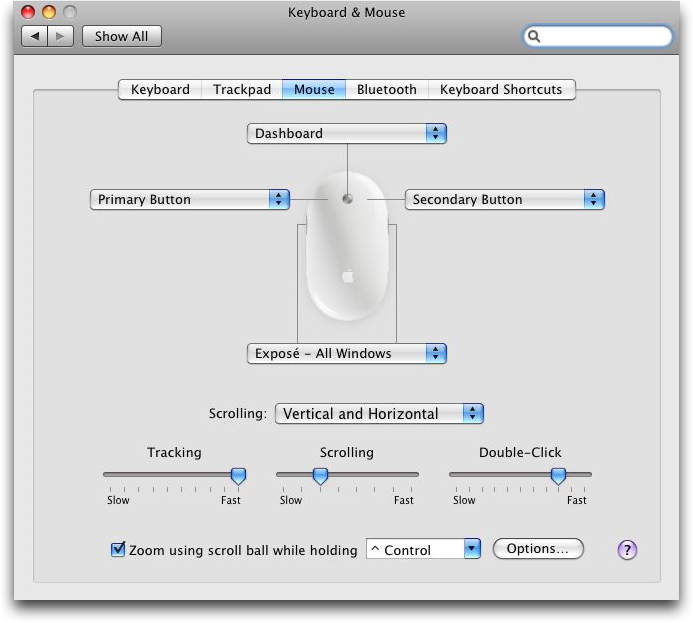Because I've used his POS mac regularly along with his POS macbook (which has a touchpad and ..... one button.)
Because you don't know how to use it. Just because you don't see the buttons, doesn't mean they aren't there.
Perhaps your buddy prefers not to have the extra mouse buttons turned on?
I don't even use the button on my MacBook Pro much at all... I prefer to just tap with two fingers on the pad for Right click... or drag two fingers on the track pad for scrolling.
What is a 'scroll ball' mouse?
A scroll ball mouse has a 360º ball instead of a scroll ball and is capable of scrolling the screen in any direction if necessary. Like the Mac Mighty Mouse, which ships with every Mac except the Mac Mini (It will work with it, but the basic computer doesn't come with a mouse at all. You just plug in any USB mouse you happen to have and it will work, with all its buttons.). Here's some instructions for setting which buttons do what you want it to do.
To configure your Mighty Mouse go to the Apple menu and select System Preferences. Click on the "Keyboard and Mouse" icon to bring up the "Keyboard and Mouse" control panel. From here, select the Mouse tab:
You can use the pulldown menus to custom configure all the buttons on your mouse. You configure the right button as the secondary mouse button to set the mouse for conventional two-button functionality. Now we can bring up contextual windows by right clicking with the Mighty Mouse. You can just as easily reverse the buttons for easier left hand use.
But wait there's more! You can also configure the other buttons and the scroll ball. By default, you can display all of your open windows on the desktop by squeezing the two buttons on the side of the mouse, but if you wish you can configure it to perform another action, even run an Applescript. Also note that you can scroll both horizontally and vertically with the scroll ball and even zoom in by pressing the Control key while scrolling. When you're done customizing your mouse, just click on the red close button to close the Control Panel and save your settings.
I repeat. Why not defer to people who really do know what they are talking about on Macs?