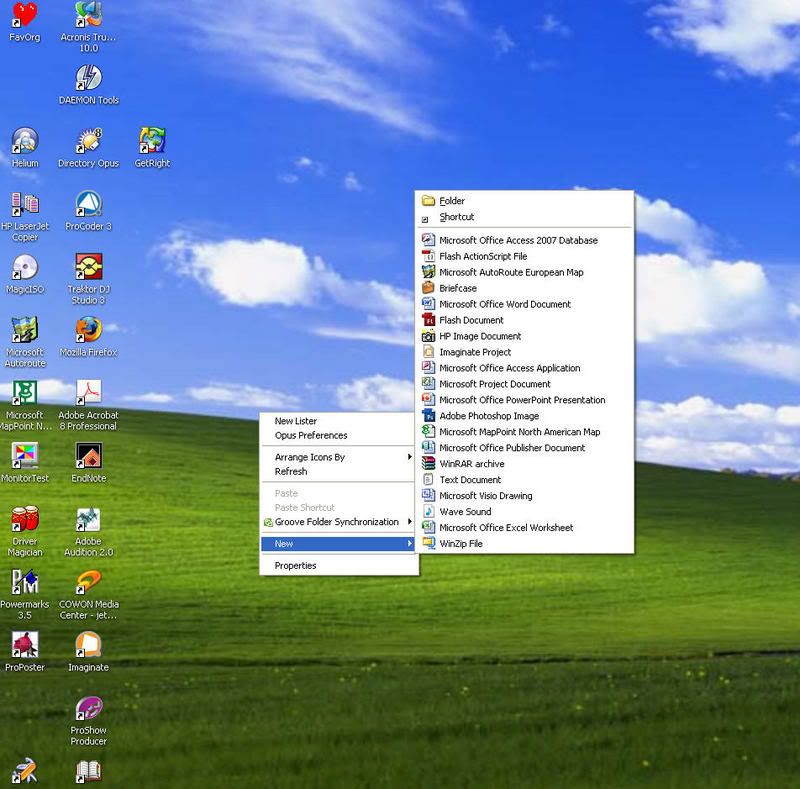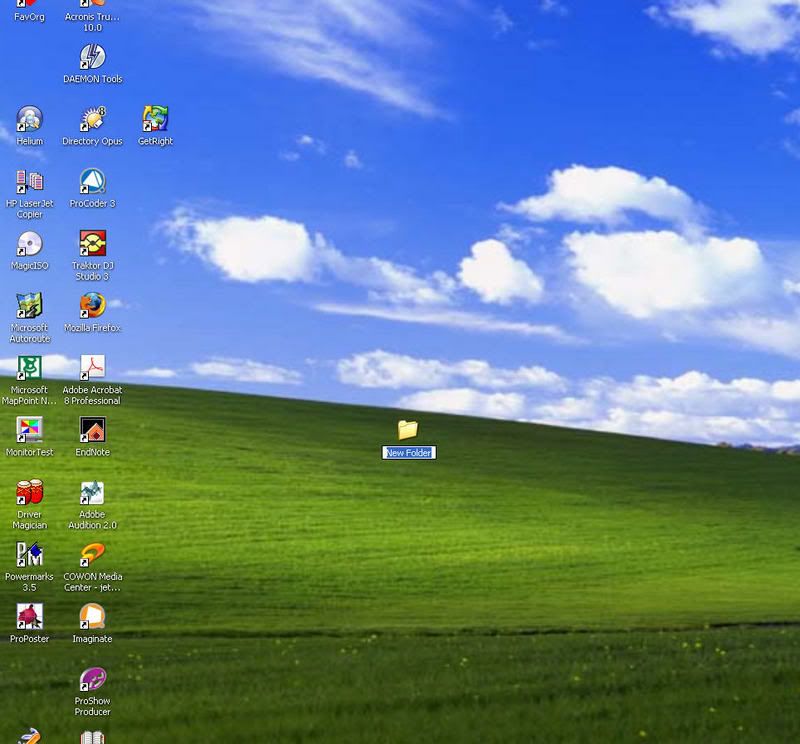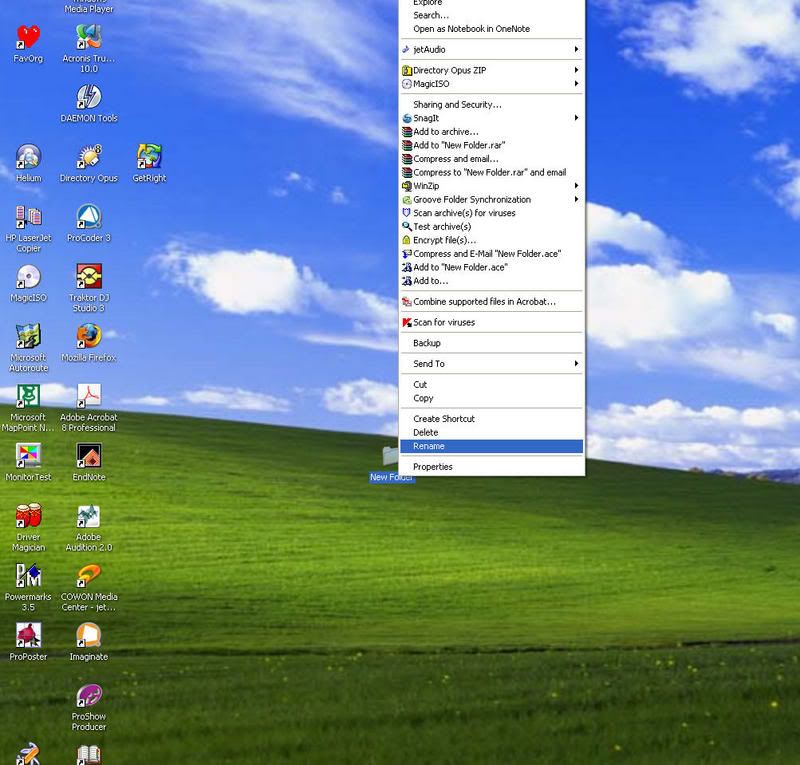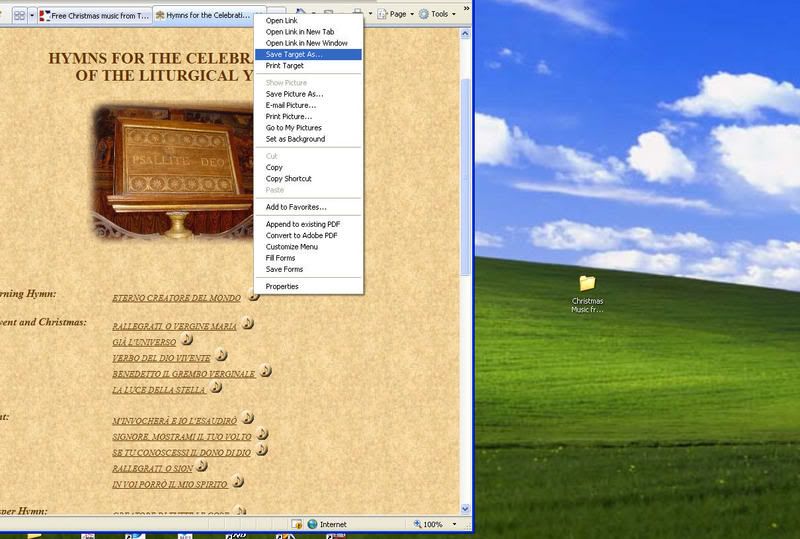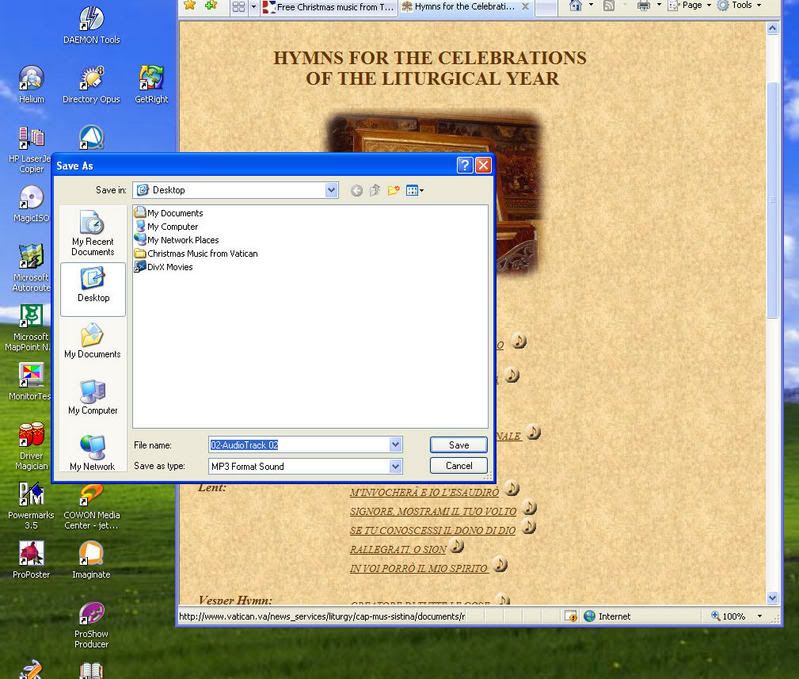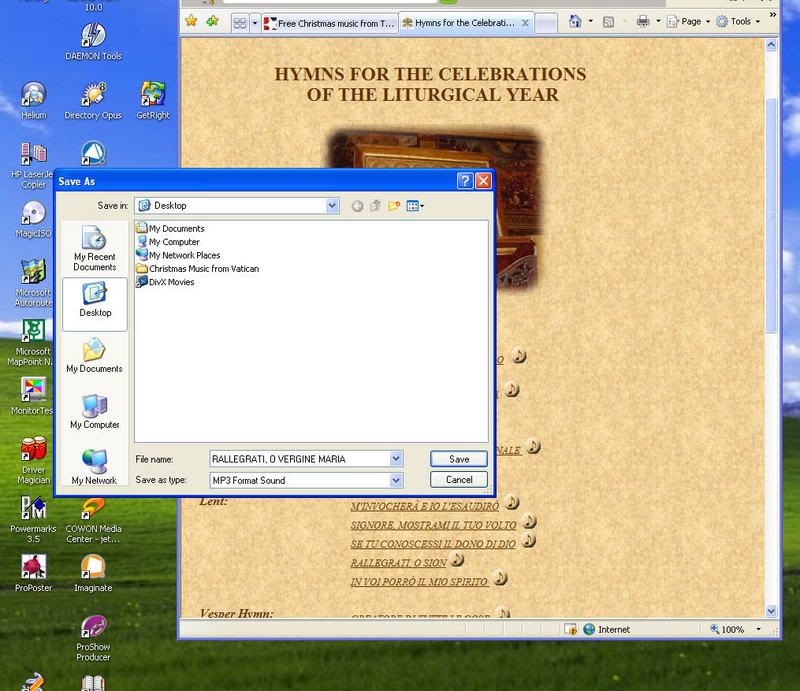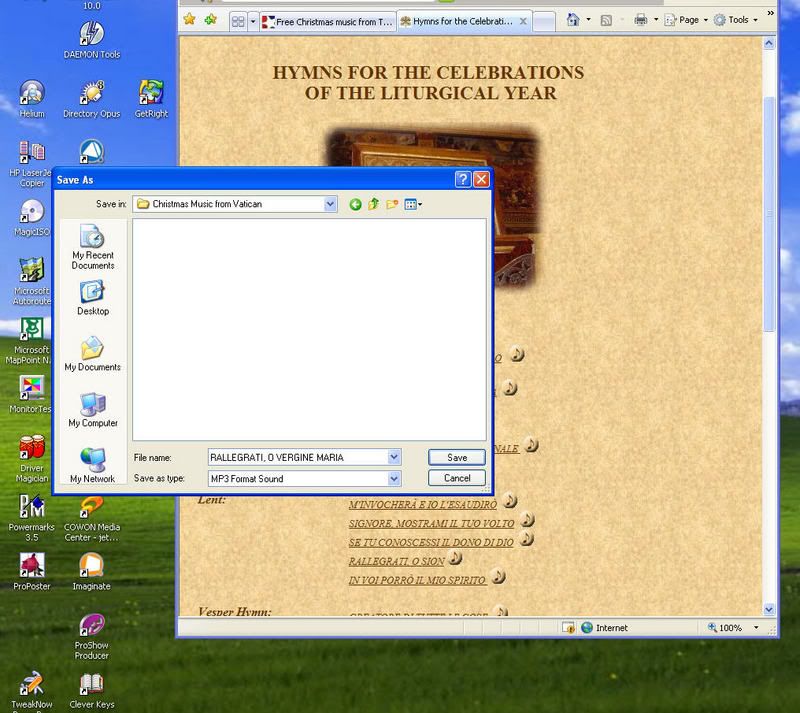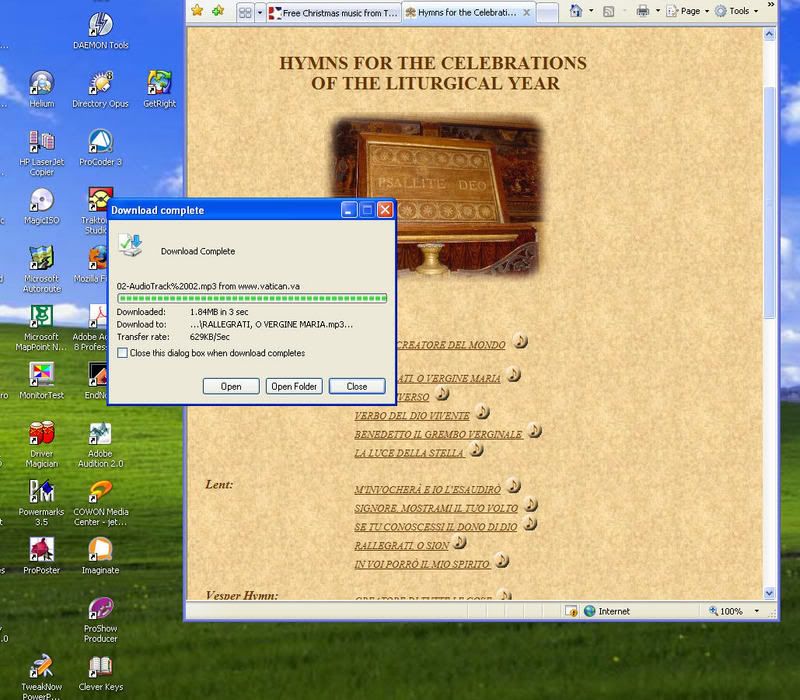I am going to click the links you provided and see how it works. Not really ready yet for Christmas music but anything I’ve ever heard out of the Vatican is so special. I can still hear all the priests/seminiarians/whatever singing and chanting during the Pope’s funeral It was just beautiful.
Am also very excited about the Pope’s upcoming visit to ‘our [nearby] town’ He’ll be in DC in April and I will put up with the mobs for the chance of a glimpse.
If I can’t get the music, I will FReepmail you. Thanks so much.
You're quite welcome! Even though I haven't (yet) received a mail from you and so I'm guessing that you're doing just fine with this now, I think that the questions you raised about how to download the MP3 files may be of concern to others and so I've made a little step-by-step visual instruction here which hopefully might be of help to people who are new at this. If I use any terminology that people don't understand or I'm not explaining one or more parts of this well enough, please let me know and I will rephrase or elaborate as needed :-)
Step 1: Creating a Folder to put your music in
You want to be able to find your music later, so you'll need an easy-to-find place to put it. One way to do this is to create a special folder on your desktop.
- On a clear area of your desktop ( without any icons close by) hover your mouse cursor and right-click. You will get a menu that looks something like this (different versions of Windows and different software arrangements will look a little different) and look for the command that says "New". Hover your mouse cursor over that and it should expand to look something like this
Now, move your mouse cursor over to the expanded menu and click on "Folder". You can see it at the top of the expanded menu in the example above, but it may be in a different spot on the menu on different versions of Windows. When you click on it, you should get something that looks like this:
Now, type whatever name you want for the folder into the text line. For this demonstration, I've used Christmas Music from Vatican, but you can name it anything you like. The important thing is that it gives you an idea of what's in the folder. If you ever need to rename a folder, you can do so very easily. Just hover your mouse cursor over the folder and right-click. From the menu, click "Rename" as shown here. Then just type in whatever new name you like.
Step 2: Downloading the music into the folder that you've made
Now that you've made a folder, you need to fill it full of great music :-)
- Open one of the Vatican pages with music downloads on it in a browser window. Determine which music track you would like to download and hover your mouse cursor over the music note icon to the right of the title. Right click on the musical note and you should get a menu that looks something like this. Left-Click on "Save Target As"
You should now get a dialog box that looks something like this
It's important that in the line after "Save in" that it says "Desktop" as shown here.. If it doesn't say "Desktop" there, click on the big square "Desktop" button over on the left of the "Save As" dialog box. It should then say "Desktop" after "Save in".
At this point you also have an opportunity to assign whatever file name to the MP3 file that you want, or you can leave it alone if you prefer. You do that in the line after "File Name", such as in this example:
Now, double left-click on the folder that you made in Step 1. The "Save As" box will now change to look much like this:
You'll notice that the "Save in" destination has been changed to the folder that you made in Step 1. When the "Save In" location and the file name are the way you want them, click on "Save" in the lower right corner of the dialog box. The file will now download into the folder that you made, and you will end up with a "Download Complete" box like this:
Now you can click "Open" if you want to play the music file (your preferred music player will automatically open and play the track) or you can click "Open Folder" which will open up your file manager (Windows Explorer) and will allow you to see the entire contents of your folder. Or you can click "Close" to exit that dialog box and download another track. For new tracks, you only need to begin at Step 2.
I hope that this might be of some help. Again, please let me know if any part of this is unclear and I will try to do a better job explaining :-)