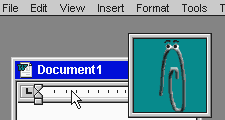
Posted on 01/30/2004 1:48:20 PM PST by LibKill
Product Producer : Microsoft / Internet : http://www.microsoft.com
Article C9P54A3220 / Language ENG
Begin of this article…
What Is Clippy?
Clippy is our name for that little paperclip that appears in Microsoft Office 97 — the official name is the Office Assistant. It can also appear as a dog, cat, robot, even Shakespeare or Einstein! Whatever you call it, Clippy is meant to help you with suggestions and tips while you work. But like many ideas from the Microsoft marketing department, this one is considered by many to be a persistent nuisance.
Believe me, it's persistent — even if you shut it down it'll reappear over and over again. A cat has 9 lives, Clippy has many more than that.
We'll show you how to kill Clippy, why it reappears and some suggestions for how to permanently kill it. Finally we'll show you how you can still get help from Office without the intervention of the Microsoft menagerie.
How to Kill Clippy (or Put It to Sleep)
To get rid of Clippy click on the X in the top right hand corner of the Office Assistant window or right mouse click over Clippy and choose the 'Hide Assistant' option. You can only dismiss the Office Assistant using your mouse, there is no keyboard shortcut.
Maybe you just want to put Clippy under sedation. Many Woody's Office Watch readers don't mind the occasional tip from the Office Assistant, but seriously object to gratuitous tips like "It looks like you're writing a letter" — especially when you're not!
To stop these intrusions, right click on Clippy and choose Options. Uncheck the box marked "Using features more effectively." You may also want to uncheck the other two boxes under the same group "Using the mouse more effectively" and "Keyboard shortcuts" plus "Display Alerts."
Why It Keeps Reappearing
Clippy's motto is "all for one." The Office Assistant setting is global for all Office 97 programs and is automatically switched on when you start another Office 97 program for the first time. You can't have Clippy on for one program and off for another.
Let's say you use Word 97 most of the time and have killed Clippy. You think its dead and it is until the day you decide to try, say, Powerpoint 97 for the first time. As soon as you do, Clippy is switched back on not only for Powerpoint but ALL other Office 97 programs including Word.
Why? Microsoft says it's easier for people to understand or maybe it was just easier for them to make it that way. In the real world, it's silly. You may be the world's expert on Excel and not need Clippy but a dunce with Access — but Microsoft has decided that your knowledge level (and thus need for Clippy's intervention) is the same across all Office 97 programs.
Installing an extra Office 97 program or reinstalling Office completely will also revive Clippy.
Permanently Kill Clippy - Method 1
There are two ways to permanently kill Clippy — they are extreme measures indeed and because of the persistent nature of the Office Assistant need to be run often.
Kill Method 1 — VBA
Here's the VBA code that will stop the Office Assistant in its tracks:
Assistant.Visible = False
You can insert that into any VBA macro for Office. In Word 97 you can put that line in a special macro called AutoExec in NORMAL.DOT which runs automatically whenever you start Word. To create a macro, just follow these instructions.
Make an AUTOEXEC Macro
Word has a way to run commands whenever you start the program, it's just a normal VBA macro with a special name — AutoExec.
From the Word menu choose Tools, Macro, Macros — or press Alt + F8.
From the "Macros in" drop down list choose "Normal.dot (global template)."
Type in the macro name "AutoExec" (no quotes) or choose that name from the list if it already exists.
Click on the "Edit" button if available or the "Create" button otherwise.
The VBA editor will open with a new
Sub AutoExec() created. Don't be afraid of what you see, the cursor is automatically placed where you need to type.
To kill Clippy type in the line given (or copy it from the web page). Make sure its placed before the "End Sub" line.
When finished choose File, Close and return to Microsoft Word.
When you close Word you may be asked if you want to save Normal.dot — answer Yes to save your new macro.
Permanently Kill Clippy - Method 2
Kill Method 2 — Registry
For the real techies, you can tinker with the registry to kill Clippy. The key is at HKEY_CURRENT_USER\
Software\Microsoft\Office\8.0\Common\Assistant\. Look for the key AsstState. A value of 0 will turn Clippy off, 1 will turn it on. But that change will only apply until Office 97 itself changes the value again. If you do change the registry manually, be very careful, always make a backup before you begin.
If you're installing Office 97 for the first time you can try unchecking the Office Assistant option during a Custom install. Look for the option under 'Office Tools.' We've tried uninstalling Office Assistant from an existing Office 97 setup, but Clippy stubbornly remains installed.
A less brutal alternative is to get a low impact version of Clippy. After Office 97 came out, Microsoft discovered that their little Office Assistant characters weren't greeted with universal acclaim. So Redmond quietly released the Quiet logo -- it doesn't bark, meow, blink or spin. Registered Office 97 users can download it from Microsoft.
Permanently Kill Clippy - Method 3
Kill Method 3 — .ACT Files
There's yet another way to Kill Clippy -- for this one you have to be both a techie and a little brave. It involves either removing the key Office Assistant files or misdirecting Office about where they are. We DON'T recommend this option, but its very popular so we include it for the sake of completeness.
Each of the Office Assistant characters are in .ACT files located in a folder called: \Program Files\Microsoft Office\Office\Actors.
You could rename each of the ACT files to another name -- for example give them *.OLD extensions instead. A more elegant solution (from a Help Channel reader) is to rename the whole "Actors" folder to another name like "Dead Actors."
Many people have used such Kill Methods with success, but I'm more cautious. After years of dealing with Microsoft Office I'm very wary of removing files or folders outside the bounds of the normal uninstall routine. Office is a large and interconnected beast that no one fully understands. I'd not be surprised to discover some strange and seemingly unrelated error occuring because the program could not find Actors in the place it expected to. So Kill Clippy this way if you want -- but take the responsibility too.
Getting Answers Without Clippy
If you change your mind, Clippy will leap back whenever you press F1 or choose the first item from the Help menu. Type your question in the box and click Search.
Or you can try the direct approach, choose from the menu: Help, Contents and Index. You can peruse the Help files by topic from the Contents tab, search an alphabetical list of features under Index or look at the list of topics under the Find tab.
Another useful Help tool is the "What's this?" button — known officially as Context Sensitive Help. Press Shift + F1 at any time and the mouse cursor will get a question mark next to the arrow. Click on any part of the Office program you don't understand and an explanation will appear. In Word 97, if you click on text in a document the details of the styles and formatting will appear.
From : http://www.zdnet.com/zdhelp/stories/main/0,5594,2226725-1,00.html
End of this article…
Then I did a search for the 'Actors' folder. I renamed it "Dead Actors".
Success! Mr. Clippy is dead in all of my Office 97 programs.
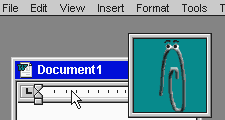
Disclaimer: Opinions posted on Free Republic are those of the individual posters and do not necessarily represent the opinion of Free Republic or its management. All materials posted herein are protected by copyright law and the exemption for fair use of copyrighted works.