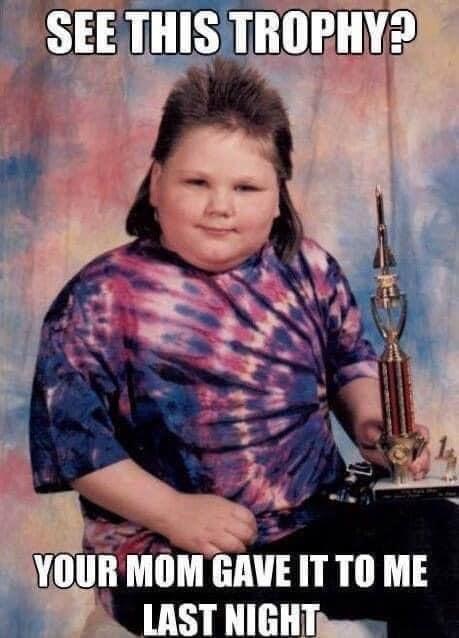No, But I'll try to share how I do it when on a Windows PC (So we can have one!):
I get a free Flickr Account.
The best way I've found to do that is to first get a free new gmail or Yahoo email address.
We're not going to use this for anything important other than a shiny new free FlickR account.
The only email we care about receiving at this address is the confirmation and activation email for the FlickR account we're going to use this fresh new Email address to register it with.
This is just good practice, not to use the same email you use for important stuff.
or
Or use any other email address you can get and reply to emails with.
Once you have the email address you want to use, go to
https://www.flickr.com
and log in with it(google gmail) or register a new account with it.(anything not google gmail.)
(Make notes of your email address, Flickr account ID and passwords! You'll need the Flickr Password and ID now and then, and a throw away email is handy.)
OK. Now we have a FlickR account.
And you can upload your screenshots with that little cloud button with the up arrow in it, near the top right of your window.
(But First you might want to go into the Account section and set up your profile, and who can see your email, etc.)

Upload Button:
That takes you to an upload screen you can drag and drop your pictures, screen shots, etc. to.
Drag and drop them on the window and upload...

(Top right-- upload button)
Confirm upload:
Wait for everything to upload. After a minute, your uploaded pics will be clickable. Click one.

You're waiting to see that "Share" arrow to the right of your pic. ^ Click it.
That brings you to this box. Select EMBED at the top. Select the size at the bottom. Copy that text string in the box, after you have selected embed and size, to your clipboard.

You can paste that whole thing as HTML into a Free Republic Post, but that can reveal your account.
All you really need out of that string is the URL for the image, that appears right after the part that says:
<img src="
so you can plug it into this:
HTML for posting an image... (Replace the XXX with the full image URL.)
<p>
<img src="XXX" width="500"><p>
<p>
For more, see my post here:
https://www.freerepublic.com/focus/chat/3859762/posts?page=639#639
And for tons of fresh downloadable Meme-Unition, see my post here:
https://www.freerepublic.com/focus/chat/3859762/posts?page=143#143
Good hunting! I'll try to answer any questions, and correct any errors in this tutorial.
~Easy