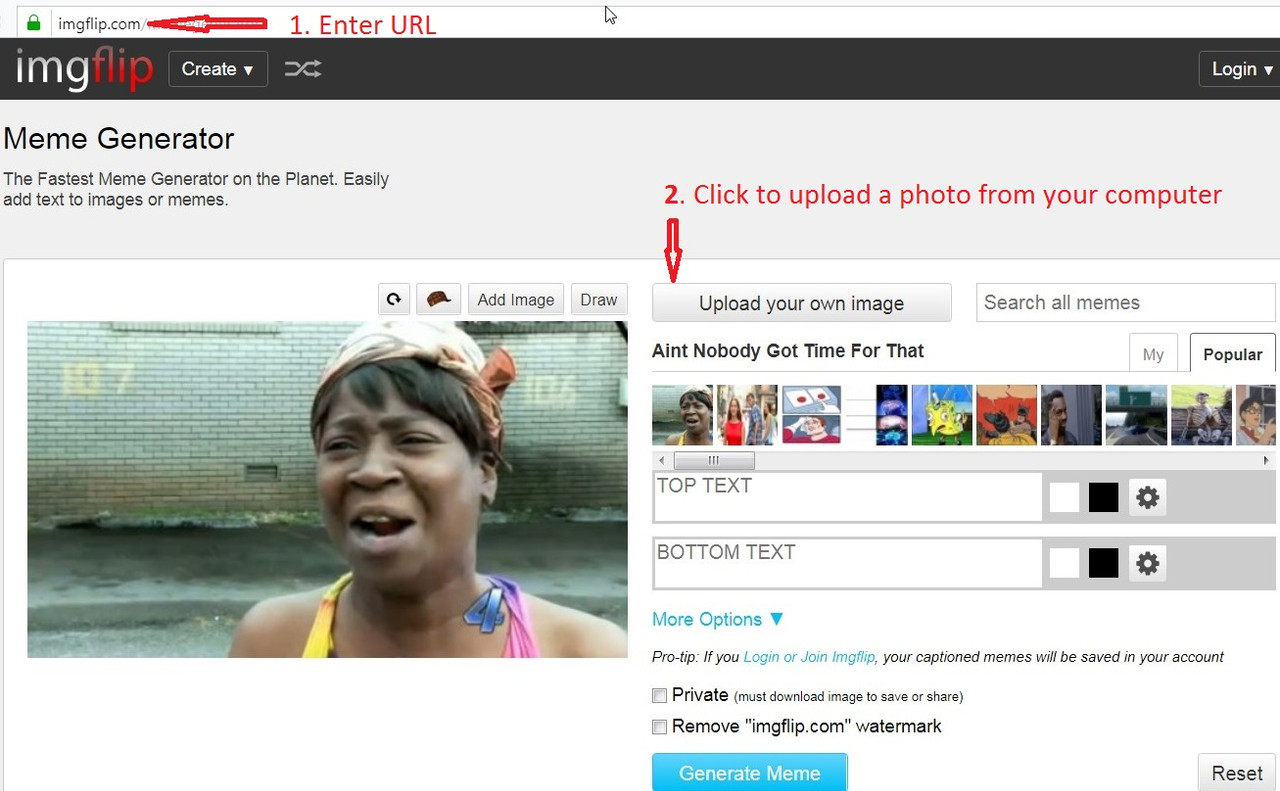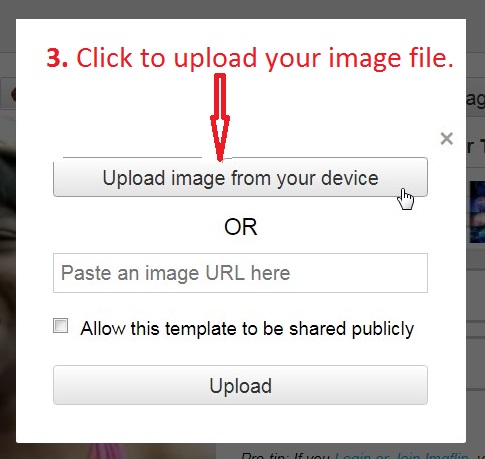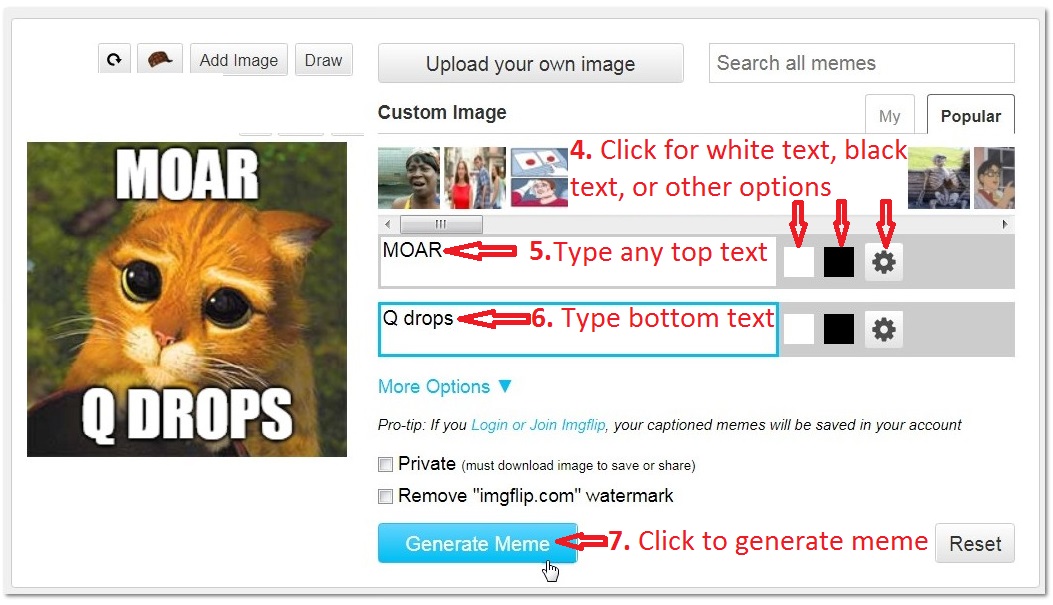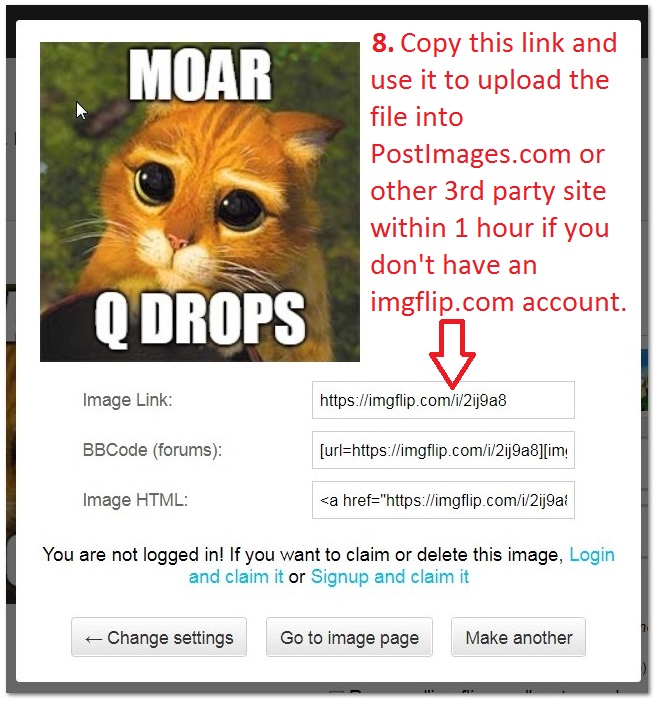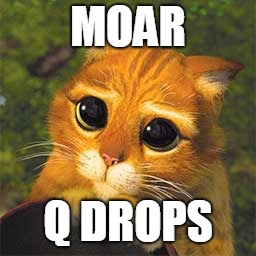For those who may want to try an eas(ier) way to create HTML code
I use a free HTML editor to prepare Q drops for posting on FR. There is a learning curve (i.e., I accidentally picked up 8ch links without knowing it) but it's still so much faster than I can code manually.
I'm using the following website:
https://html-online.com/editor/
It's a free website. They ask that you either turn off your ad blocking for their site so they can earn ad revenue from your use, or they invite you to subscribe. I recommend trying it out before doing either in case you decide against using it.
I'll use the simplest format of a Q drop to demonstrate it's features. I apologize for the quick and messy instructions. If there's interest, I'll pretty it up and make it more legible.
A. First, select the Q drop number and text you want to post from Qmap.pub.
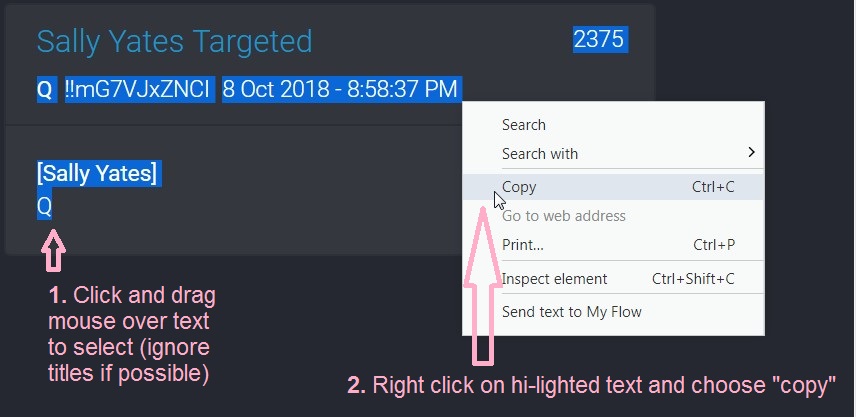
B. Next, paste the Q drop text into the https://html-online.com/editor/ website in the left window and pick up HTML coded version from the right window.
C. Paste the HTML code into an FR post window.
Notes:
1. If you want to add introductory text above the Q drop (HTML code), you'll need to end your paragraph with the following symbols, <P><P>, to keep it separate from the Q drop.
2. If you accidentally copy title text (added by Anons) into the HTML editing window, delete it as it contains a hidden link to 8ch.
3. If you choose to use other Q drop sites, like Qanon, be careful to look for hidden 8ch links. The Qanon site uses coded numbers to point to the drop location on 8ch. Those numbers will appear in the HTML editor (left) window with an underline if they still have their 8ch link. You may delete the number and retype it (check to make sure it's not underlined after you type it) or just delete the number.
4. While typing or modifying text in the HTML editing window (left side), you would have to hold down the shift key while typing the ENTER key to get a single line break. Otherwise, pressing ENTER results in a double spaced line break.